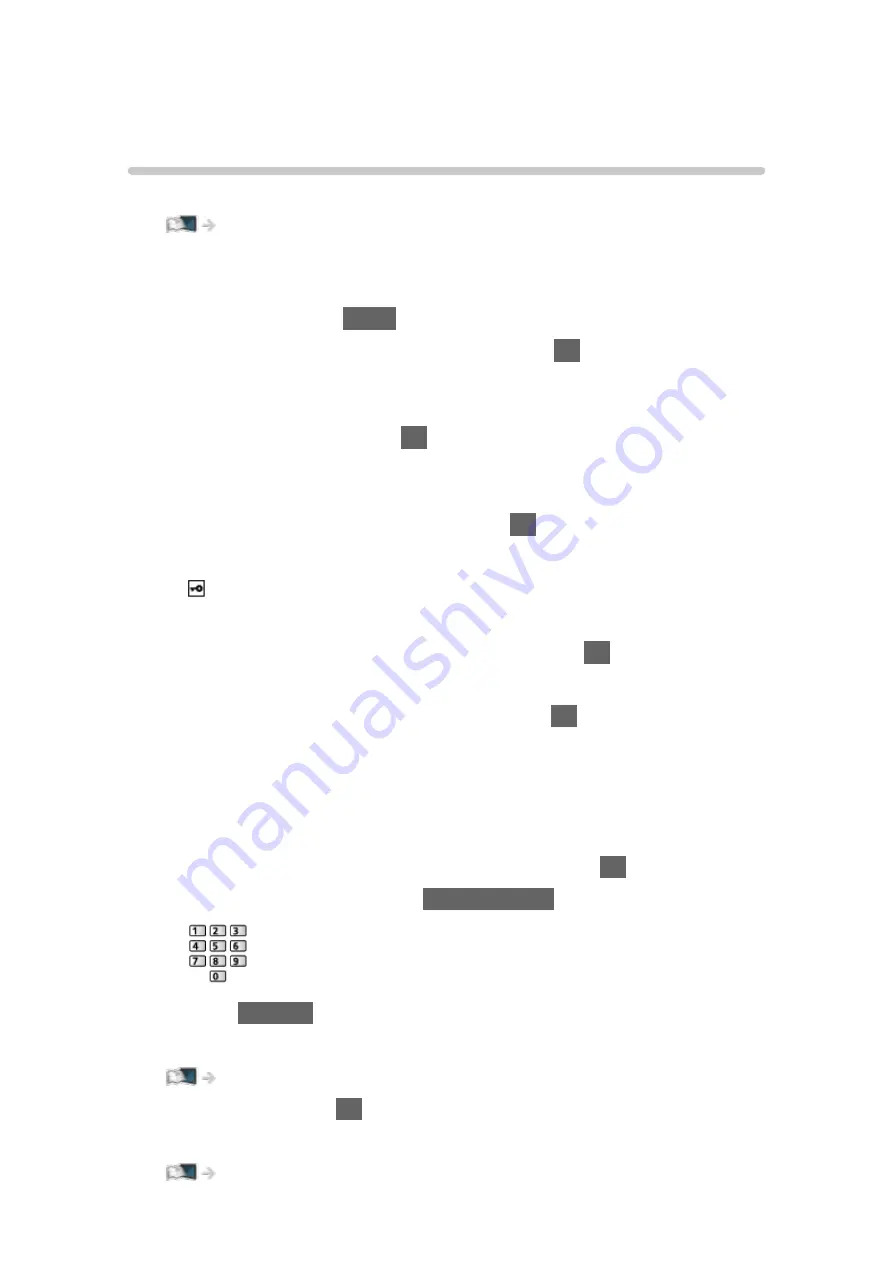
Network settings
Network Connection
Ensure the connections are completed before starting network setup.
■
Quick setup - Wireless
1. Display the menu with
MENU
.
2. Select
Network
>
Network Connection
and press
OK
to access.
●
Confirm the encryption key, settings and position of your access point
before starting setup. For details, read the manual of the access point.
3. Select
Quick setup
and press
OK
to access.
●
When the LAN cable is connected, wired setup will be done
automatically.
4. Select your desired access point and press
OK
to access.
●
Available Wireless Networks are displayed automatically.
: Encrypted access point
●
For WPS(Push button)
1) Select
Easy setup with Push button
and press
OK
to access.
2) Press the WPS button on the access point until the light flashes.
3) Connect the TV with the access point with
OK
.
– WPS: Wi-Fi Protected Setup™
– If the connection fails, check the settings and positions of your
access point. And then, follow the on-screen instructions.
●
It is recommended to select the encrypted access point.
5. Enter the encryption key of the access point and press
OK
to set.
●
You can set characters using
Numeric buttons
.
●
Press
RETURN
to store.
6. Automatically setup is done and
Network Status
is displayed.
Network > Network settings > Network Status
7. Select
Exit
and press
OK
to set.
●
To set manually
Network > Network settings > Custom - Wireless
- 158 -
Summary of Contents for VIERA TH-40DX605U
Page 1: ...eHELP English TH 40DX605U TH 49DX605U TH 55DX605U TH 40DX600U TH 49DX600U TH 55DX600U ...
Page 11: ... 11 Maintenance Care and Cleaning 298 Licence Licence 299 ...
Page 106: ...Start time End time Duration automatic display 6 Store with OK 106 ...
Page 248: ...Reset Picture Defaults Resets the current Picture Viewing Mode to the default settings 248 ...
Page 255: ...Reset Sound Defaults Resets the current Sound Mode to the default settings 255 ...
Page 259: ...VIERA Name Sets your favourite name for this TV Network Network settings VIERA Name 259 ...
Page 301: ...v 4 300 ...
















































