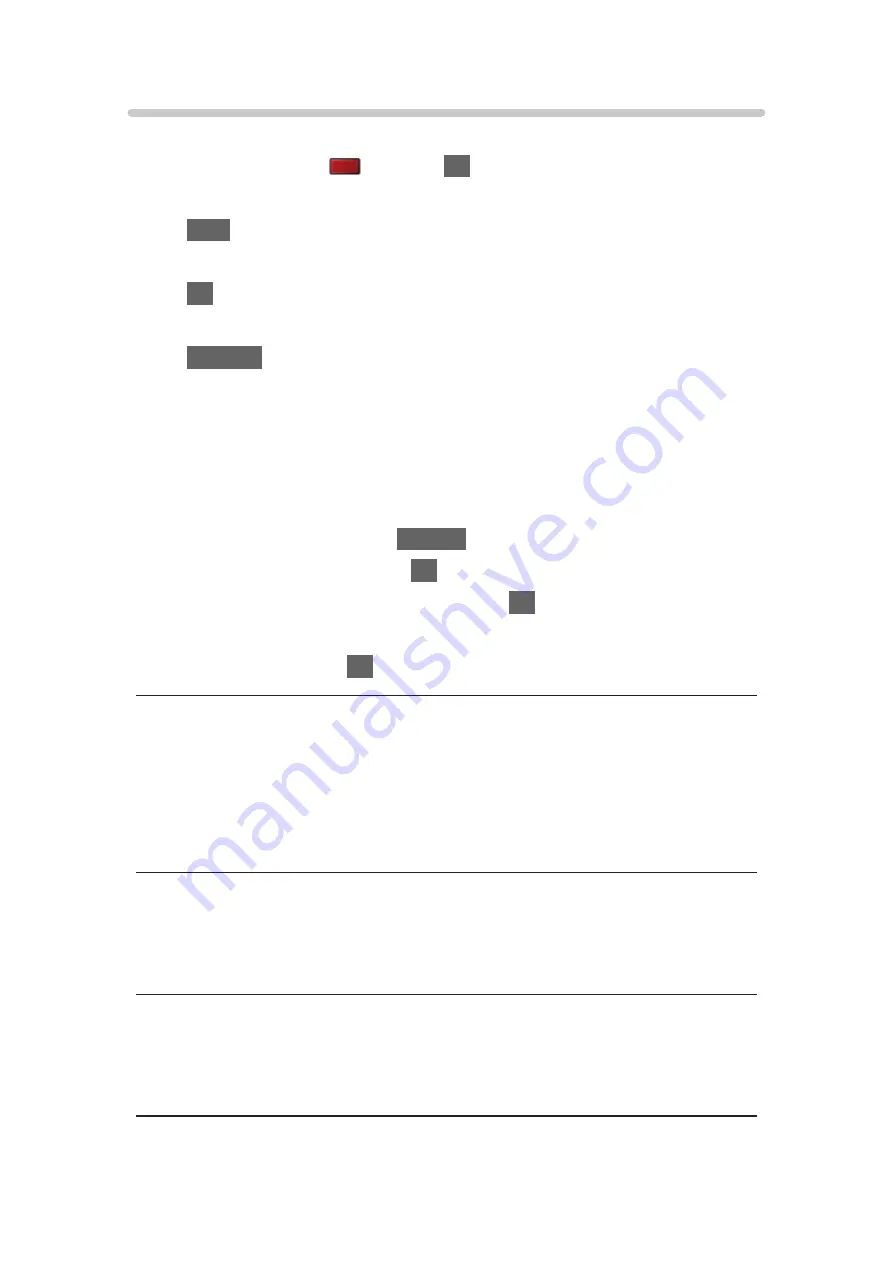
Using Slideshow
1. Select the file from the thumbnail of photos for the first view.
2. Start Slideshow with
(red) and
OK
.
●
To display / hide the operation guide
INFO
●
To pause (return to Single view)
OK
●
To return to thumbnail
RETURN
●
You can change the back ground music by setting
Back Ground Music
in
Slideshow Settings
(see below).
■
Slideshow Settings
Set up the settings for Photo mode.
1. Display the option menu with
OPTION
.
2. Select
Slideshow Settings
with
OK
.
3. Select one of the following items and press
OK
to access.
Screen Mode
/
Interval
/
Repeat
/
Back Ground Music
4. Set the item and press
OK
to store.
Screen Mode
(
Normal
/
Zoom
)
Selects enlarged or normal viewing.
●
Depending on the photo size, the photo may not be fully enlarged to fill the
screen (e.g. portrait style picture).
Interval
(
Long
/
Normal
/
Short
)
Selects slideshow interval.
Repeat
(
On
/
Off
)
Slideshow repeat
- 120 -
Summary of Contents for VIERA TH-40DX605U
Page 1: ...eHELP English TH 40DX605U TH 49DX605U TH 55DX605U TH 40DX600U TH 49DX600U TH 55DX600U ...
Page 11: ... 11 Maintenance Care and Cleaning 298 Licence Licence 299 ...
Page 106: ...Start time End time Duration automatic display 6 Store with OK 106 ...
Page 248: ...Reset Picture Defaults Resets the current Picture Viewing Mode to the default settings 248 ...
Page 255: ...Reset Sound Defaults Resets the current Sound Mode to the default settings 255 ...
Page 259: ...VIERA Name Sets your favourite name for this TV Network Network settings VIERA Name 259 ...
Page 301: ...v 4 300 ...






























