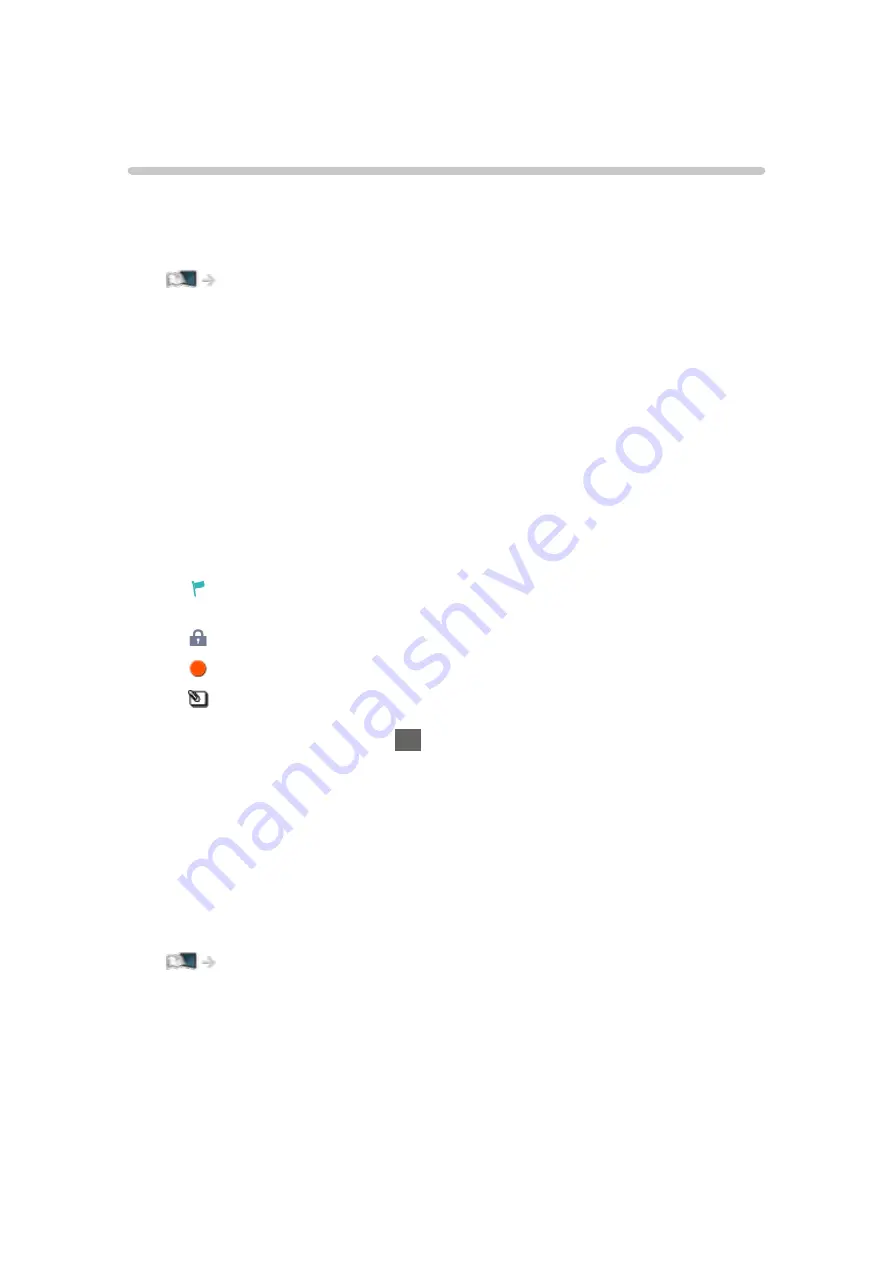
Recorded TV mode
Selecting content
●
For exclusive USB HDD
●
To play back content in the USB HDD, ensure the connection and settings
are completed.
1. Content list of the selected device is displayed in Recorded TV mode.
●
Remaining capacity of the selected device is displayed on the top right.
(This value may not be accurate depending on the condition.)
●
Content list is displayed as
All
or
Not Viewed
.
All
:
All the recorded TV programmes are listed.
Not Viewed
:
Content not played back yet are listed.
●
Icons are displayed.
: Content not played back yet (Once you play back the content, this
icon will disappear.)
: Protected content cannot be deleted.
: Currently recording (You can play back this recording content.)
: Group of content
2. Select the content and press
OK
to start playback.
●
If you have stopped the last playback halfway, a confirmation screen
may be displayed to select whether to start from where you stopped
last time or from the beginning.
●
If the content has multiple programmes with different parental ratings,
the highest restriction is applied to the content. Once you unlock the
restriction, all the programmes in the content can be played back.
●
For details of supported file formats
Media Player > Technical information > Video format
- 131 -
Summary of Contents for VIERA TH-40DX605U
Page 1: ...eHELP English TH 40DX605U TH 49DX605U TH 55DX605U TH 40DX600U TH 49DX600U TH 55DX600U ...
Page 11: ... 11 Maintenance Care and Cleaning 298 Licence Licence 299 ...
Page 106: ...Start time End time Duration automatic display 6 Store with OK 106 ...
Page 248: ...Reset Picture Defaults Resets the current Picture Viewing Mode to the default settings 248 ...
Page 255: ...Reset Sound Defaults Resets the current Sound Mode to the default settings 255 ...
Page 259: ...VIERA Name Sets your favourite name for this TV Network Network settings VIERA Name 259 ...
Page 301: ...v 4 300 ...






























