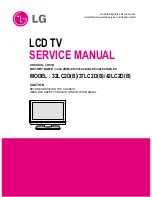8
9
Quick Start Guide
TV
PROGRAMME
GUIDE
INPUT
RETURN
EXIT
MENU
OK
ASPECT
OPTION DIRECT TV REC
VCR
1
3
2
4
6
5
7
9
8
0
REC
VCR
DVD
TEXT STTL INDEX HOLD
Cursor buttons to make selections and
adjustments
Standby On / Off switch
(Switches TV On or Off standby)
Sound mute On / Off
Changes aspect ratio
(p. 15)
Selects programmes in sequence
Teletext
(p. 18)
OK button to con
fi
rm selections and choices
Press after selecting programme positions to
quickly change programme.
VCR / DVD operations
(p. 17)
Volume
Programme Information
(p. 15)
Teletext Index
(p. 19)
Coloured buttons used for the
selection, navigation and operation of
various functions
EXIT
(Returns to TV screen)
DIRECT TV Recording
To immediately record programme in VCR /
DVD recorder with Q-Link connection
(p. 34)
Programme / channel change buttons (0-9)
and Teletext page buttons.
(p. 14 and p. 18)
When in Standby mode, switches TV On.
Access VIERA Link Menu
(p. 37)
Programme Guide
(p. 14)
Option menu
Sets the preferred settings of viewing
and sound options easily
(p. 15)
Subtitles
Showing subtitles
(p. 15)
Changes the input mode
TV - switches DVB (digital broadcasting)
/ Analogue mode
(p. 14)
AV - changes AV input mode
(p. 16)
Returns to the previous menu
Still picture
(p. 15)
Teletext Hold
(p. 19)
Main Menu
Press to access VIERA Link, Picture,
Sound and Setup menus
(p. 20)
The TV must be fastened to both a base and a wall.
Remove the screws at both top corners on the rear of the
TV, and attach the clamps to the TV using the removed
screws.
Band (2)
Screw (2)
Nominal diameter 4 mm × 12
Wood screw (2)
Clamp (2)
Attaching the pedestal
■
Securing to a base
Fix pedestal and base together with band.
■
Securing to a wall
Fix to wall or post with strong commercial wire or chain.
Remove
Attach
Identifying Controls
Increases or decreases the programme
position by one. When a function is
already displayed, press to increase or
decrease the selected function. When
in Standby mode, switches TV On.
Remote control
signal receiver
Changes the input mode
Function select
•
Volume / Contrast / Brightness / Colour
/ Sharpness / Tint (NTSC mode) / Bass /
Treble / Balance / Auto Setup (p. 29)
DVB LED
•
DVB system active during Direct TV Recording
(Standby) :orange
Power LED
•
Standby: red
On: green
Mains power On / Off switch
•
Identifying Controls
•
Attaching the pedestal