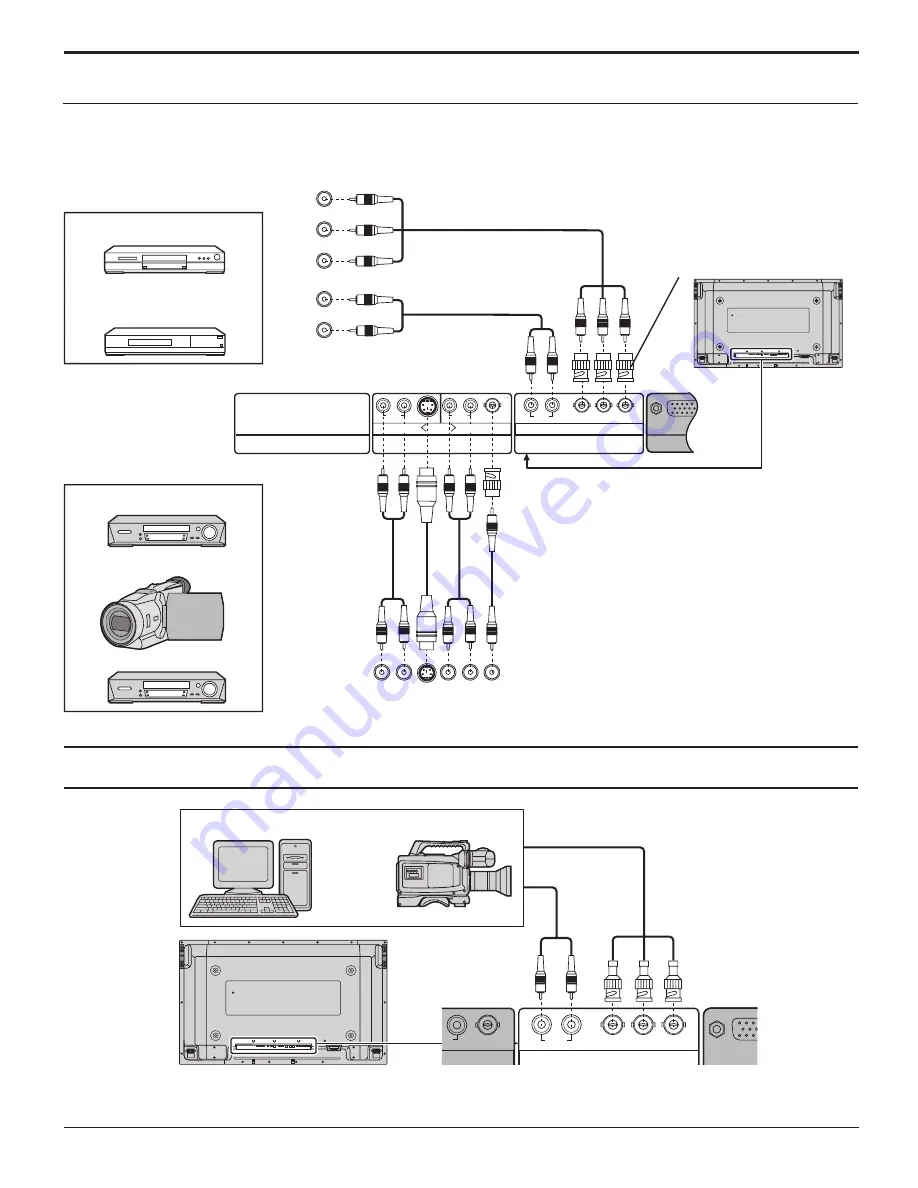
12
SERIAL
PC IN
AUDIO
SLOT1 SLOT2
SLOT3
VIDEO
P
R
/C
R
/R P
B
/C
B
/B
Y/G
AUDIO
R L
COMPONENT/RGB IN
AUDIO
R L
AUDIO
R L
AV IN
S VIDEO
VIDEO
OUT
S VIDEO
OUT
AUDIO
OUT
R L
AUDIO
OUT
Y , P
B
,
P
R
,
OUT
P
R
P
B
Y
L
R
COMPONEN T VIDEO OU T
AUDIO
OUT
R L
B A
VIDEO
P
R
/C
R
/R P
B
/C
B
/B
Y/G
AUDIO
R L
COMPONENT/RGB IN
DIO L
A
AV & COMPONENT / RGB connection
Connections
DVD
Computer
RGB Camcorder
or
Notes:
• TH-37PH10UK has two slots only.
• Change the “COMPONENT/RGB-IN SELECT”
setting in the “SET UP” menu to “COMPONENT”
(When component connection). (see page 36)
• Additional equipment, cables and adapter plugs
shown are not supplied with this set.
Notes:
• Change the “COMPONENT/RGB-IN SELECT” setting in the “SET UP” menu to “RGB”. (see page 36)
• Additional equipment, cables and adapter plugs shown are not supplied with this set.
S VIDEO VCR
CAMCORDER
VCR
RCA-BNC
adapter
plug
Example of input signal source
Example of input signal source
Digital TV-SET-TOP-BOX
(DTV-STB)
RGB signal (R, G, B)
This unit has terminal boards equivalent to BNC Dual Video Terminal Board (TY-FB9BD) and BNC Component Video
Terminal Board (TY-42TM6A) as standard equipment.













































