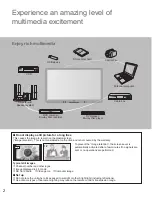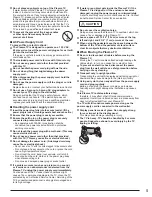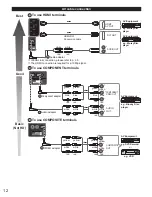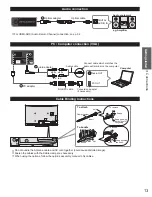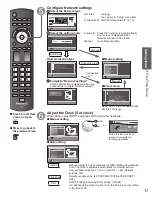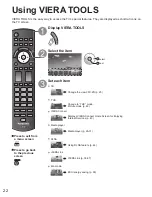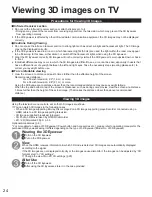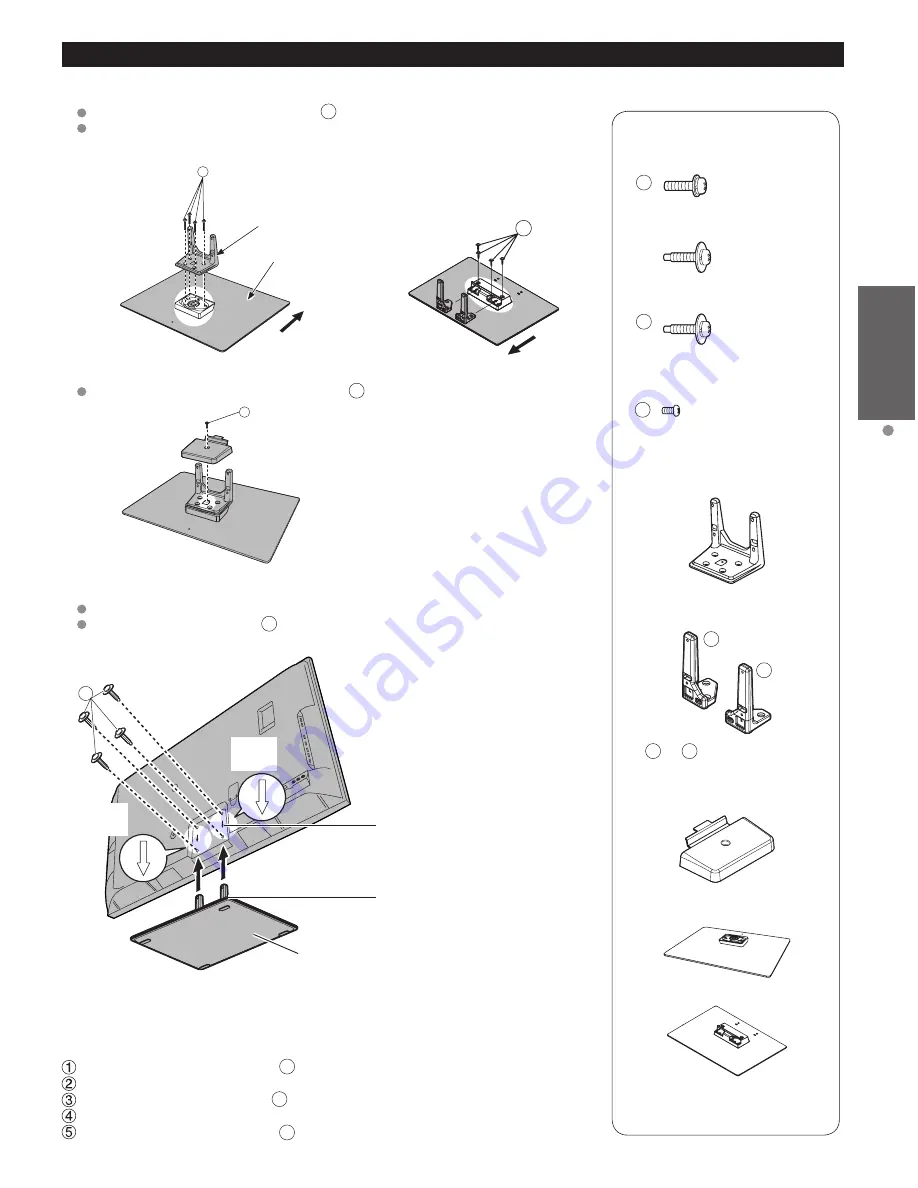
9
Getting started
Accessories/Optional
Accessories
Accessories
Assembly screws
A
XYN5+F20FN (for 50”)
size (M5 × 20) (Silver) (4)
THEL090N (for 55”)
size (M5 x 25) (Black) (4)
B
THEL088N (for 50”)
THEL090N (for 55”)
size (M5 x 25) (Black) (4)
C
XSB4+8FNK (for 50”)
size (M4 x 8) (Black) (1)
Pole (1)
(for 50”)
Poles (2)
(for 55”)
L
R
●
L
or
R
is printed at the
front of the poles.
Cover(1)
(for 50”)
Base (1)
(for 50”)
(for 55”)
Attaching the pedestal to TV
■
Assembling the pedestal
Fix securely with assembly screws
A
(Total 4 screws).
Tighten screws firmly.
A
Front
Pole
Base
[TC-P50GT30]
A
[TC-P55GT30]
Attach pole cover with assembly screw
C
(only for 50”)
C
■
Set-up
Carry out work on a horizontal and level surface.
Tighten assembly screws
B
(total 4 screws) loosely at first,
then tighten them firmly to fix securely.
B
(Image: TC-P55GT30)
Rear side
Arrow
mark
Hole for pedestal
installation
Pole
Base
Bottom view
Arrow
mark
Removing the pedestal from the TV
Be sure to remove the pedestal in the following way when using the wall
hanging bracket or repacking the TV.
Remove the assembly screws
B
from the TV.
Pull out the TV from the pedestal.
Remove the assembly screw
C
from the cover (only for 50”).
Pull out the cover (only for 50”).
Remove the assembly screws
A
from the pole.
Front