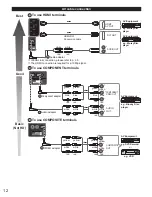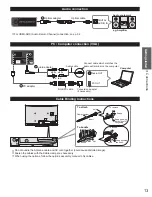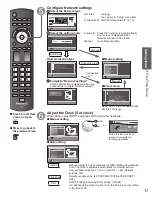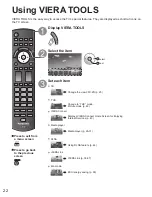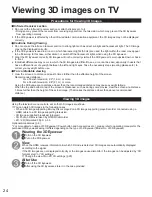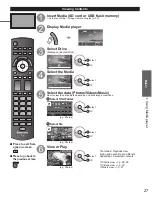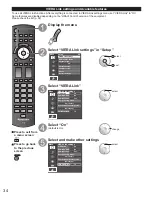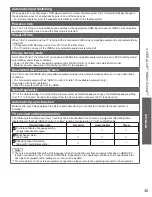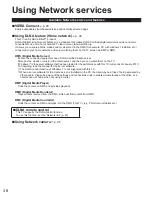23
Basic
W
atching content from external devices
Using
VIERA
T
OOLS
With the connected equipment turned On
Display the Input select menu
Select the input mode
Input select
ANT/Cable In
1
2
3
4
HDMI 1
HDMI 2
GAME
HDMI 3
5
6
Component
7
Video
8
PC
HDMI 4
AUX
Not used
(example)
Input label
select
enter
or
Setup ANT/Cable (p. 46)
Edit Device labels
Input labels (p. 53)
(shortcut) Press the
corresponding NUMBER button
on the remote control to select the
input of your choice. Or, press the
INPUT button repeatedly, to cycle
through the available inputs.
* set unused input to “Not used”
(below) for quick skipping.
Select the input of your choice,
then press OK.
HDMI 1
GAME
Terminal
(example)
Label
●
During the selection, if no action
is taken for several seconds,
the “Input select” menu
disappears.
●
The terminal and label (names)
of the connected equipment are
displayed.
Note
●
The input label will be displayed on the “Input select” screen if the Input label was
customized.
■
Press Game to switch to the game screen
Switches to input terminal that has “GAME” label.
●
Cycle through the input terminals if there are
multiple input terminals that have “GAME” label.
(p. 53)
●
If there is no input terminal with “GAME” label,
you cannot switch the input terminal to any other
input terminal than the one currently selected.
Video
GAME
HDMI 3
GAME
HDMI 1
GAME
Operate the connected equipment directly or using the
remote control supplied with the equipment
Note
●
For details, see the manual for the connected equipment.
●
PC adjustments (p. 50)
Watching content from external devices