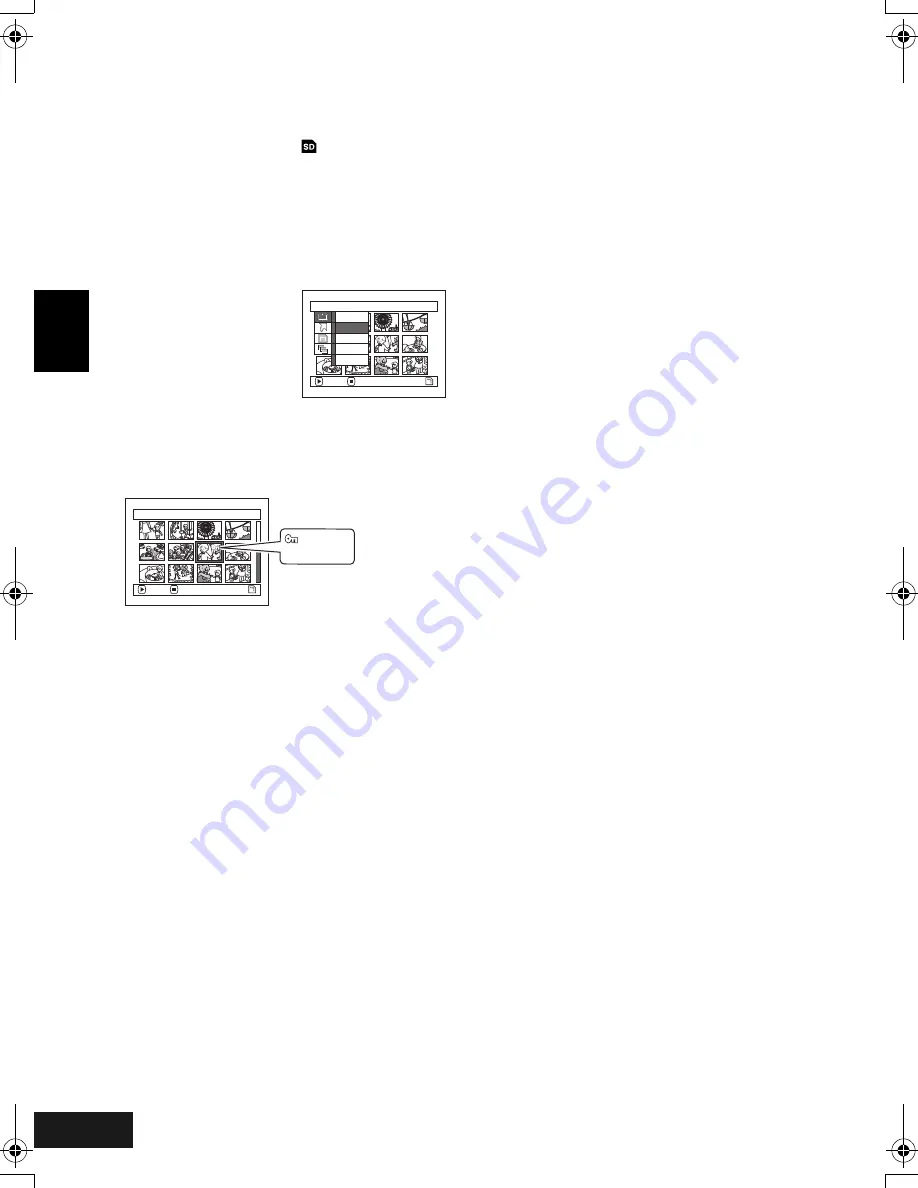
English
VQT0K98
104
3
Locking Scenes on Card (LOCK)
You can lock each photo recorded on card so that it will not be deleted or edited by mistake.
1
Set the power switch to “
”.
2
Press the DISC NAVIGATION button.
3
Select the scene to be locked.
4
Press the MENU button.
5
Choose “Lock” on the
“Scene” menu screen,
and then press the
A
button.
6
The “Lock Set” screen will appear: If you are sure
you want to lock the selected scene, press the
A
button.
If you want to change the scene to be locked, you
can change it on this screen.
After setting, the “Lock Set” screen will be
restored.
Repeat step 6 to lock another scene.
7
Press the
C
button to quit.
●
To unlock the scene:
Select the locked scene, and then use the same
procedure as above to unlock the scene: The lock
mark will disappear and locking will be released.
Note
:
•
If you press the MENU button before pressing the
A
button in step 6, the submenu screen will appear (P.97).
•
You can also select multiple scenes (P.93).
•
When initialising the card, the locked scenes will also be
deleted.
S c e n e
ENTER
RETURN
Se l e c t
De t a i l
L o c k
De l e t e
DPOF
7 / 19
L o ck Se t
ENTER
EX I T
Lock icon
272
ENG.book Page 104 Tuesday, March 23, 2004 8:12 PM
Summary of Contents for VDR-M70GC
Page 166: ...English VQT0K98 167 335...
Page 167: ...English VQT0K98 168 336...
Page 168: ...English VQT0K98 169 337...
Page 169: ...English VQT0K98 170 338...
Page 170: ...English VQT0K98 171 339...






























