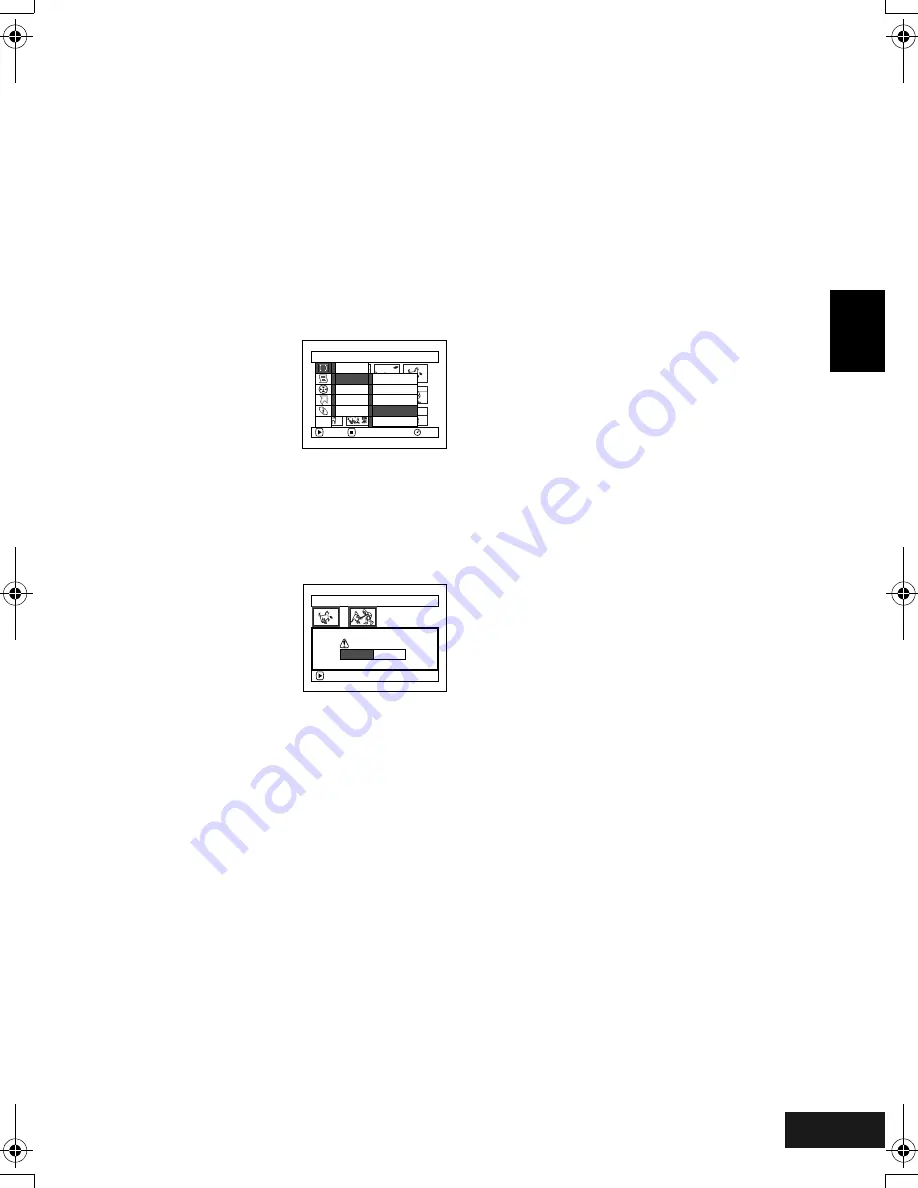
English
VQT0K98
101
1
Combining Multiple Scenes (Edit - Combine)
You can combine multiple scenes into one.
If you have recorded numerous short scenes, combining them will be facilitated by the use of Disc
Navigation.
Be sure to select consecutive multiple scenes. Combining scenes is possible only when “Category: All” is
specified. Stills cannot be combined.
1
Press the DISC NAVIGATION button.
2
Select the consecutive multiple scenes to be
combined.
3
Press the MENU button.
4
Choose, “Scene”, “Edit”,
“Combine” and then press
the
A
button.
5
The “Combine Scenes”
screen will appear: If you
are sure you want to
combine the selected scenes, press the
A
button.
If you want to change the scenes to be
combined, you can change them on this screen.
6
The screen for verifying
combination will appear:
Choose “YES”, and then
press the
A
button.
The two images
appearing on the
verification screen are those of the first and last
scenes to be combined.
Choose “NO” to cancel combination.
After Yes or No setting, the “Combine Scenes”
screen will be restored.
The thumbnail of the first scene will appear in the
combined scene.
Repeat steps 5 and 6 to combine other scenes.
7
Press the
C
button to quit.
Note
:
Scenes in different programs (different recording dates)
cannot be combined: Create a play list first, and then
combine such scenes on the play list.
S c e n e
RAM
ENTER
RETURN
De l e t e
Ed i t
Copy
Se l e c t
De t a i l
T hu mb n a i l
S k i p
Fa d e
C o m b i n e
D i v i d e
ETC
Comb i ne Sc e n e s
ENTER
Comb i ne s c e n e s ?
YES
NO
269
ENG.book Page 101 Tuesday, March 23, 2004 8:12 PM
Summary of Contents for VDR-M70GC
Page 166: ...English VQT0K98 167 335...
Page 167: ...English VQT0K98 168 336...
Page 168: ...English VQT0K98 169 337...
Page 169: ...English VQT0K98 170 338...
Page 170: ...English VQT0K98 171 339...






























