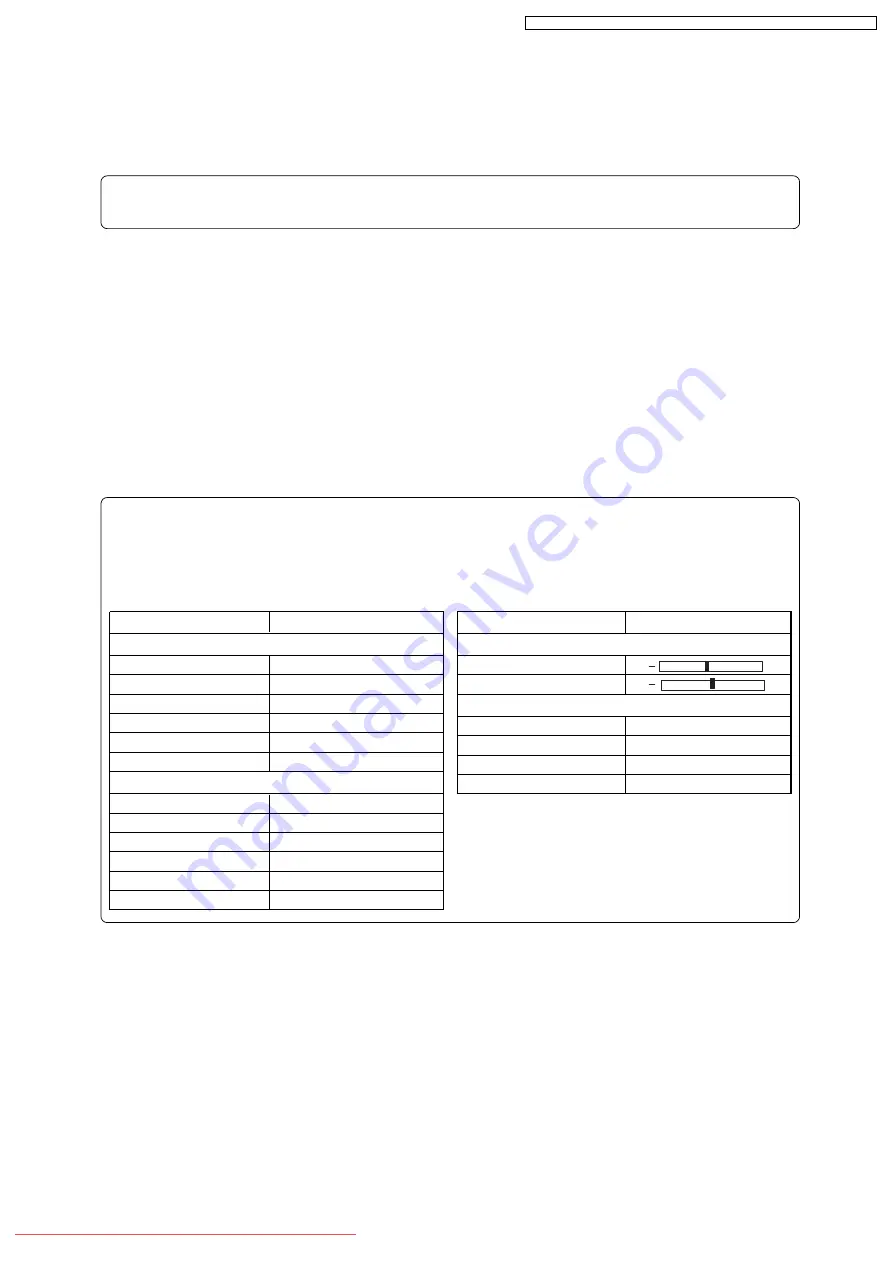
6.2.5. Settings for Adjustment
Item
Program AE
White Balance
EIS
Dig. Zoom
Wind Cut
Cinema
VIDEO Mode
Quality
Input Source
PHOTO Input
Self Timer
OSD Output
Setting
Auto
Auto
On
×40
Off
Off
FINE
FINE
CAMERA
Field
Off
Off
Item
Brightness
Color Level
Beep
Power Save
Record LED
Language
Setting
On
Off
On
English
Camera Functions Setup
Recording Functions Setup
LCD Setup
Initial Setup
+
+
When the connections for adjustment are complete, set the DVD video camera/recorder and test
equipment as follows:
(1) Setting the DVD video camera/recorder
Information:
This item is the same as when creating reference data.
1) Make sure that no disc or card is inserted: Neither is necessary when creating reference data.
2) Set the power switch to “VIDEO” and quick mode switch to “OFF”: After that operate the DVD
video camera/recorder while watching the LCD monitor screen.
3) Press the MENU button to display the menu screen.
4) Use the joystick to choose “Initial Setup”, and then press the center of joystick.
5) Use the joystick to choose “Reset”, and then press the center of joystick: The screen for verifying
reset will appear.
6) Use the joystick to choose “ENTER”, and then press the center of joystick: Reset will be
executed.
7) Press the MENU button to restore the normal display.
Information:
The following table shows the menu status after the above settings:
The settings for Date Setup are not shown in the table below, since they do not have any meaning
when creating reference data.
93
VDR-M70EG / VDR-M70EB / VDR-M70GC / VDR-M50EG / VDR-M50EB / VDR-M50GC






























