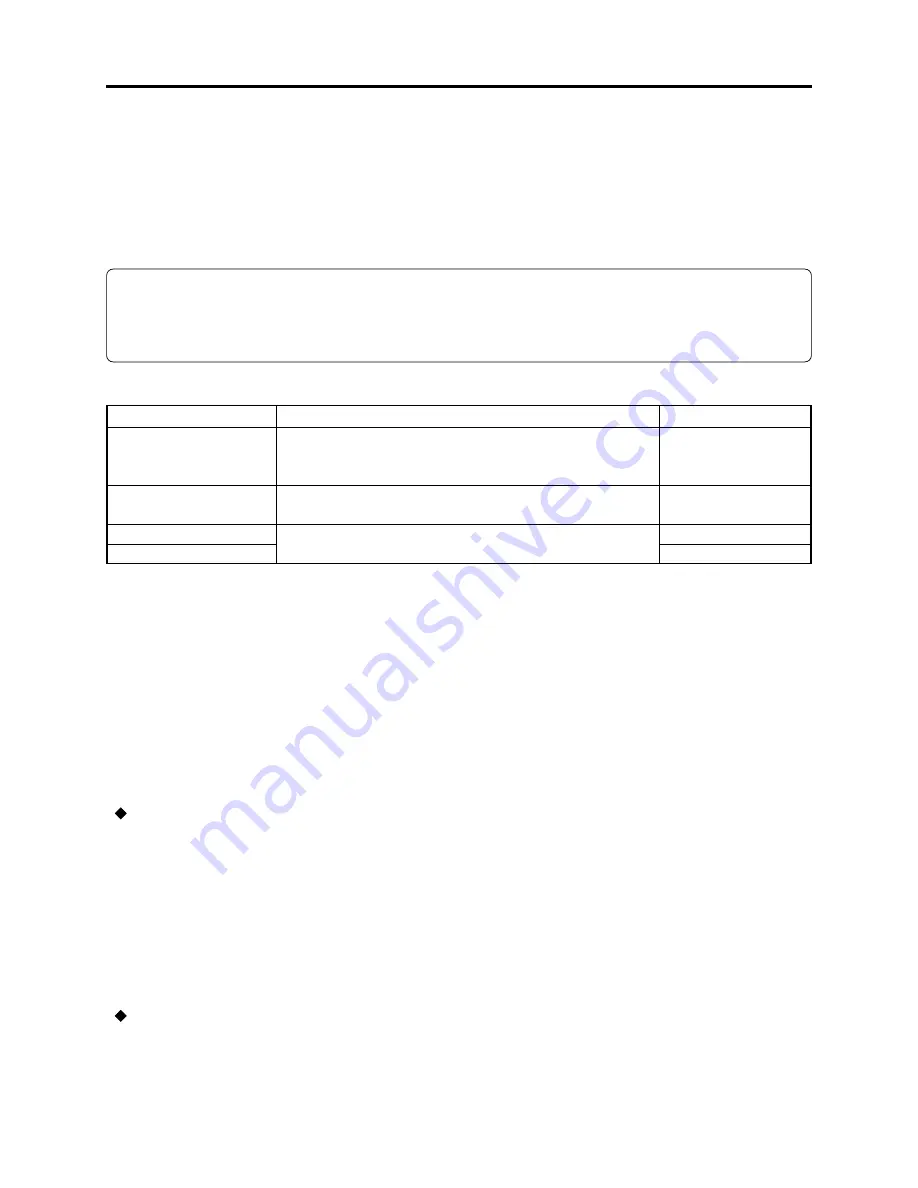
4 - 24
Troubleshooting > Checking Versions of Firmware and Updating
4-6 Checking Versions of Firmware and Updating
The VDR-M30 stores the 4 types of firmware shown in Table 4-6-1 in flash memory.
These firmware programs will be updated whenever necessary to improve the performance of VDR-
M30.
Check to see whether any defects in VDR-M30 can be eliminated by updating any firmware
programs: If improvement is likely, update them.
Information:
If any corrections in firmware are made at the factory, the information on how to obtain the
firmware data and create a disc containing upgraded firmware will be reported on Quick Service
Manual, etc.
Table 4-6-1 List of VDR-M30 Firmware Programs
Type of firmware
System firmware
Camera microprocessor
firmware
Drive main firmware
Drive core firmware
Description
Software that drives SH CPU: Controls the operation of
entire system, including recording, playback, Disc
Navigation, connections with external device
Controls the operation of camera block (including optical
system), clock, battery, input/output
These programs control the DVD disc drive system
(mechanism block)
Remarks
Does not require
updating
4-6-1 Checking firmware versions
(1) Purpose
When checking whether updating firmware is needed or not, use the following procedure to view the
information display or version display screen (see Fig. 4-6-1) and check the version number.
Only the titles at top left of screens will be different when no disc is loaded or disc is loaded; the
other display contents will be the same.
(2) Version display/clear method
Display method
1) Connect the battery or AC adapter/charger to power the VDR-M30.
2) Set the power switch to “VIDEO” to set VDR-M30 to the recording pause status. Operate VDR-
M30 while viewing the LCD screen or viewfinder from this point.
3) When a disc is loaded, press the DISC NAVIGATION button to display the thumbnail display
screen: This step is not necessary if no disc is loaded.
4) Operate the following buttons to view the information display screen (with no disc loaded) or
version display screen (with disc loaded):
Tilt the joystick up and hold it, then simultaneously press the SELECT button and REC buttons.
Display clearing method
1) Press the stop/cancel button to restore the thumbnail display screen. To return to the normal
screen, press the DISC NAVIGATION button.






























