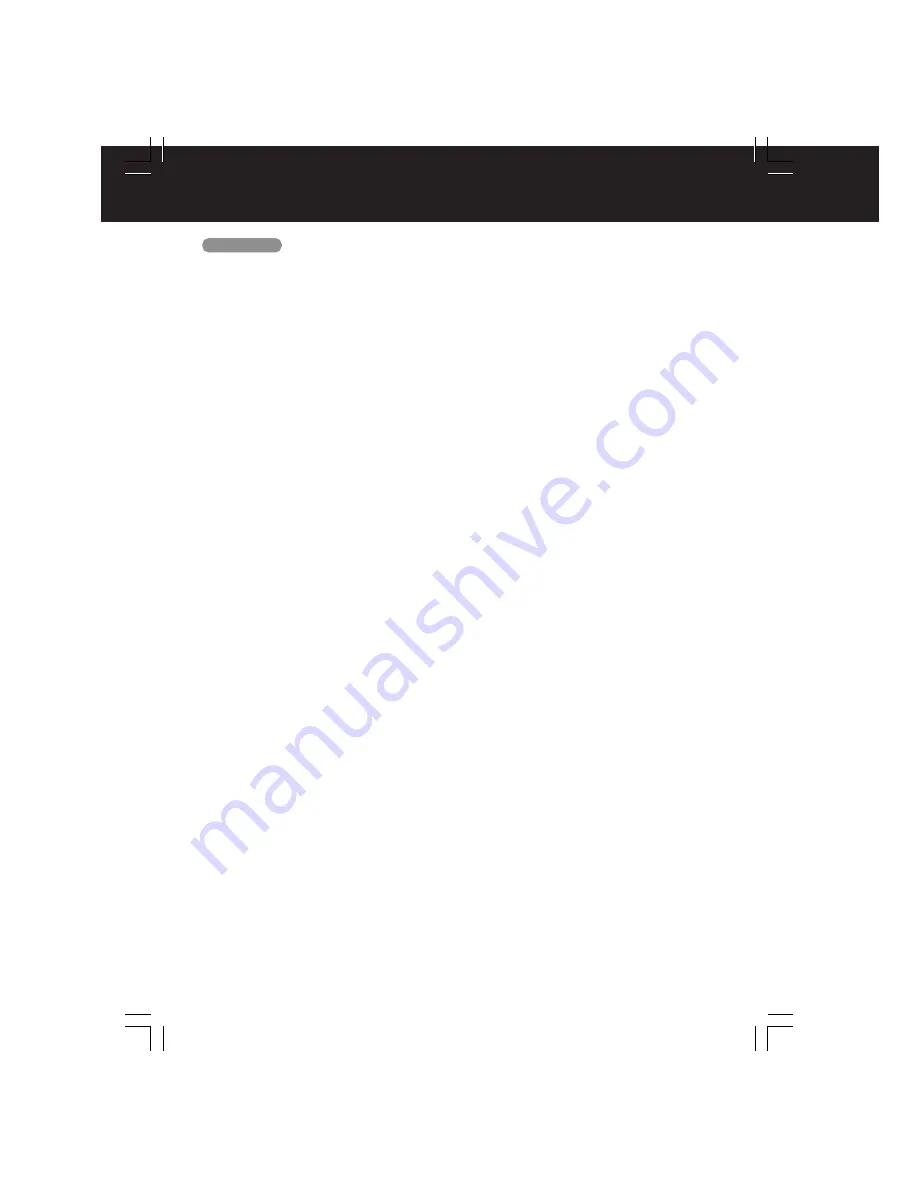
68
Index
A
Accessories ................................................ 4
AC Power Plug ......................................... 11
ACTION button ..................................... 8, 16
ADD / DLT / CLEAR button ................. 8, 17
Audio Adjustment ..................................... 49
Audio Auto Gain Control (AGC) .............. 48
AUDIO button ....................................... 8, 23
Audio connections ................................... 12
Audio Features ................................... 48, 49
Audio Menu .............................................. 48
Audio Mode for FM Radio ........................ 29
Audio Mode for Playback ......................... 48
Audio Mode for Recording ....................... 48
Audio Mode for TV Viewing ..................... 23
Audio Mute ............................................... 22
Audio / Video Input
connector (LINE) .......................... 10, 11, 19
Audio Output Connector (L/R) ........... 11, 12
Auto Operation Functions ........................ 37
B
Batteries ..................................................... 4
Before Requesting Service ................ 64, 65
Before Using .............................................. 4
Blocking Message .................................... 45
Blue Screen Display ................................. 27
Broadcast Types ...................................... 23
C
Cable Box Brand Code Number .............. 33
Cable Box Universal Remote
Control Feature ........................................ 32
CANADIAN ENGLISH Ratings ................ 43
CANADIAN FRENCH Ratings ................. 44
Cassette Compartment ............................ 10
Caption On Mute ...................................... 25
Channel ................................. 14, 16, 17, 27
Channel Caption ...................................... 38
CHANNEL UP / DOWN button ................ 22
Clock ......................................................... 16
Closed Caption ................................... 24, 25
CM SKIP / ZERO SEARCH button ... 8, 36, 37
Code Numbers, DSS / Cable Box Brand . 33
Commercial Skip ...................................... 37
Connections ............................................. 11
Connections, Audio .................................. 12
Connections, DSS / Cable Box ................ 11
Connections, Outdoor Antenna ............... 11
Copy Your Tapes (Dubbing) .................... 19
COUNTER RESET button ................... 8, 36
D
DISPLAY / ENTER button ............. 8, 27, 32
DSS Brand Code Number ....................... 33
DSS CABLE button .............................. 8, 32
DST (Daylight Saving Time) ...................... 6
E
EJECT button ............................................. 8
Eject tape .................................................. 18
F
Fast Forward ............................................ 18
FF/SLOW+ button ................................ 8, 18
FM button ............................................. 8, 28
FM Radio ............................................ 28, 29
Forward Search ........................................ 18
Frame by Frame Advance ....................... 18
Front Panel Indicators ............................... 9
Function Display ...................................... 27
TV / VCR
H
Head Cleaning ........................................... 6
I
Important Safeguards and Precautions .... 2
Information (Unit, Cassette, Disc) ........ 6 - 7
Initial Setup ............................................... 14
Index Search ............................................ 34
Indicators on the Front Panel .................... 9
Input Mode ............................................... 19
L
Language ............................................ 14, 16
LIGHT button .............................................. 9
Location of Controls ............................ 8 - 11
M
MTS Broadcast / TV Stereo System ....... 23
MUTE button ........................................ 8, 22
N
NUMBER keys ......................................... 8, 22
O
100 Key .................................................... 22
One Touch Recording (OTR) .................. 18
On-Screen Display (OSD) ....................... 27
ON-TIMER Indicator ................................ 26
ON-TIMER with Alarm ............................. 26
P
Phones ..................................................... 22
Playback ................................................... 18
PLAY button ......................................... 8, 18
POWER button ..................................... 8, 14
PROG button ........................................ 8, 30
Program End Search ............................... 35
PROG TIMER Indicator ....................... 9, 30
Q
Quality Picture ............................................ 6
R
Rapid Tune ............................................... 22
R-TUNE button ......................................... 22
REC button ........................................... 8, 18
REC Indicator ....................................... 9, 18
Rec(ord) .................................................... 18
Record / Playback Speed Settings ............ 4
Remote Control Buttons ............................ 8
Remote Sensor .......................................... 9
Remote Warning Feature ........................ 39
Repeat Play .............................................. 36
Reset Language, Channels, Clock,
Time Zone Adjust .................................... 17
Reset unit ................................................. 15
Reverse Search ....................................... 18
REW/SLOW- button ............................. 8, 18
Rewind ...................................................... 18
S
Safety Precautions ..................................... 3
SEARCH button ................................... 8, 34
Secret Code ............................................. 40
Selecting Input Mode ............................... 19
SELECT / SET button .......................... 8, 16
Servicentre List ........................................ 67
Sleep Timer .............................................. 26
Slow Motion .............................................. 18
Special VCR Features ....................... 38, 39
Specifications ............................................. 6
SPEED button ...................................... 8, 18
Still Picture ............................................... 18
STILL / PAUSE button ......................... 8, 18
STOP button ........................................ 8, 18
SURROUND button ............................. 8, 47
Surround Sound ....................................... 47
S-Video Input Connector ................... 10, 11
DF2702-K(P68-69)Index.p65
2002/03/08, 18:29
68
















































