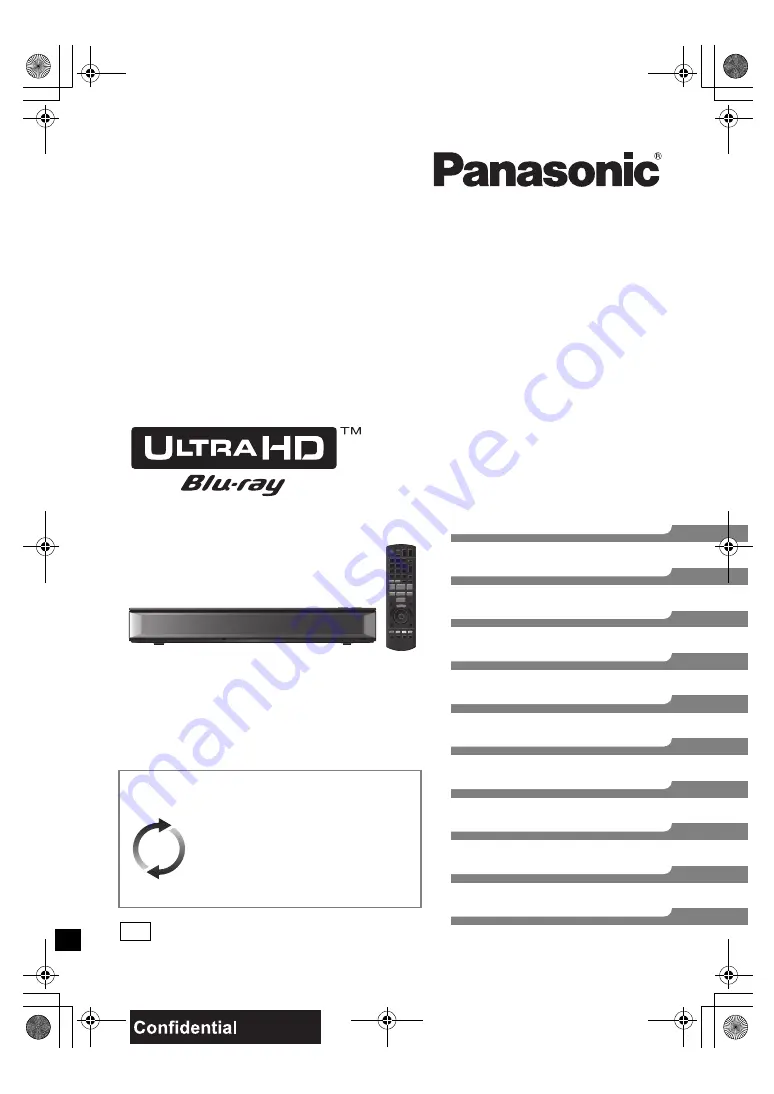
TQBS0166-1
Getting started
Watching broadcasts
Recording
Playing back
Deleting/Editing
Copying
Network
Other functions
Setup
Reference
Thank you for purchasing this product.
Please read these instructions carefully before using this
product, and save this manual for future use.
Operating Instructions
Blu-ray Disc™ Recorder
Model No.
DMR-UBC70 DMR-UBS70
Software (Firmware) Update
To support the latest features, it’s very
important you install the latest updates
to maintain proper operation of your unit.
For details, refer to “Software
(Firmware) Update” (
>
49) or
https://panasonic.jp/support/global/cs/
(This site is in English only.)
until
2018/04/02
EG
DMRUBC70-UBS70EG-TQBS0166_eng.book 1 ページ 2022年10月31日 月曜日 午後3時12分


































