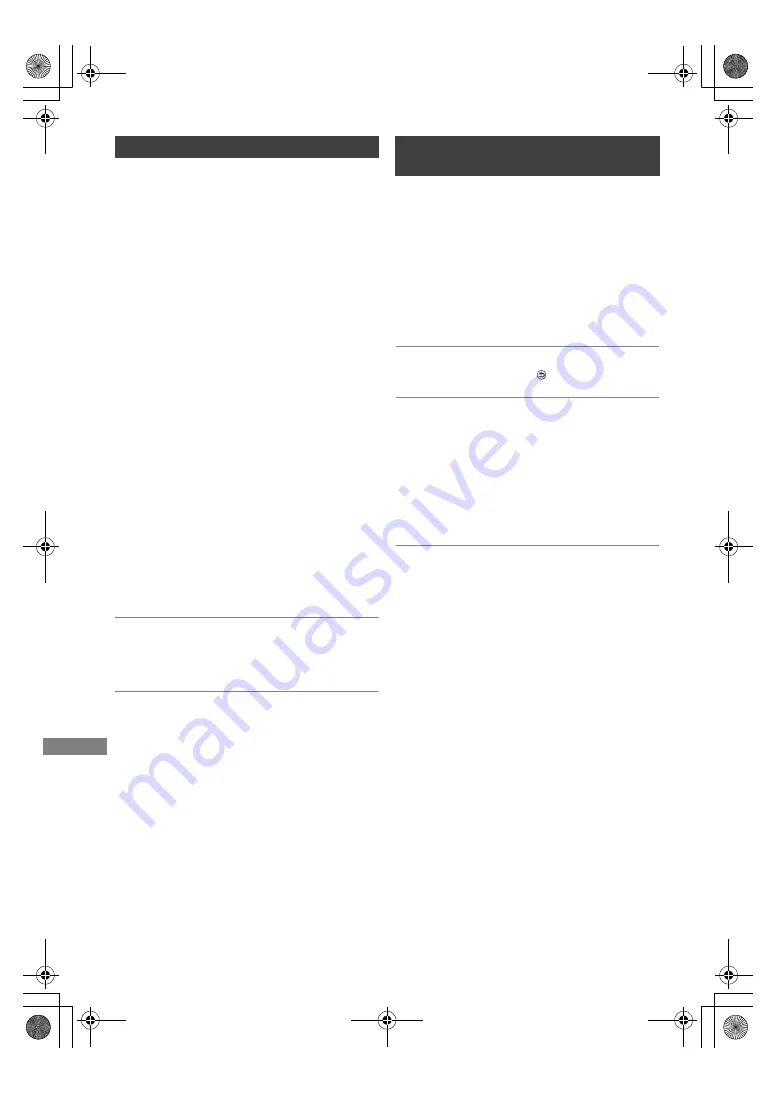
Copying
TQBS0166
42
[DVD-V]
>
[HDD]
While playing a disc, the content being played is
copied to the HDD according to the set time.
1
Select “Copy Menu”. (
>
20)
2
Set “Picture Quality”.
1 Select “Picture Quality”, then press
[
1
] (right).
2 Press [OK], then select the picture quality.
3 Press [
2
].
3
Set “Copy Time”.
1 Select “Copy Time”, then press
[
1
] (right).
2 Select “Time Setting”, then press [OK].
3 Select “On” or “Off”.
On:
Set the copying time.
Off:
Copying all the content on the disc.
4 Press [
2
].
4
Select “Start Copying”, then press [OK].
5
Select “Yes”, then press [OK].
• When the Top Menu is displayed:
Select the title you want to start copying,
then press [OK].
To stop copying
Press [
∫
].
• If stopped partway, copying will be up to that
point.
• Operations and on-screen displays during copy are also
recorded.
1
Play back the programme to copy.
2
Press [OPTION].
3
Select “Copy Programme Playing”, then
press [OK].
4
Select “Start”, then press [OK].
To stop copying
Press and hold [RETURN
] for 3 seconds.
• You can record to or play the HDD while Copy (Keep
Picture Quality) is in progress.
Press [OK] to exit the screen display.
About picture quality and copying
Copy (Keep Picture Quality) is available if certain
conditions are met. Refer to “Notes for copying”.
(
>
41)
•
[BD-RE]
[BD-R]
When the destination of the programme to be
copied in DR, HG, HX, HE, HL or HM mode does not have
enough space, the mode changes to HG, HX, HE, HL or
HM mode so that it can be copied.
•
[RAM]
[DVD-R]
[DVD-RW]
[+R]
[+RW]
When copying a
programme in DR, HG, HX, HE, HL or HM mode, Copy
(Change Picture Quality) will be performed in FR mode.
• When copying a programme in XP, SP, LP or FR mode to a
destination with not enough space, Copy (Change Picture
Quality) will be performed in FR mode.
Copying a finalised disc
Copying a programme that is currently
being played back
[HDD]
>
[BD-RE]
[BD-R]
[RAM]
[DVD-R]
[DVD-RW]
[+R]
[+RW]
DMRUBC70-UBS70EG-TQBS0166_eng.book 42 ページ 2022年10月31日 月曜日 午後3時12分






























