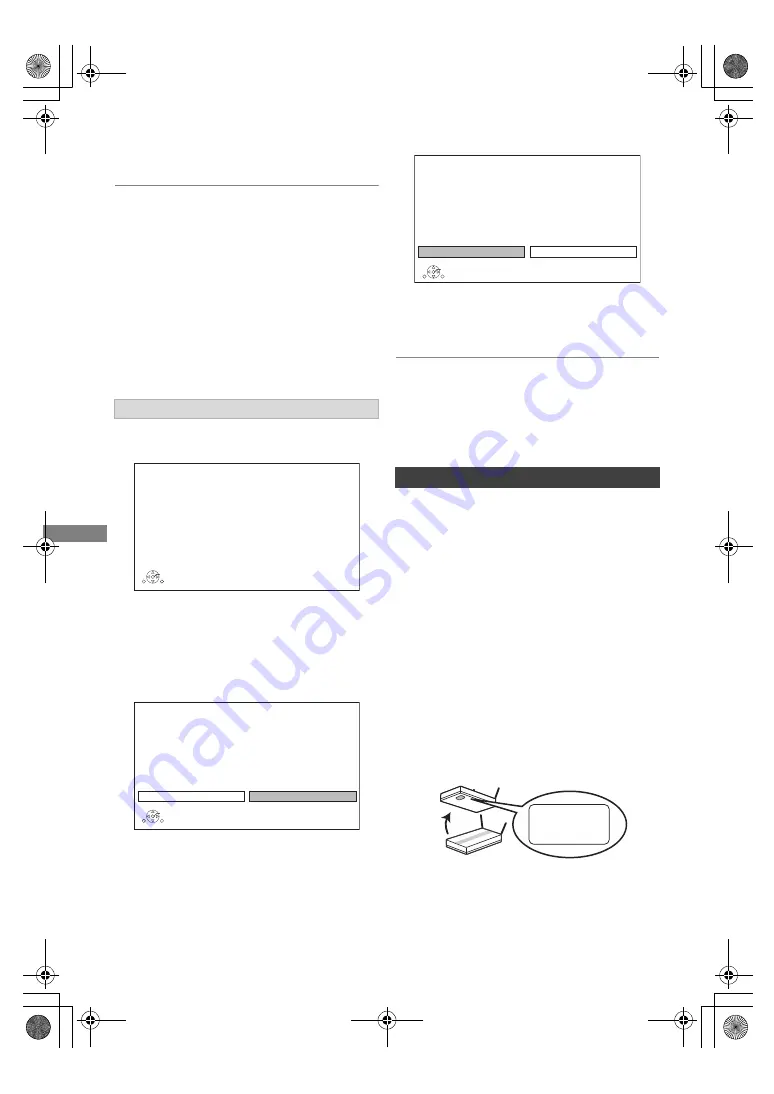
Getting started
TQBS0166
10
2 Make the settings of user band.
• About the each settings refer to below.
3 Select “Start Auto Setup”, then press [OK].
• Set User Band as required.
• User Band settings
– User Band
If you make the setting manually, set to a User Band not
used by any other device.
• When only one User Band of the router is assigned, set
“Tuner 2” to “Off”. Note that you will not be able to
record two programmes simultaneously.
– User Band Frequency
Set the User Band Frequency with number buttons.
– User Band PIN
If the single cable router requires a PIN to access, enter
the PIN.
When connected to a 4K compatible TV,
connection setting to 4K TV below is displayed.
The screen above does not appear for a non-4K
compatible TV.
1 Press [OK] to start the setting.
A black screen appears for a few seconds and
then a message appears.
2 Select “Yes” and press [OK].
Connection to 4K TV is successful.
(Go to next step of “Easy Setting”.)
When the following screen appears:
“Yes”: Next setting is displayed.
“No”: Connection setting to 4K TV starts again.
(Retry the setup process.)
• To reconnect this unit to a 4K-compatible TV after
connecting this unit to a 2K-compatible TV and completing
“Easy Setting”, set “4K(50p/60p) Output” to “4K(50p/60p)
4:4:4” or “4K(50p/60p) 4:2:0”. (
>
57)
After completing “Easy Setting”, you can continue
with “Easy Network Setting”.
Follow the on-screen instructions to establish
your connection settings.
Select “Wired” or “Wireless”, then press [OK].
LAN cable connection (“Wired”)
Follow the on-screen instructions to apply your
connection settings.
Wireless LAN connection (“Wireless”)
Before beginning wireless connection setup
• Obtain your network name (SSID
§
1
).
• If your wireless connection is encrypted, please
be sure that you know your encryption key.
• The default SSID
§
1
, Password (Key) etc., may
be printed on the router.
When connected to a 4K compatible TV
4K(50p/60p) Output
Start connection check with your 4K TV.
Once connection check is started and if the video is not displayed
correctly, please wait for the next display. The connection check
could take up to 30 seconds to display the new message screen.
Press OK.
OK
RETURN
4K(50p/60p) Output
Is this message displayed correctly ?
OK
RETURN
Yes
No
Easy Network Setting
4K(50p/60p) Output
Connection check is finished.
Cannot connect with 4K.
Please check if the HDMI connected
device and cable are compatible with 4K.
Move on to the next setting ?
Select “Yes” for the next setting.
Select “No” to set again.
OK
RETURN
Yes
No
SSID XXXXXXXXXXXX
KEY XXXXXXXXXXXX
PIN XXXXXXXXX
e.g.,
DMRUBC70-UBS70EG-TQBS0166_eng.book 10 ページ 2022年10月31日 月曜日 午後3時12分

























