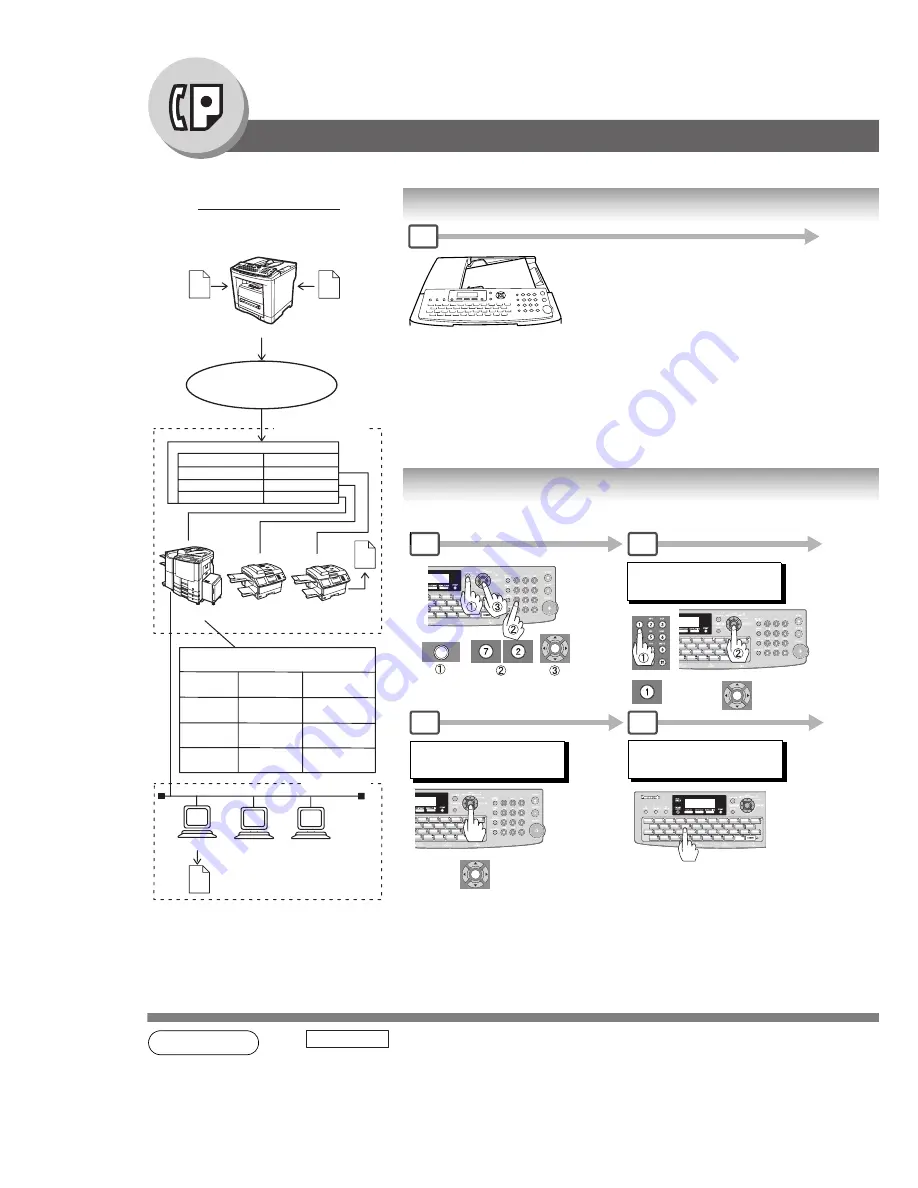
62
Facsimile Features
Sub-Addressing
Compatibility with Other Machines
• Sub-Addressing Transmission: DF-1100/DP-135FP/150FP/150FX/190/1810F/1820E/1820P/2000/2310/2330/2500/3000/3010/
3030/3510/3520/3530/4510/4520/4530/6010/6020/6030/DX-600/800/1000/2000/FP-D250F/
D350F/UF-332/333/342/344/490/550/590/560/585/595/770/790/880/885/890/895/990/6950/
7000/7100/7950/8000/8100/9000 (see note 4)
• Sub-Addressing Reception:
DX-600/800/UF-6950/7000/7100/7950/8000/8100/9000 and DP-1810F/1820E/1820P/2000/2310/
2330/2500/3000/3010/3030/3510/3520/3530/4510/4520/4530/6010/6020/6030 with Internet Fax.
NOTE
1.
separates the Sub-address from the Telephone number, and is indicated by
an “s” in the display.
2. Manual Off-Hook, or On-Hook Dialing cannot be used with the Sub-addressing Transmission.
Sending a Fax with Sub-Address
Setting the Sub-Address into an Address Book
(When Fax Parameter No.119 is set to "
2:Quick Name Search
", see page
112.)
1
A
B
C
FUNCTION
SET
ADD STATION
5551234s2762
1
2
4
5
ADDRESS BOOK (1-3)
ENTER NO. OR
∨
∧
ENTER NAME
5551234s2762
Enter Station Name.
UF-7950
SET
SET
SUB-ADDR
aaa
bbb
-
-
201-333-1234
aaa
bbb
2222
3333
1111
2222
3333
2222
3333
0001
Example of a Network
Document with SUB
e.g.
Dial : 2013331234
SUB=2222
Document with SUB
e.g.
Dial : 2013331234
SUB=0001
PSTN
Network
Telephone Line
Extension Network
PBX
Tel No.
Ext. No.
G3/Internet
fax
G3 fax
G3 fax
Automatic Routing Table of Panasonic
Internet Fax capable models
Address
Tel. No.
Sub-Address
Book
Email Addr.
G3 Fax
No.001
G3 Fax
No.002
Mail Bob
LAN Network
Bob
Dave
John
Bob@
pana.com
Summary of Contents for UF-6950 - Panafax - Multifunction
Page 141: ...141 memo Appendix ...






























