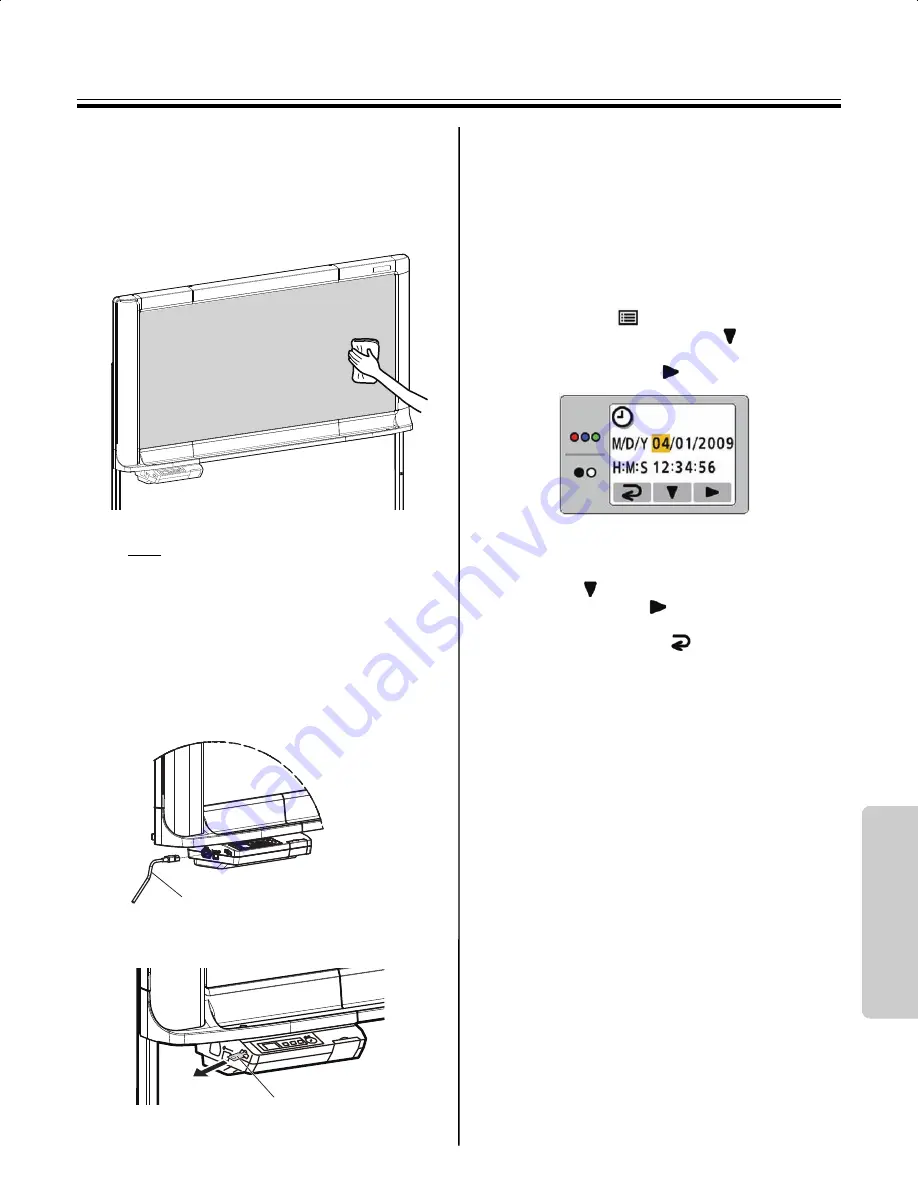
45
Ins
tal
lat
ion
Electronic Board Operations Check
■
Before Operation Check
1
Wipe the screen film surface.
•
Soak a soft cloth with water, wring well, and
wipe the screen film surface.
Note
•
Do not wipe the screen film surface with paint
thinner, benzene, or cleaners that contain
abrasives. Doing so may cause discoloration.
•
Do not wipe the screen film surface with a dry
cloth. Doing so may create static electricity.
2
Attach the power cord.
•
Securely fit the supplied power cord in the AC
inlet of the control box.
3
Remove the battery protection sheet.
■
Setting the time
Set the time as follows.
1
Turn the power switch on.
•
The time set-up screen is displayed
automatically when the power switch is turned
on for the first time.
If the time set-up screen is not displayed even
when the power switch is turned on, press the
Set-up Key
to enter the setting mode,
then press the Set-up Key (
) repeatedly to
select the time set-up mode, and then press
the Advance Key (
).
2
Set the current time.
The value can be changed by pressing the Set-
up Key (
), and select the setting by pressing
the Advance Key (
).
3
Press the Mode Key (
) to set the time.
Power cord
Battery protection sheet
UB5838C-PJQXC0259ZA_mst.book 45 ページ 2009年5月26日 火曜日 午後2時59分


























