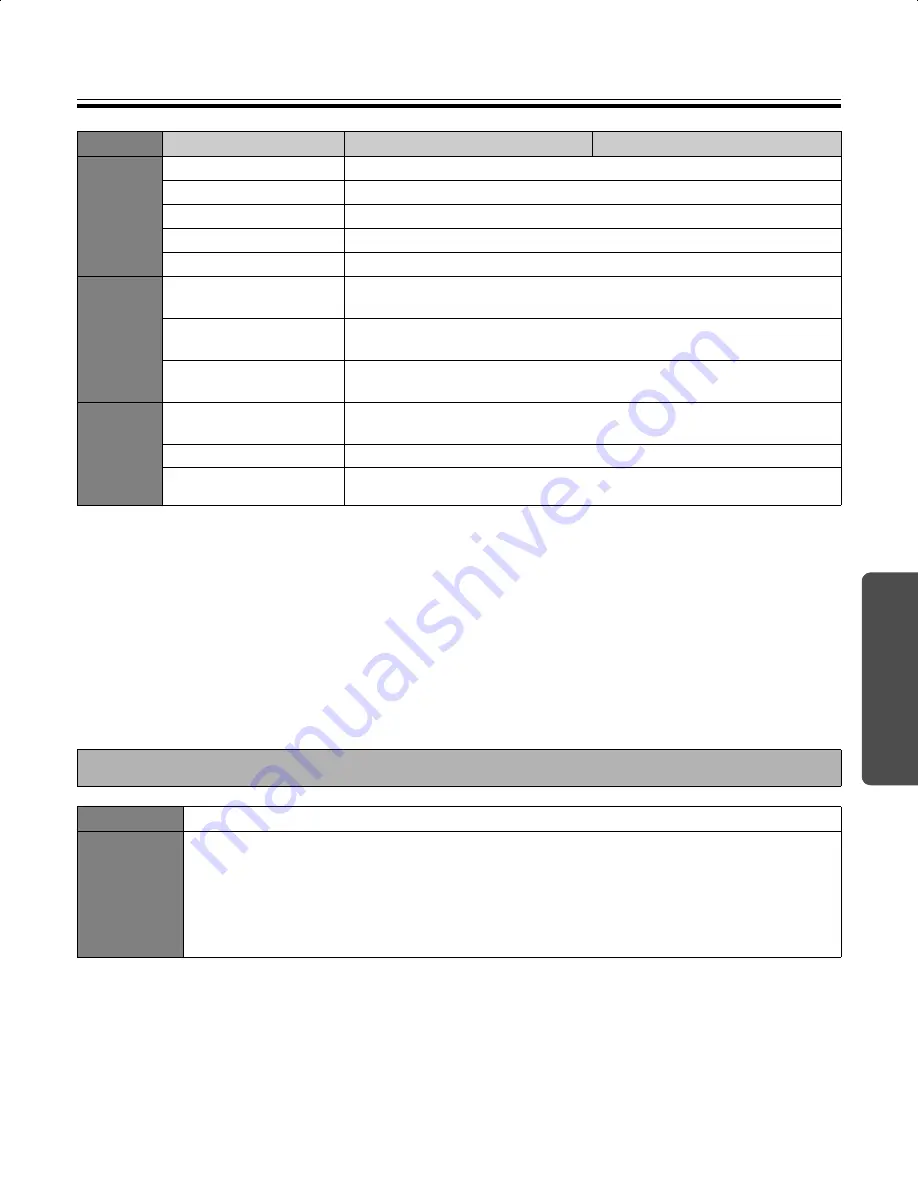
Specifications
37
Help
The printers are not included in the above specifications.
For information regarding available USB flash memory devices, SD memory cards, and printers, refer to the
following site:
http://panasonic.co.jp/pcc/products/en/eboard/ub-5838c_info.htm
*1
Letter size is for U.S.A. and Canada models.
*2
If an SD memory card has been formatted (ex. by the general formatting software of a computer), it oftentimes cannot be
recognized by this unit.
To use the SD memory card with this unit, it must be reformatted to comply with SD memory card specifications using the
appropriate formatting software.
You can also download the formatting software for the SD memory card from the following site:
http://panasonic.jp/support/global/cs/sd/download/sd_formatter.html
To purchase separately available items, contact your dealer.
Model No.
UB-5838C
UB-5338C
Printer
Output
Block
Interface
Full Speed USB 2.0
Support printer language
PCL 3 GUI
Paper size
A4/Letter*
1
Print resolution
300 dpi
Continuous printing
1 to 9 sheets
USB
Flash
Memory
Device
Output
Block
Interface
Full Speed USB 2.0
Support Format
FAT (FAT16)/FAT32 format (Maximum capacity: 32 GB)
Store File Format
PDF/JPEG
SD
Memory
Card
Output
Block
SD specification
Version 1.10
* SDHC memory card and SD I/O standard is not supported.
Support Format
FAT16 format*
2
(Maximum capacity: 2 GB)
Store File Format
PDF/JPEG
Separately Available Items
Option
Stand:
UE-608035
Separately
Available
Markers:
KX-B031
KX-B032
KX-B033
(set of 10 black markers),
(set of 10 red markers),
(set of 10 blue markers)
Erasers:
KX-B042
(set of 6 erasers)
Marker and eraser set:
KX-B035
(contains one black, one red, and one blue markers
and one eraser)
UB5838C-PJQXC0259ZA_mst.book 37 ページ 2009年5月26日 火曜日 午後2時59分



































