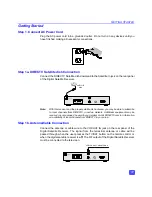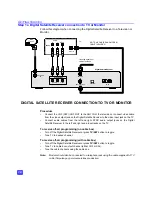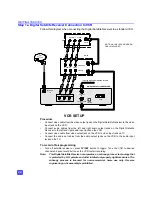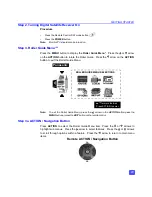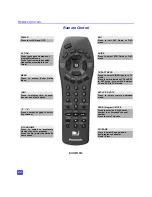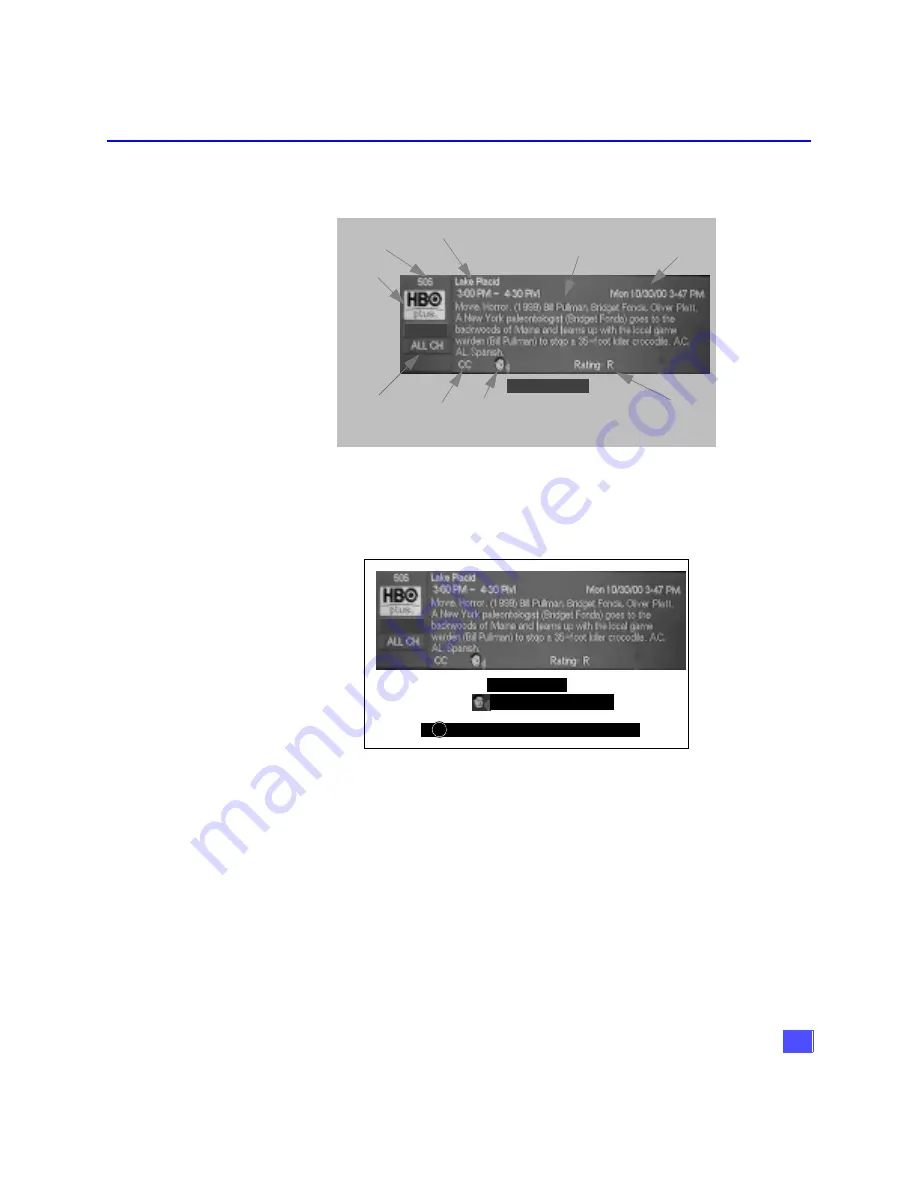
13
F
EATURES
OF
THE
D
IGITAL
S
ATELLITE
R
ECEIVER
Channel Banner: Components
The Channel Banner is used to show you which channel and program you are
currently viewing or selecting. The figure below indicates the various components of
the Channel Banner.
The following figure displays some of the information that can possibly be displayed,
simultaneously.
Channel Banner Components
System Clock
Channel
Name
Channel Surf
Mode
(FAV or ALL CH)
Channel
Number
Alternate
Audio Icon
Rating Level
Closed
Caption
Icon
Description
Title and duration
Delete From FAV
Channel Banner with OSD Messages
Delete from FAV
Audio Track (1of 2) English
i Press INFO if you want to purchase this event.