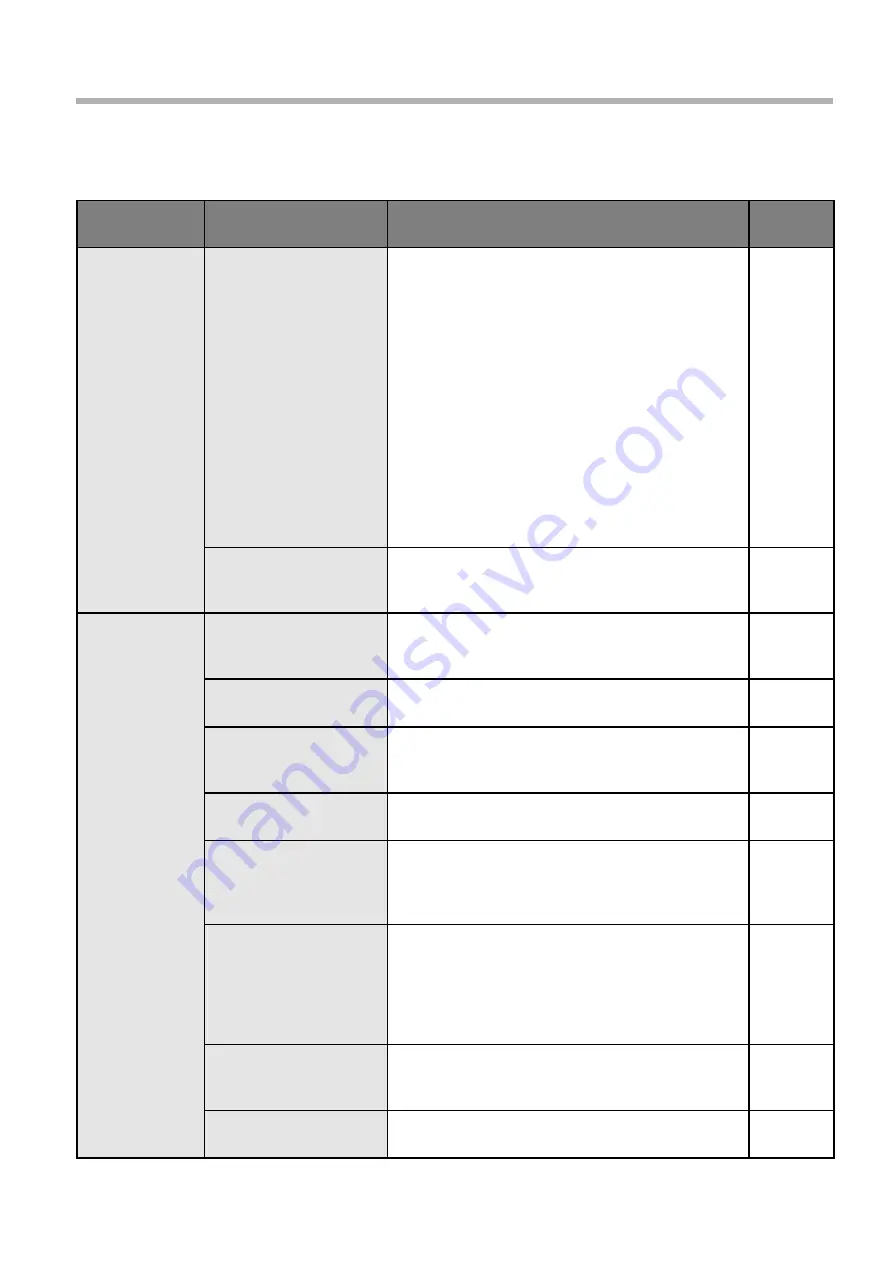
40
Before Calling for Service
Problem
Check point
Action to take
Page
The touch
panel does
not respond
to touch.
Are strong light sources
or devices that use
infrared rays located
nearby?
The touch panel is an optical device that uses
infrared rays. Incident light that contains large
quantities of infrared rays can prevent proper
functioning. Move light sources as far away from the
touch panel as possible.
Fluorescent light:
Does not produce infrared light, so it does
not cause problems.
Sunlight:
Locate the touch panel where it is not
exposed to direct sunlight.
White candescent light:
Contains the most infrared light and can
readily affect the touch panel. Move light
sources as far away from the touch panel as
possible.
―
Is anything nearby
(generators, motors, etc.)
generating strong noise?
Strong external noise can cause the microcomputer
inside the touch panel to malfunction, therefore keep
noise sources as far away as possible.
―
The touch
panel does
not work.
Is the USB cable
connecting the touch
panel and computer?
Connect the USB cable.
16
Has the Driver software
been started up?
Start up the Driver software.
20
Has the OS been started
up?
Start up the OS. If “Complete” is selected when
installing the Driver software, the Driver software
starts up at the same time as the OS.
―
Is the device driver
installed?
Check that the device driver has been installed. If it
hasn’t, install it.
―
Were you touching the
touch panel when the
Driver software was
started up?
If you are touching the touch panel when the
Driver software starts up, a self-check error occurs,
causing the touch panel not to work. Restart the
Driver software without touching the touch panel.
―
Did anything touch the
touch panel while the
Driver software was
starting up?
If anything touches the touch panel while the Driver
software is starting up, a self-check error occurs,
causing the touch panel not to work. Check the
surface of the touch panel and the infrared ray
re
fl
ecting surface for obstructions such as dirt, and
restart the Driver software.
―
Is the click mode on?
Start up the setup panel and select the mode that
best suits your needs from “Click mode” pull-down
menu.
22, 23
Has the device driver
been detected?
Update the device driver.
―
If you think the touch panel is broken or if it is not operating correctly, check the following before calling for
service.
Summary of Contents for TY-TP50P10S - Touch-screen - Wired
Page 47: ...47 MEMO ...























