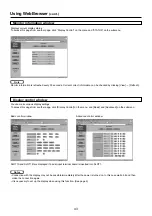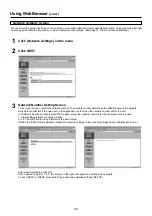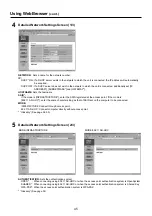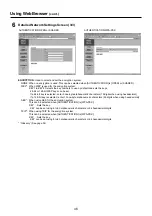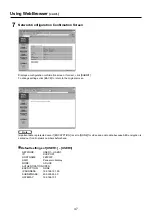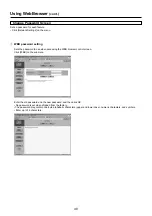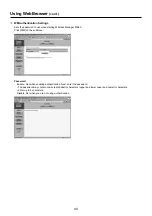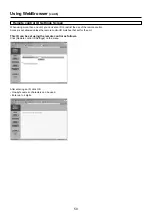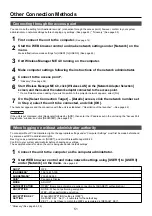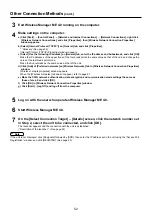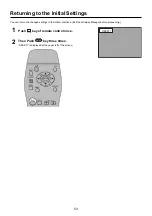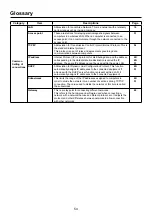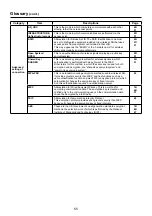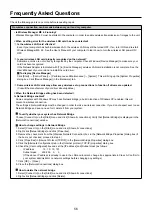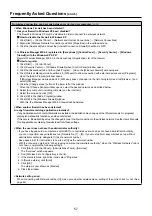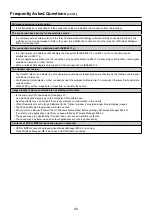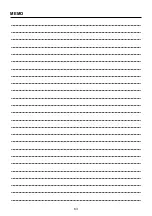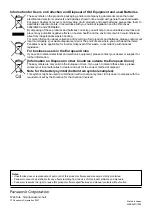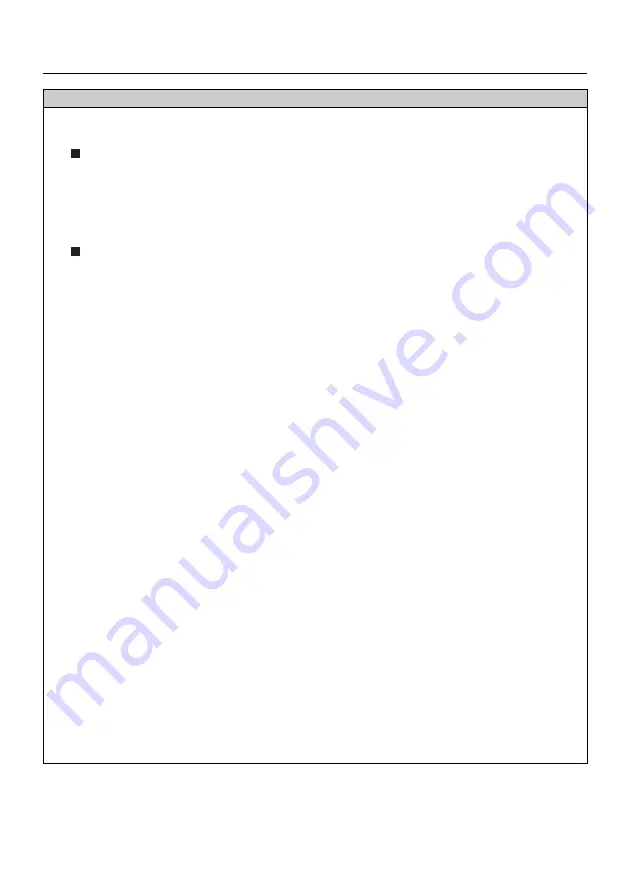
57
Frequently Asked Questions
(cont.)
No wireless connection can be made between my unit and my computer.
(cont.)
<When Windows Firewall has been detected>
ヂ
Has your firewall in Windows XP been disabled?
The firewall in Windows XP must be disabled in order to connect to a wireless network.
How to disable the firewall in Windows XP
1. Click [Start]
→
[Control Panel]
→
[Network and Internet Connections]
→
[Network Connections].
2. Right-click [Wireless Network Connection] and click [Properties] in the pulldown menu.
3. Click the [Advanced] tab and set the [Internet Connection Firewall] checkbox to OFF.
ッ
Is Wireless Manager ME 4.0 registered in [Exceptions] ([Control Panel]
→
[Security Center]
→
[Windows
firewall]) with the Windows XP SP 2?
Register Wireless Manager ME 4.0 in the Exceptions to Application List of the firewall.
How to register
1. Click [Start]
→
[Control Panel].
2. Click [Security Center]
→
[Windows Firewall] when [Control Panel] window opens.
3. Click the [Exceptions] tab and then [Add Program…] when the [Windows Firewall] window opens.
4. Click [Wireless Manager mobile edition 4.0 (WM.exe)] to allow connection with external devices under [Programs]
when the [Add a Program] window opens.
If [Wireless Manager mobile edition 4.0 (WM.exe)] does not appear on the list of programmes, click [Browse...] and
select [WM.exe].
5. Click the [Change scope] button at the lower left of the window.
When the [Change Scope] window opens, select the desired network as described below.
6. Select [Any computer (including computers on the internet)].
7. Select the scope and click [OK].
8. Click [OK] in the [Add a Program] window.
9. Click [OK] in the [Windows Firewall] window.
With this, the Wireless Manager ME 4.0 firewall will be deleted.
<When another firewall has been detected>
Are any firewall-containing applications installed?
If any applications which contain firewalls are installed, the installation may hang up at the [Projector search in progress]
display (some firewalls function even when not started).
If this occurs, firewall settings must be changed in order to allow connection to the wireless network. See the User’s Manuals
for all applications containing firewalls to perform these settings.
<When the user does not have the administrator authority>
• If you have logged onto a computer as a [GUEST] or a restricted user who does not have administrator authority,
you can not perform easy wireless set up (Network No. [1] – [4]). If you must perform easy wireless set up without
administrator authority, designate [U] as the network number.
See pages 44-47 for instructions in how to set [U] as the network number.
• With the connection method in “When logging on without administrator authority,” when the “Wireless Networks” tab is
not shown, complete the following settings.
1. Click [Start]
→
[Control Panel]
→
[Administrative Tools]
→
[Services].
The “Services” window appears.
2. Find [Wireless Zero Configuration] in the list.
3. If the status is blank, right-click it and select “Properties.”
4. In [Service status], click [Start].
5. Click [OK].
The status is now shown as [Started].
6. Close the window.
<Network setting error>
When connecting with Network number [U], make sure whether wireless menu setting of the unit is correct or not. (See
page 44)
Summary of Contents for TY-FB10WPE
Page 60: ...60 Declaration of Conformity ...
Page 63: ...MEMO 63 ...