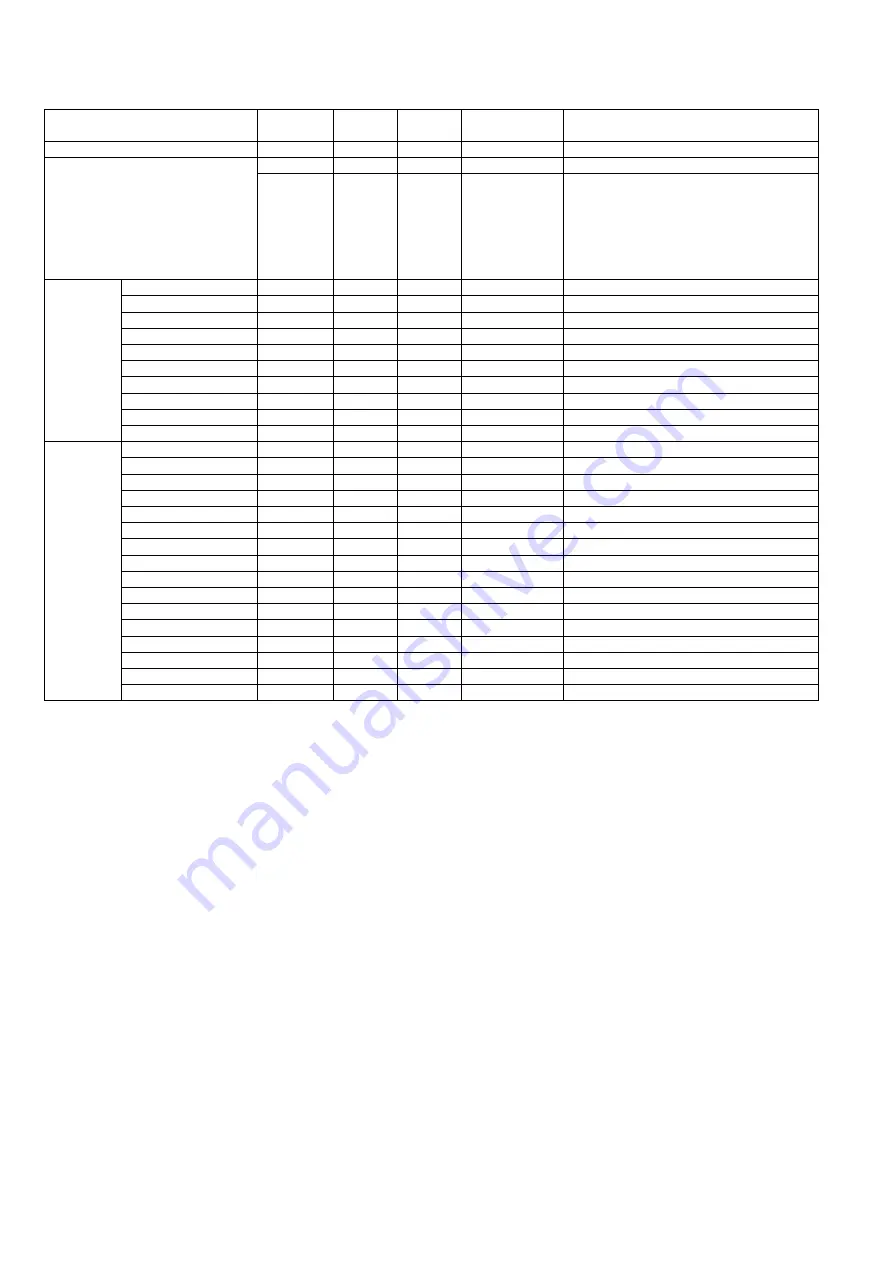
12
Else & Remote Controller Key Command
Control
Command
Inquiry
Command
Call back
Command
Parameter
note
LAST VIEW
LCH
Information
INF
--
QIF
QIF : *****
480i
480p
576i
576p
720p
1080i
1080p
DIRECT CH
INPUT
0
ICH : 0
-
-
-
1
ICH : 1
-
-
-
2
ICH : 2
-
-
-
3
ICH : 3
-
-
-
4
ICH : 4
-
-
-
5
ICH : 5
-
-
-
6
ICH : 6
-
-
-
7
ICH : 7
-
-
-
8
ICH : 8
-
-
-
9
ICH : 9
-
-
-
MENU
FUNCTION
MENU
MEN
-
-
-
SELECT
SEL
-
-
-
RETURN
RTN
-
-
-
EXIT
EXT
-
-
-
ARROW LEFT
ARL
-
-
-
ARROW RIGHT
ARR
-
-
-
ARROW UP
ARU
-
-
-
ARROW DOWN
ARD
-
-
-
OPTION
OSM
-
-
-
RED
RED
-
-
-
GREEN
GRN
-
-
-
YELLOW
YEL
-
-
-
BLUE
BLU
-
-
-
APPS
APS
-
-
-
HOME
HOM
-
-
-
3D
O3D
-
-
-
Summary of Contents for TXP50VT65B
Page 40: ...40 ...
Page 42: ...42 12 3 Wiring 2 ...
Page 43: ...43 12 4 Wiring 3 ...
Page 44: ...44 12 5 Wiring 4 ...













































