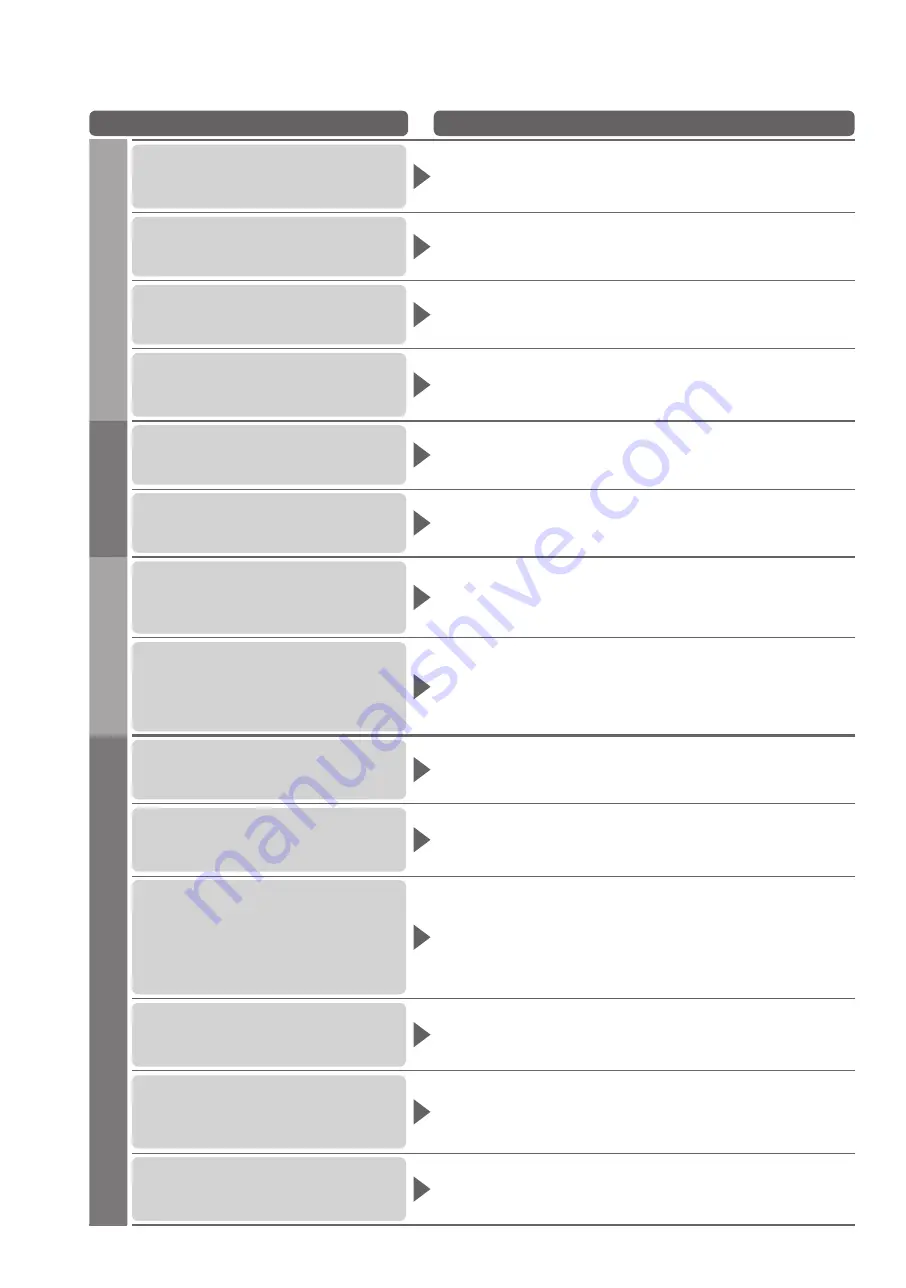
66
Problem
Actions
Screen
Chaotic image, noisy
Set “P-NR” in the Picture Menu (to remove noise). (p. 26)
●
Check nearby electrical products
●
(car, motorcycle, fluorescent lamp).
No image can be displayed
Is “Contrast”, “Brightness” or “Colour” in the Picture Menu set to the
●
minimum? (p. 26)
Blurry or distorted image
(no sound or low volume)
Reset channels. (p. 32 and p. 33)
●
Unusual image is displayed
Turn the TV Off with Mains power On / Off switch, then turn it On
●
again.
If the problem persists, perform “Shipping Condition” (p. 43).
●
Sound
No sound is produced
Is “Sound mute” active? (p. 8)
●
Is the volume set to the minimum?
●
Sound level is low or
sound is distorted
Sound signal reception may be deteriorated.
●
Set “MPX” (p. 27) in the Sound Menu to “Mono”. (Analogue only)
●
HDMI
Sound is unusual
Set the sound setting of the connected equipment to “2ch L.PCM”.
●
Check the “HDMI1 / 2 Input” setting in the Sound Menu. (p. 27)
●
If digital sound connection has a problem, select analogue sound
●
connection. (p. 63)
Pictures from external
equipment are unusual
when the equipment is
connected via HDMI
Check the HDMI cable is connected properly. (p. 58 and p. 59)
●
Turn the TV and equipment Off, then turn them On again.
●
Check an input signal from the equipment. (p. 64)
●
Use an equipment compliant with EIA/CEA-861/861B.
●
Other
The TV does not switch On
Check the mains lead is plugged into the socket outlet.
●
The TV goes into Standby mode
Auto power standby function is activated. (p. 5)
●
The TV enters Standby mode about 30 mins. after analogue
●
broadcasting ends.
The remote control does not work
or is intermittent
Are the batteries installed correctly? (p. 6)
●
Has the TV been switched On?
●
The batteries may be running low. Replace them.
●
Point the remote control directly at the front of the TV (within about
●
7 m and a 30 degree angle of the front of the TV).
Situate the TV away from sunshine or other sources of bright light
●
not to shine on the TV’s remote control signal receiver.
Parts of the TV become hot
Even when the temperature of parts of the front, top and rear
●
panels has risen, these temperature rises will not pose any
problems in terms of performance or quality.
The LCD panel moves slightly
when it is pushed with a finger
Clattered sound might be heard
There is some flexibility around the panel to prevent damage to the
●
panel.
The panel might move slightly when it is pushed with a finger, and
●
clattered sound might be heard. This is not a malfunction.
An error message appears
Follow the message’s instructions.
●
If the problem persists, contact your local Panasonic dealer or the
●
authorized Service Centre.
FAQs

















