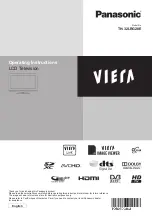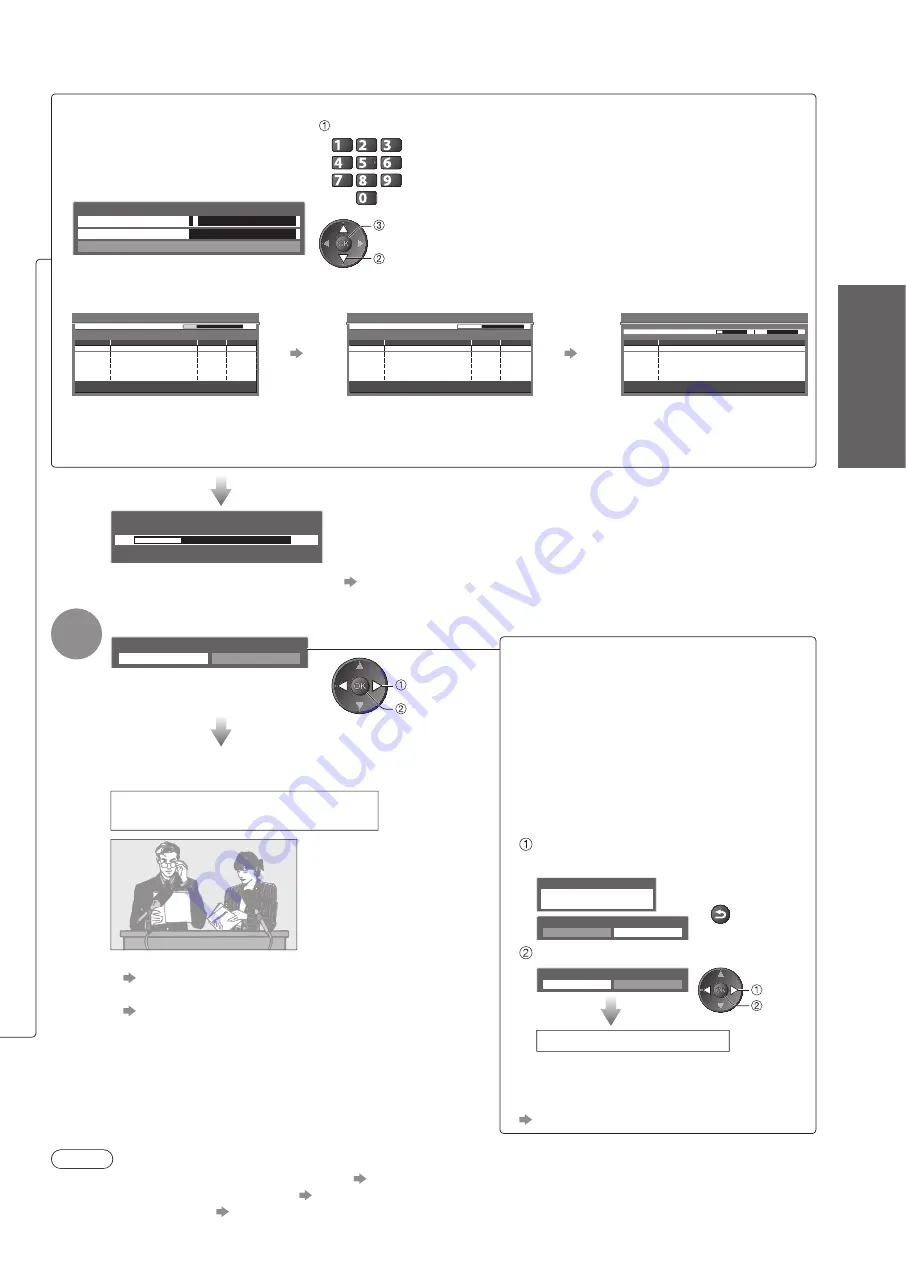
Auto Setup
●
Quick Start Guide
13
Sending Preset Data
Please wait!
0%
100%
Remote control unavailable
If Q-Link, VIERA Link or similar technology (p. 52 and p. 53)
●
compatible recorder is connected, channel, language, country / region
settings are automatically downloaded to the recorder.
If downloading has failed, you can download later by the menu item.
●
“Download” (p. 28)
6
Select “Home”
Please select your viewing environment.
Home
Shop
set
select
Select “Home”
●
viewing environment
to use in your home
environment.
“Shop” viewing environment
■
(for shop display only)
“Shop” viewing environment is the
demonstration mode to explain main
features of this TV.
Select “Home” viewing environment to
use in your home environment.
You can return to viewing environment
●
selection screen at the stage of Shop
confirmation screen and Automatic Demo
Off / On selection screen.
Return to viewing environment
selection screen
Shop
You have selected shop mode
RETURN
Automatic Demo
Off
On
Select “Home”
Please select your viewing environment.
Home
Shop
select
set
Auto Setup is complete
To change viewing environment later on,
●
you will need to initialise all settings by
accessing Shipping Condition.
“Shipping Condition” (p. 43)
Auto Setup is now complete and
your TV is ready for viewing.
To check channel list at-a-glance
●
“Using TV Guide” (p. 18)
To edit or hide (skip) channels
●
“Tuning and Editing Channels” (p. 34 - 37)
Auto Setup varies depending on the country you select.
DVB-C Network Settings
●
Enter the Home Frequency and
Network ID specified by your cable
provider.
And then, select “Start Auto Setup”.
enter the frequency and network ID
jkl
ghi
mno
tuv
pqrs
wxyz
abc
def
Depending on the country you select, “Auto” is
displayed and you do not have to enter them.
In this case, Home Frequency and Network ID
will be set automatically.
select “Start Auto Setup”
access
DVB-C Network Settings
Frequency
Network ID
41001
Start Auto Setup
3
62 MHz
DVB-C Auto Setup
●
DVB-T Auto Setup
●
Analogue Auto Setup
●
Progress
No.
0%
100%
1
CBBC Channel
2
BBC Radio Wales
3
E4
Type
Quality
Free TV
10
Free TV
10
Free TV
10
Channel Name
DVB-C Auto Setup
Searching
This will take about 3 minutes.
Free TV: 3
Pay TV: 0
Radio: 0
DVB-T Auto Setup
CH
Channel Name
Type
Quality
Searching
This will take about 3 minutes.
Free TV: 4
Progress
CH 5
69
62
CBBC Channel
Free TV
10
62
BBC Radio Wales
Free TV
10
62
E4
Free TV
10
62
Cartoon Nwk
Free TV
10
Pay TV: 0
Radio: 0
Analogue Auto Setup
CH
Channel Name
Searching
This will take about 3 minutes.
Analogue: 2
CH 2
CC 1
41
78
CH 29
Scan
CH 33
BBC1
Depending on the country you select, the channel selection screen
will be displayed after DVB-T Auto Setup if multiple channels have
the same logical channel number. Select your preferred channel or
exit the screen for automatic selections.
Note
If tuning has failed or to retune all channels
●
“Auto Setup” (p. 32 and p. 33)
To add the available TV mode later
●
“Add TV Signal” (p. 29)
To initialise all settings
●
“Shipping Condition” (p. 43)
If you turned the TV Off during Standby mode last time, the TV will be in Standby mode when you turn the TV On
●
with Mains power On / Off switch.