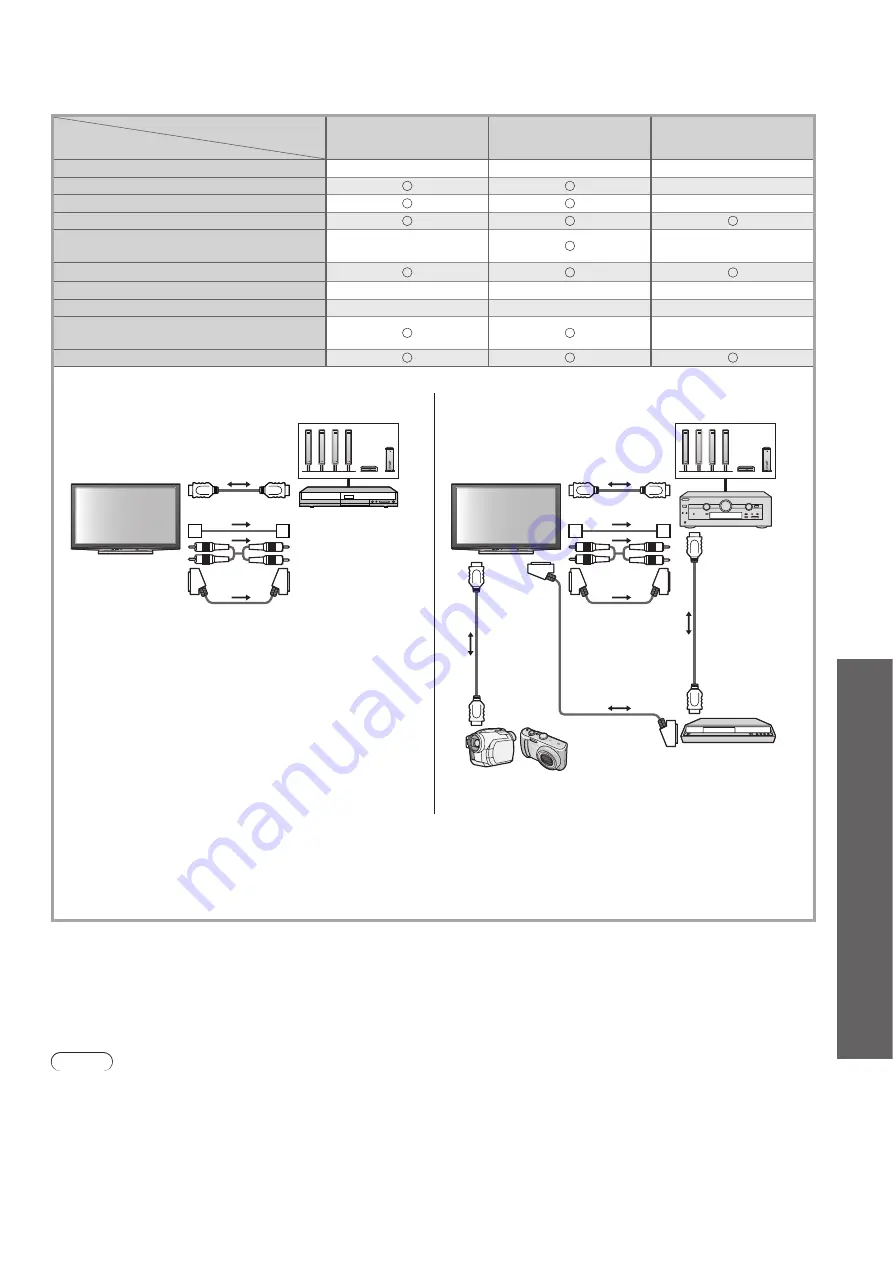
Link Functions
●
(Q-Link / VIERA
Link)
Advanced
63
VIERA Link (HDMI and Audio out connections)
■
Connected equipment
Features
Player theatre with
VIERA Link function
Blu-ray Disc theatre with
VIERA Link function
Amplifier with
VIERA Link function
Preset download
–
–
–
Easy playback
∗
5
∗
5
–
Power on link
–
Power off link
Reduce unnecessary power consumption
in standby
–
∗
3
–
Auto standby for unnecessary equipment
∗
3
∗
6
∗
3
∗
6
∗
3
Pause Live TV programme
–
–
–
Direct TV Recording
–
–
–
Control the menu of the connected
equipment by VIERA remote control
∗
1
∗
1
–
Speaker control
Connection
To use Player theatre / Blu- ray Disc theatre:
●
To use Amplifier:
●
HDMI cable
Optical digital
audio cable
or
RCA cable
or
SCART cable
Player theatre /
Blu-ray Disc theatre
with VIERA Link
function
Speaker system
HDMI cable
Optical digital
audio cable
or
RCA cable
or
SCART cable
SCART cable
HDMI
cable
HDMI
cable
Amplifier with
VIERA Link
function
DIGA Recorder with
VIERA Link function
HD Video Camera /
LUMIX Camera with
VIERA Link function
Speaker system
Use fully wired HDMI compliant cable.
●
Connect the equipment supporting VIERA Link to the TV’s HDMI1, HDMI2, HDMI3 or HDMI4 terminal via an
●
HDMI cable.
Use fully wired SCART cable.
●
Connect the equipment supporting VIERA Link to the TV’s AV1 or AV2 terminal via a SCART cable.
●
Use any one of the optical digital audio cable, RCA cable and SCART cable for audio output from the TV.
●
∗
1: Available with the equipment which has “HDAVI Control 2 or later” function.
∗
2: Available with the equipment which has “HDAVI Control 3 or later” function.
∗
3: Available with the equipment which has “HDAVI Control 4” function.
∗
4: Available with DIGA Recorder which has HDD.
∗
5: while playingback a disc
∗
6: except for watching a disc
Note
VIERA Link features may be available even with other manufacturers’ equipment supporting HDMI CEC.
●






























