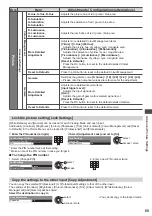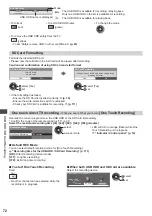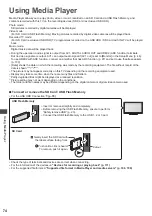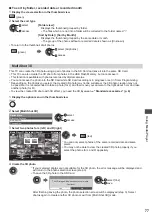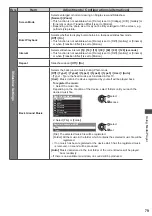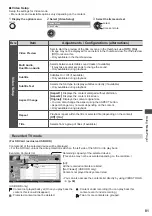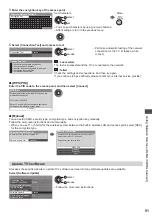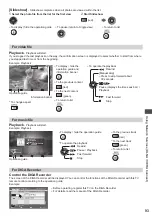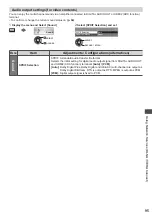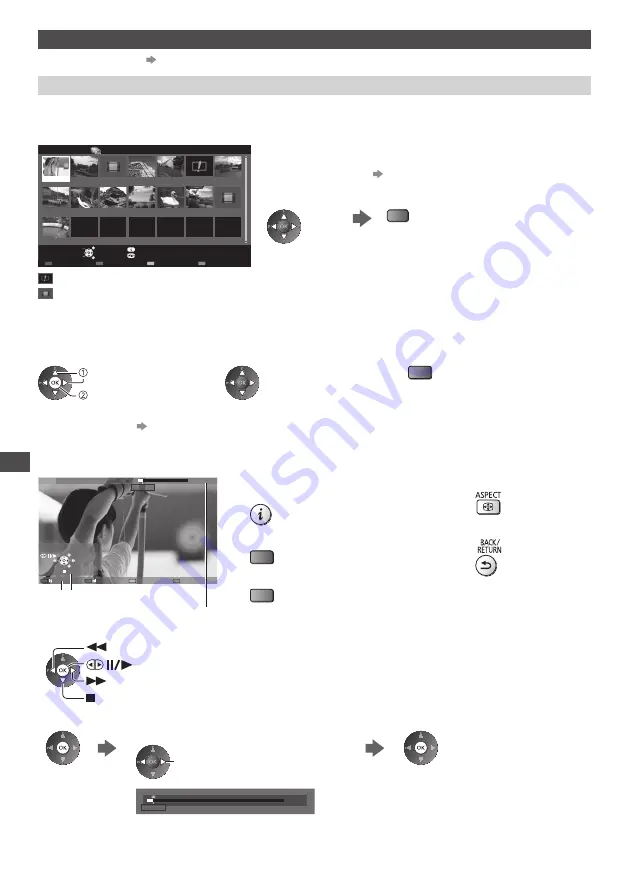
Using Media Player
80
Video and Recorded TV mode
●
Supported file format
(p. 108, 109)
Video mode
(For SD Card / USB Flash Memory)
The thumbnail of video titles in the SD Card or USB Flash Memory will be displayed.
Example: Thumbnail - [Title view]
Trip1
Trip2
Trip3
Trip4
Trip5
Room
2011_4
Nature1
2011_7
Nature2
Nature3
Nature4
Nature5
Nature6
2011_9
Media Player
Video
Title view
SD Card
EXIT
Select
RETURN
Play
Contents Select
Info
Access
Option Menu
Drive Select
The preview will start when the title / scene is highlighted if it supports
a preview.
●
To turn off the preview
“Video Setup” (p. 81)
●
To play back the selected title
Select the title
Start playback
(red)
●
If you stopped the last playback on the
way, the confirmation screen is displayed
to select whether to start from where you
stopped last time or from the beginning.
: Error display
: The file does not support thumbnail view.
■
Playback from the selected scene in the title (SD-Video or AVCHD)
Playback of the selected scene will start to the end of the title.
1
Select the title
2
Select the scene
3
Start playback
select
access
(red)
●
The structure of titles and scenes may vary depending on the digital video camera used.
●
To repeat playback
“Video Setup” (p. 81)
■
How to operate in the playback
Example: Playback
SD 19/02/2011 11:21
00:15:39
00:02:05
EXIT
RETURN
Operation guide
Information banner
●
To display / hide the operation guide and
information banner
●
To the previous title / scene
(red)
●
To the next title / scene
(green)
●
To change aspect
●
To return to thumbnail
●
To operate the playback
Rewind
Pause (displays the time seek bar) / Playback
Stop
Fast forward
●
To jump to the specified time point
While the time seek bar is displayed
Press: Search about 10 seconds
Press and hold: Search rapidly
00:15:39
00:02:05