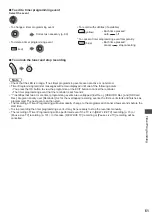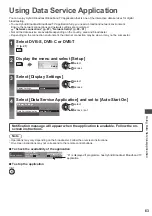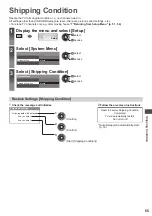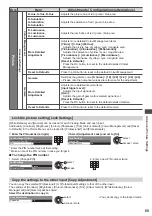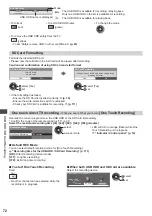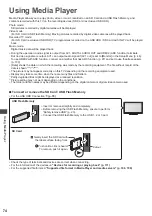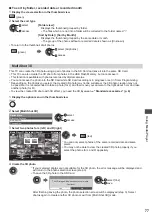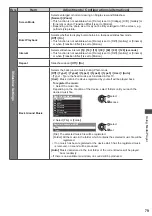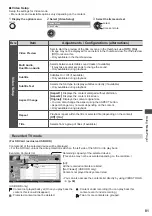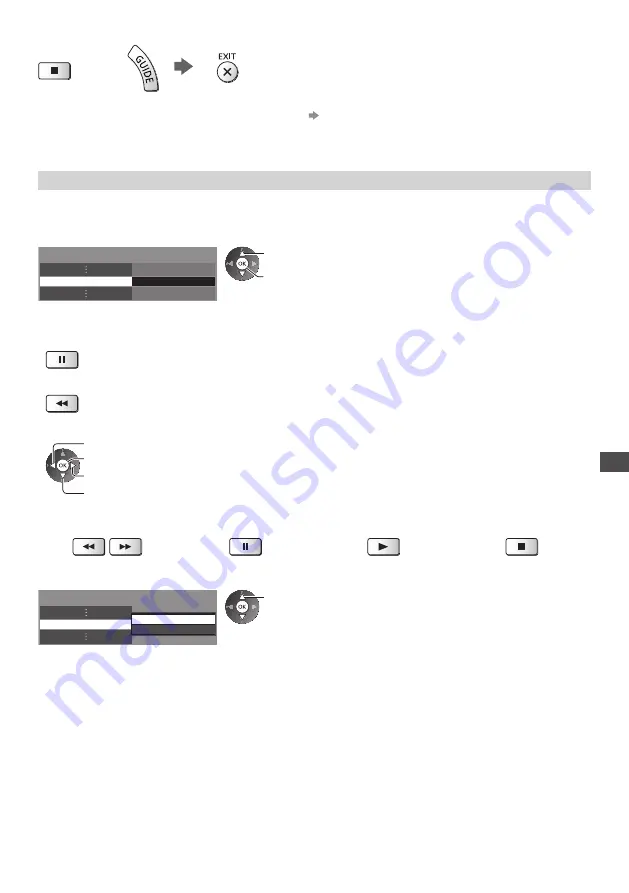
USB HDD / SD Card Recording
73
■
To stop recording on the way
or
■
To play back or delete the recorded contents
“Recorded TV mode” (p. 81)
●
Even if One Touch Recording is in progress, you can play back all the contents. (Depending on the USB HDD / SD
Card, it may not be available or the recording may not work properly while playback.)
Record constantly [REW LIVE TV]
(USB HDD only)
Records the current programme constantly.
●
Confirm the code of the remote control is “73” (p. 31).
Select [Auto] to start [REW LIVE TV]
Recording Setup
REW LIVE TV
Auto
select
access / store
●
When you select [Auto], the recording will
start automatically.
●
This recording will not start if the other
recording is in progress, TV signal condition
is bad or any images are not displayed.
■
To operate [REW LIVE TV]
●
To pause
●
To search backward (up to 90 minutes)
●
After pausing or searching backward, the following buttons are available to operate.
Search backward
Playback / Pause
Return to the current programme
Search forward
Search backward /
forward
Pause / Playback
Playback
Return to the current
programme
■
To stop [REW LIVE TV]
REW LIVE TV
Recording Setup
Off
Auto
select [Off]
●
If you stop [REW LIVE TV], the recorded
content for [REW LIVE TV] will be deleted.
●
[REW LIVE TV] will be stopped and the recorded content deleted automatically in the following conditions:
(Even if [REW LIVE TV] stops for the following conditions, as long as the setting is [Auto], the new recording will start
automatically in a condition that makes the recording available.)
•
Selected other channels
•
Selected locked channel
•
Selected invalid channel
•
No TV signal
•
When the other recording starts
•
When the TV is turned to Standby or off