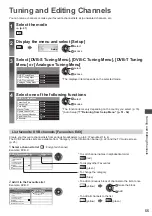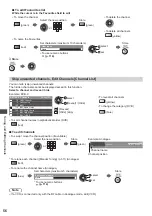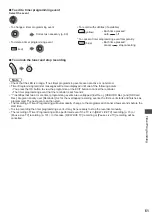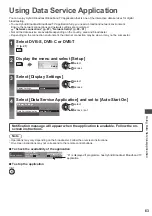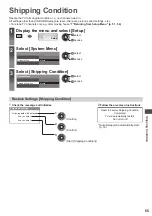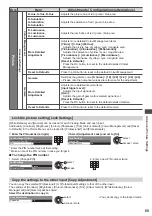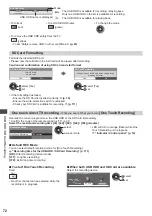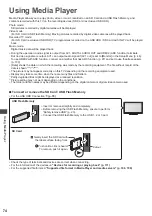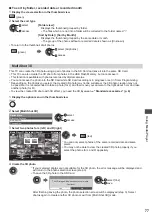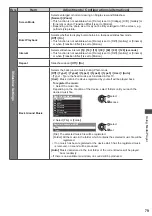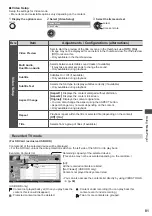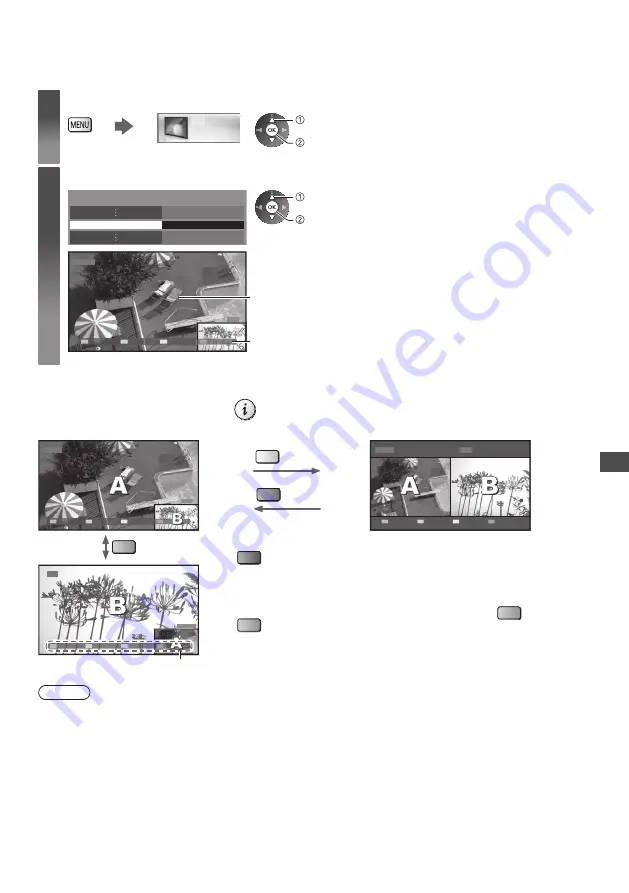
Multi W
indow
67
Multi Window
Enjoy viewing the digital TV programme and external input (AV, Component or HDMI) at once.
1
Display the menu and select [Picture]
Picture
select
access
2
Select [Picture in Picture]
Picture in Picture
Access
select
access
Main screen
Sub screen
1 DVB-T
EXIT
PandP
Swap
AV1
●
Remote control operations apply to the main screen.
■
How to operate in multi window
Display the colour bar if it is not displayed
Picture-in-Picture mode [PinP]
Picture-and-Picture mode [PandP]
1 DVB-T
AV1
PandP
Swap
EXIT
(yellow)
(green)
1 DVB-T
AV1
EXIT
PinP
Swap
(blue)
●
To exit multi window
(red)
●
To change the input mode or channel of sub screen
1
Swap sub screen
for main screen
(blue)
2
Change the input mode
or channel by the remote
control (p. 21, 30)
3
Swap again
(blue)
AV1
1 DVB-T
PandP
Swap
EXIT
PandP
Swap
EXIT
Colour bar
Note
●
Each input mode can only be displayed either on main screen or sub screen.
●
The sound comes from only the main screen in multi window.
●
You cannot change the aspect ratio in multi window.
●
HDMI is available only for main screen.
●
Some signals are reformatted for suitable viewing on your display.