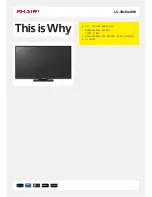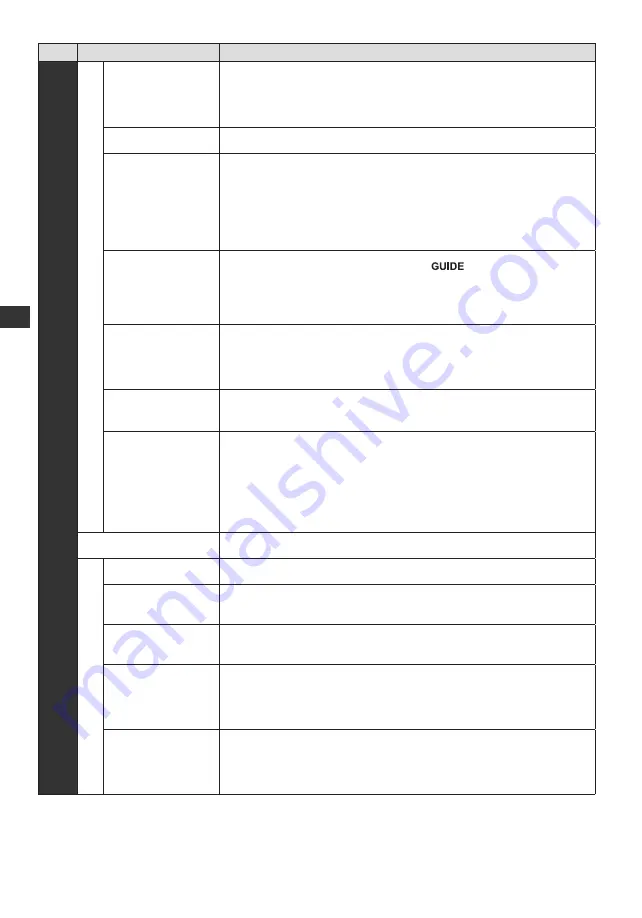
20
How to Use Menu Functions
Menu
Item
Adjustments / Configurations (alternatives)
Setup
Display Settings
Preferred Subtitle
Type
Selects the preferred subtitle type.
[Standard] / [Hearing Impaired]
●
[Hearing Impaired]
provides aids in understanding and enjoyment with
DVB subtitles (depending on the broadcaster).
●
[Preferred Subtitles 1]
/
[Preferred Subtitles 2]
are given priority.
Teletext
Selects the teletext display mode.
[TOP] / [List]
Teletext Character
Set
Selects teletext language.
[West] / [East1] / [East2]
[West]:
English, French, German, Greek, Italian, Spanish, Swedish, Turkish,
etc.
[East1]:
Czech, English, Estonian, Lettish, Rumanian, Russian, Ukrainian,
etc.
[East2]:
Czech, Hungarian, Lettish, Polish, Rumanian, etc.
Default Guide
Selects the default TV Guide type when the
button is pressed. (Only
available in some countries)
[Channel List] / [TV Guide]
[TV Guide]:
Electronic Programme Guide (EPG) is available.
[Channel List]:
The channel list will appear instead of EPG.
Input Labels
Accesses the input labels list to select the label of each input mode or set to
skip unconnected one for easier identification and selection in [TV Selection],
[Input Selection] or banner.
●
To skip the input mode, select [Skip].
Banner Display
Timeout
Sets how long the Information banner stays on screen.
[0 (No display)] / [1] / [2] / [3] / [4] / [5] / [6] / [7] / [8] / [9] / [10] (seconds)
Radio Mode
Sets the timer for turning off the screen automatically when a radio channel is
selected
[Off] / [5] / [10] / [15] / [20] (seconds)
●
The sound is active even if the screen turns off. This function is effective in
reducing power consumption when listening to a radio channel.
●
Press any buttons except Standby, Volume Up / Down and Sound Mute
buttons to turn the screen on.
●
Not valid on Analogue mode
Common Interface
Sets to watch encrypted channels, etc.
VIERA
Link Settings
VIERA Link
Sets to use VIERA Link functions.
[Off] / [On]
Power on Link
Sets to use Power on Link function.
[Off] / [On]
●
This function is available when [VIERA Link] is set to [On].
Power off Link
Sets to use Power off Link function.
[Off] / [On]
●
This function is available when [VIERA Link] is set to [On].
Standby Power Save
Controls the power consumption in Standby mode of the connected
equipment to reduce the consumption.
[Off] / [On]
●
This function is available when [VIERA Link] is set to [On] and
[Power off Link] is set to [On].
Intelligent Auto
Standby
Makes non-watched or non-used connected equipment go into Standby mode
to reduce the power consumption.
[Off] / [On]
●
This function is available when [VIERA Link] is set to [On].