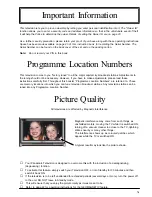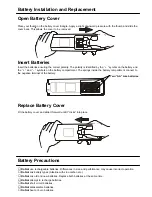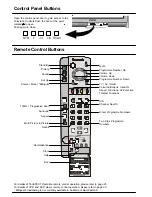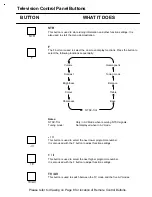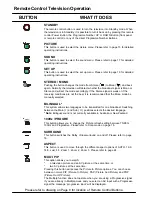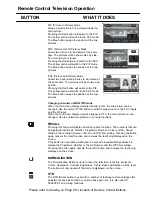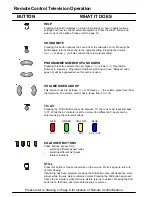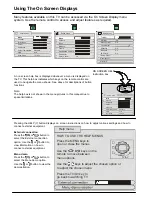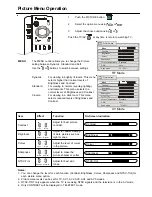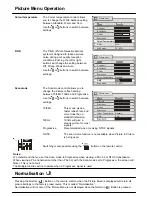Using The On Screen Displays
Many features available on this TV can be accessed via the On Screen Display menu
system. Use the remote control to access and adjust features as required.
An on screen help box is displayed whenever a menu is displayed on
the TV. This help box indicates which keys on the remote control are
used to navigate the menu shown. See above for descriptions of button
functions.
Note:
The help box is not shown in the menu pictures in this manual due to
space limitations.
ON SCREEN HELP
Instruction box
SELECT
CHANGE
TV/AV
EXIT
Pressing the HELP (?) button displays on screen instructions on how to adjust various settings and how to
connect external equipment.
External connection
Press the
or
button to
select the External connection
option. Use the
or button to
view information on how to
connect external equipment.
Menu demo
Press the
or
button to
select the Menu demo option.
Use the
or button to view the
demonstration.
Menu
Colour Temperature Standard
P-NR Auto
Contrast
Brightness
Colour
Sharpness
Picture menu
Scan mode 75 / 833i
Menu
Colour Temperature Standard
P-NR Auto
Contrast
Brightness
Colour
Sharpness
Picture menu
Scan mode 75 / 833i
Help menu
HOW TO USE THE HELP MENUS
Press the MENU keys to
open or close the menus
Use the keys on the
remote to move between
menu options
Use the keys to adjust the chosen option or
to adjust the chosen menu
Press the TV/AV key to
go back to watching TV
MENU
TV/AV
Teletext
Off timer Off
Wake up timer Off
Child lock Off
Blue back On
Geomagnetic
Tuning menu
Owner ID
3D-COMB On
Setup menu
Ch colour set
Menu
Volume
Headphone Volume
Dolby Virtual On
Subwoofer
Sound menu
Bass
Treble
Balance