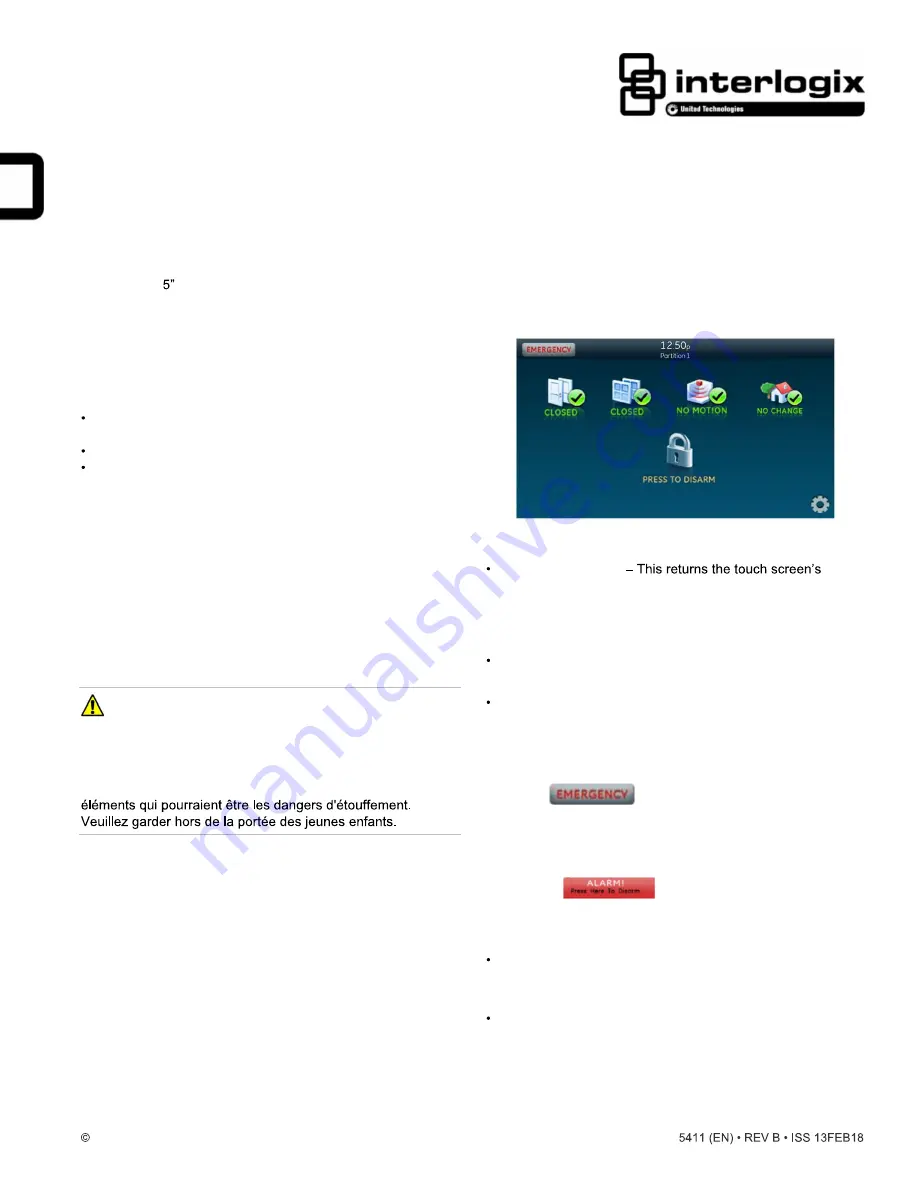
2018 UTC Fire & Security Americas Corporation, Inc.
1 / 6
P/N 466-
Concord 5" TouchScreen Quick Operation Guide
Description
The Concord TouchScreen is a 5-inch color LCD screen
with a graphical user interface designed to control the basic
functions of the Concord 6 or Concord 4 (revision 4.82 or later)
control panels. Use the touch screen to obtain home status (for
example, open doors, movement detected, etc.) and to control
the security system.
Using the touch screen:
Easily obtain home/building status using At-A-Glance
(AAG) sensor status.
Arm (ARM STAY or ARM AWAY) and disarm the system
Activate a panic alarm to call the central monitoring station
in a non-medical emergency.
This document provides basic operation information for the
touch screen and security system. For complete Concord 4
system programming and operation, refer to the panel
documentation. For configuration and option details, contact
your security provider.
Safety Information
IMPORTANT SAFETY INFORMATION. READ ENCLOSED
WARNINGS AND SAFETY INFORMATION.
WARNING: CHOKING HAZARD.
The product accessory bag contains items that could be
choking hazards. Please keep away from small children.
ATTENTION:
Le sachet d'accessoires produit contient des
Main Screen
The Main screen is the display shown most of the time in
normal operation. All operations begin at (and inactivity reverts
to) this screen.
Access the Main screen:
Via the Close icon
display to the previous screen. Depending on which
display the touch screen is in, it may be necessary to
move through multiple levels of screens to reach the Main
screen.
After a period of inactivity on any screen (unless you set a
blank screen as your default screen saver).
When the panel enters an alarm. The touch screen
automatically returns to the Main screen.
Emergency Button
Touch the
button and an Emergency screen
appears. Depending on the system, two or three buttons (the
Panic and Police buttons or the Panic, Police, and Fire
buttons) may appear. Select the appropriate button.
An emergency alarm initiated by mistake can be canceled by
touching the
button and entering your user
access code within 30 seconds.
Notes
If your system is connected to a security monitoring
service, the authorities will be notified. Contact your dealer
for details.
The fire panic cannot be canceled.






