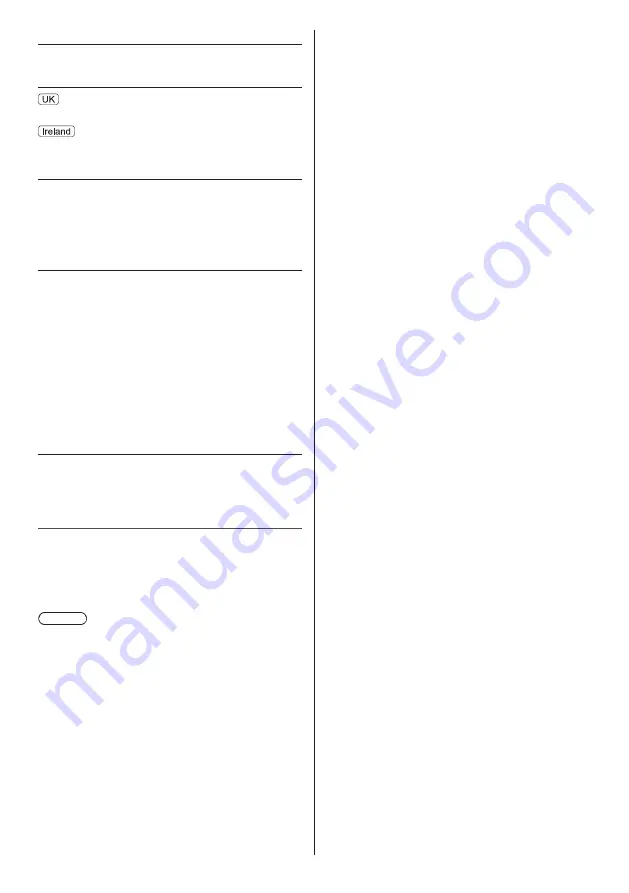
English
27
Satellite dish input
Female F-type 75
× 2
Aerial input
UHF
VHF / UHF
Operating conditions
Temperature
0 °C - 35 °C
Humidity
20 % - 80 % RH (non-condensing)
Built-in wireless LAN
Standard compliance and Frequency range
*
1
IEEE802.11a/n/ac
5.180 GHz - 5.320 GHz, 5.500 GHz - 5.580 GHz,
5.660 GHz - 5.700 GHz
IEEE802.11b/g/n
2.412 GHz - 2.472 GHz
Security
WPA2-PSK (TKIP/AES)
WPA-PSK (TKIP/AES)
WEP (64 bit/128 bit)
Bluetooth wireless technology
*
2
Standard Compliance
Bluetooth 4.2
Frequency Range
2.402 GHz - 2.480 GHz
*
1:
The frequency and channel differ depending on the
country.
*
2:
Not all the Bluetooth compatible devices are
available with this TV. Up to 5 devices can be used
simultaneously.
Note
●
Design and Specifications are subject to change
without notice. Mass and Dimensions shown are
approximate.
●
For information about the power consumption, display
resolution, etc., refer to Product Information Sheet.
●
For information about the open source software, refer
to [eHELP] (Search by Purpose > Read first >
Before use > Licence).


































