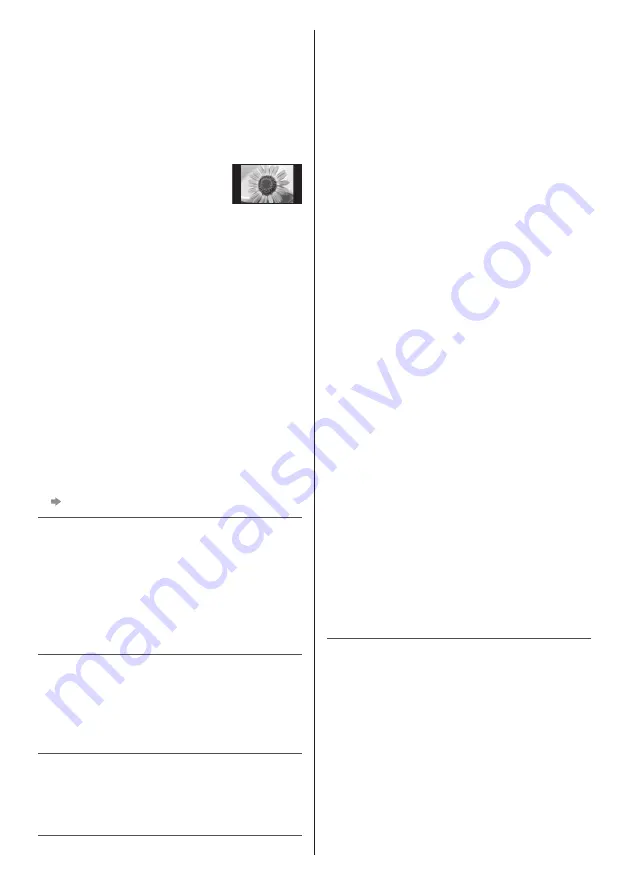
English
4
Do not display any still part of the image
for a long period
In such cases the still part of the image remains dimly
on the screen (“image retention”). This is not considered
a malfunction and is not covered by the warranty.
●
Typical still image parts:
•
Still images shown continuously on the same area
(ex. channel number, channel logo, other logos or
title image, etc.)
•
Still or moving pictures viewed in
4:3 or 14:9 aspect ratio, etc.
•
Video games
●
To avoid image retention, the screen saver may
be activated (OLED logo moves) or the on-screen
message may move after a few minutes if no signals
are sent or no operations are performed.
●
Set [Logo Luminance Control] to [Max] to avoid image
retention.
[eHELP] (Settings > Picture > Screen Settings > Logo
Luminance Control)
●
To avoid image retention, the screen may become
dim when the motionless image is displayed. This
is not a malfunction. The brightness of the screen
returns to the previous level when the active image is
displayed.
●
Be sure to turn the TV off with the remote control to
perform the panel maintenance. During the panel
maintenance, LED turns to orange. (p. 20) The
maintenance works as necessary.
●
Set aspect ratio to [4:3 Full] for 4:3 image. For details,
refer to [eHELP] (Search by Purpose > Watching >
For best picture).
●
For more information
“Panel maintenance” (p. 20)
Notice for DVB / Data broadcasting /
IPTV functions
This TV is designed to meet the standards (as of August,
2018) of digital services.
●
Not all the features are available depending on the
country, area, broadcaster, service provider and
network environment.
●
Compatibility with future services is not guaranteed.
Internet apps are provided by their respective service
providers, and may be changed, interrupted, or
discontinued at any time.
Panasonic assumes no responsibility and makes no
warranty for the availability or the continuity of the
services.
Panasonic does not guarantee operation and
performance of peripheral devices made by other
manufacturers; and we disclaim any liability or damage
arising from operation and/or performance from usage of
such other maker’s peripheral devices.
Handling of customer information
Certain customer information such as IP address of your
device (this TV)’s network interface will be collected as
soon as you connect your Panasonic-branded smart
television (this TV) or other devices to the internet
(excerpted from our privacy policy). We do this to protect
our customers and the integrity of our Service as well as
to protect the rights or property of Panasonic. If you wish
to know more about the processing of your information
in this context, please refer to the full text of our privacy
policy displayed at [eHELP] (Search by Purpose >
Network > Network settings > Terms of Service and
Settings).
When using Internet connecting function of this TV,
after agreeing (in the jurisdictions where customer’s
consent is required to collect personal information under
applicable privacy laws) to or reviewing Panasonic’s
terms of service / privacy policy (hereinafter referred to
as terms and conditions etc.), customer information on
the use of this unit may be collected and used according
to terms and conditions etc.
For details of terms of service / privacy policy, refer
to [eHELP] (Search by Purpose > Network > Network
settings > Terms of Service and Settings).
Customer’s personal information may be recorded on
this TV by broadcasting organization or application
provider. Before repairing, transferring or discarding
this TV, erase all the information recorded on this TV
according to the following procedure.
[eHELP] (Search by Purpose > Functions > Shipping
Condition)
Customer information may be collected by provider
via application provided by third parties on this TV or
website. Please confirm the terms and conditions etc. of
provider in advance.
•
Panasonic will not be held responsible for collecting
or using customer information via application provided
by third party on this TV or website.
•
When entering your credit card number, name, etc.,
pay special attention to the trustworthiness of the
provider.
•
Registered information may be registered in the
server etc. of provider. Before repairing, transferring
or discarding this TV, be sure to erase the information
according to the terms and conditions etc. of provider.





































