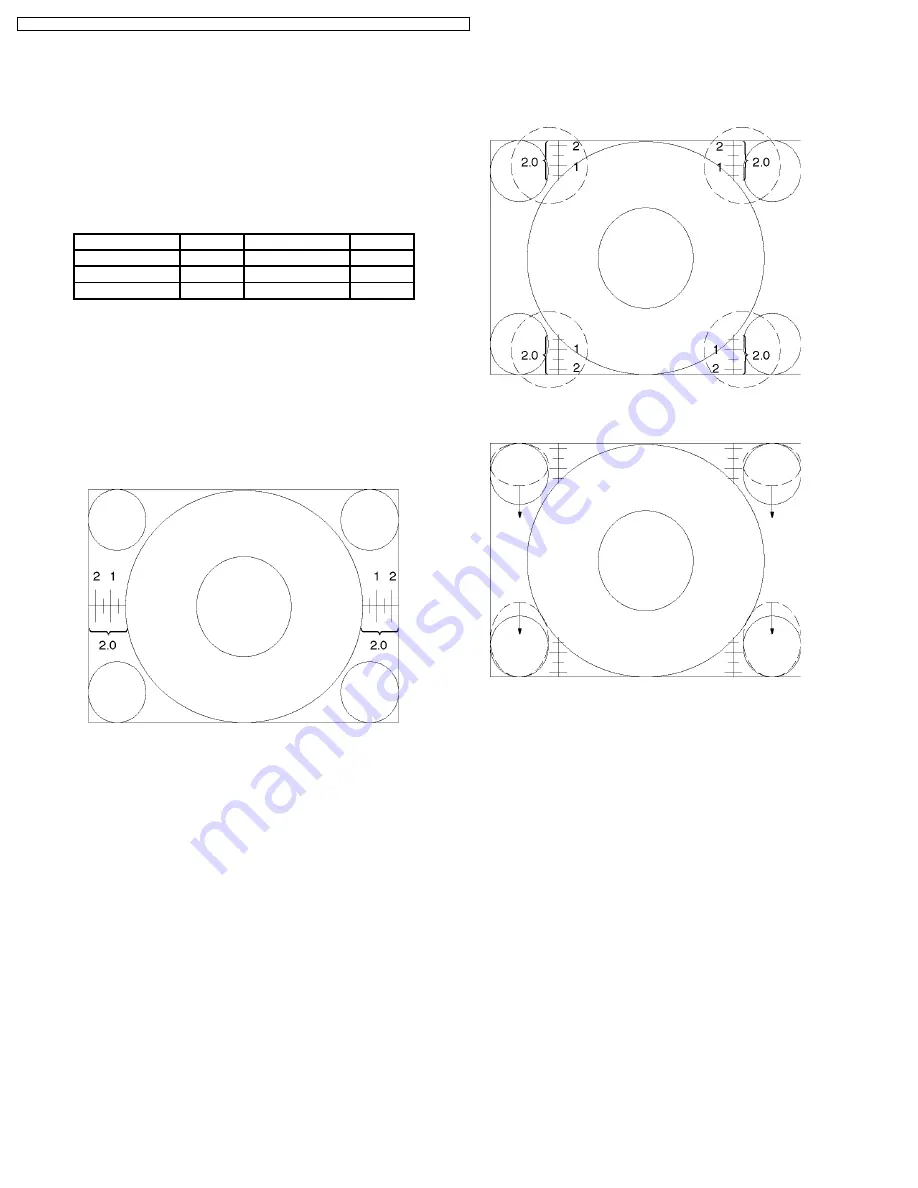
8.2.
PAL 100Hz V Comp mode
(100i)
8.2.1.
Preparation
1. Receive PAL monoscope pattern.
2. Set scan mode to 100Hz.
3. Set the Picture Menu to NORMAL.
4. Set the TV to Service Mode 1.
5. Set the Data of Service Mode 1 as follow
H-Pos
438
Top-Corner
168
Bottom-Corner
173
H-Parallel
8
V-S-Correct
45
IVBL C
45
C-Correct
7
6. Push [ 0 ] button so that set the Data of Coarse/Fine
Convergence to Zero Correction.
7. Push [ HELP ] button so that projecting Green only.
8.2.2.
H-Pos and H-Amp Adjustment
1. Adjust Monoscope pattern for center of the screen by H-
Pos control.
2. Adjust Horizontal amplitude for 2.0 ±0.1 division of a scale
by H-Amp control.
8.2.3.
V-Amp, V-Linear and V-Pos
Adjustment
1. Adjust Vertical amplitude for 2.3 ± 0.1 division of a scale by
V-Amp control.
2. Confirm Vertical Linear as to the balance of circle, if need
adjust V-Linear control.
3. Confirm Vertical Center , if it is not correct, adjust
Monoscope pattern for center of the screen by V-Pos
control.
8.2.4.
Parabola and Trapezoid
Adjustment
1. Receive PAL cross hatch pattern.
2. Adjust the vertical line to straight line by Parabola control.
3. Adjust the vertical line to straight line of both side Vertical
line by Trapezoid control.
24
TX-51P800X / TX-51P800HM / TX-51P800HQ / TX-43P800X / TX-43P800HM / TX-43P800HQ / TX-43P800HZ
Summary of Contents for TX-51P800X
Page 16: ...16 TX 51P800X TX 51P800HM TX 51P800HQ TX 43P800X TX 43P800HM TX 43P800HQ TX 43P800HZ ...
Page 18: ...18 TX 51P800X TX 51P800HM TX 51P800HQ TX 43P800X TX 43P800HM TX 43P800HQ TX 43P800HZ ...
Page 19: ...19 TX 51P800X TX 51P800HM TX 51P800HQ TX 43P800X TX 43P800HM TX 43P800HQ TX 43P800HZ ...
Page 43: ...43 TX 51P800X TX 51P800HM TX 51P800HQ TX 43P800X TX 43P800HM TX 43P800HQ TX 43P800HZ ...






























