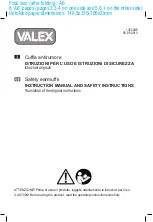36
Press to return to normal TV operation.
Sub Coded Page Access
SET UP
Blue
+
When Teletext information exceeds more than one page, it may take some time for the
automatic changing of the sub pages to reach the sub page you require.
It is possible to enter your required sub page and continue watching the normal
programme until the correct sub page is found.
Select the required page number using buttons 0 - 9.
If the top of the page indicates that sub pages are being transmitted yet the page does
not change, then the number at the top of the page is there to indicate that the broadcaster
has updated the page's contents, there are no sub pages.
Enter desired sub page number before the T
∗∗∗∗
disappears. To select page 6 enter 0,
0, 0 and 6.
9
0
T
****
T0006
Yellow
9
0
Select a new page number.
TV/AV
TELE TEXT
Teletext page
News Flash
Update
Index
Press to display special
functions to view the TV picture
whilst searching for a Teletext
page .
Press to view the TV picture
When a news flash page has
been selected.
Press to see the update of
information on certain pages.
When found a page.
Return to normal TV operation.
Press to display the News
Flash.
Press to view the page.
Press to view the page.
When an update is received.
Press to return to the main index page.
Depending on the way information is transmitted, this may have to be pressed more than
once to return to the main index page.
TV picture viewing
INDEX
CH SEARCH
SET UP
Yellow
+
Yellow
P100
P100
N
Viewing a normal TV programme. Viewing the Teletext page.