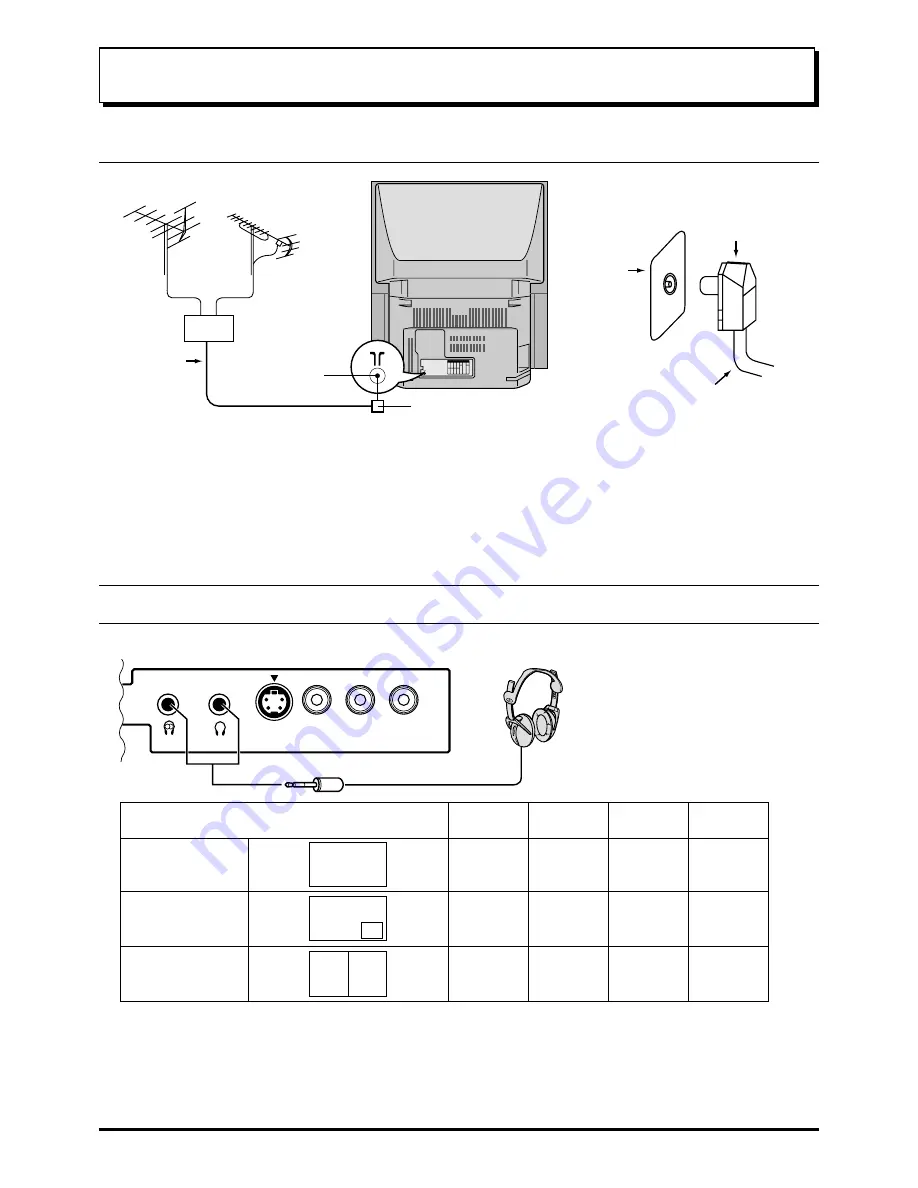
9
Connecting the Aerial Cable to the RF In Terminal
UHF Aerial
RF In Terminal
Coaxial Aerial Plug
VHF Aerial
Mixer
75 Ohm
Coaxial Cable
RF in
Terminal
Coaxial aerial plug
75 Ohm Coaxial Cable
Notes:
• To obtain optimum quality picture and sound, an Aerial, the correct cable (75 Ohm coaxial) and the correct terminating
plug are required.
• If a communal Aerial system is used, you may require the correct connection cable and plug between the wall Aerial
socket and your set.
• Your local Television Service Centre or Dealer may be able to assist you in obtaining the correct Aerial system for
your particular area and accessories required.
• Any matters regarding Aerial installation, upgrading of existing systems or accessories required, and the costs
incurred, are the responsibility of you, the Customer.
Connecting Headphones
Connect headphones as follows.
You can listen to sound from each of the
headphones plugs as shown below.
(3.5mm Plug)
S VIDEO
Sub.
Main
VIDEO L/MONO
AUDIO
R
AV3
IN
(Optional)
(not supplied)
Main Headphones plug:
When a Main Headphones plug is inserted into the Headphones socket, all speakers will be automatically disconnected;
only the Main Headphones will function.
Use Volume Up “+” or Down “-” button to control volume level.
Sub Headphones plug:
For the sub Headphones volume control, refer to page 28.
Screen condition
Single picture/
Teletext
Picture in Picture
Picture and Picture
B
A
B
A
A
Speaker
Sound
A
(Stereo)
A
(Stereo)
A
(Stereo)
A
(Stereo)
A
(Stereo)
A
(Stereo)
B
(Mono)
A
(Mono)
B
(Mono)
A
(Stereo)
A
(Stereo)
A
(Stereo)
Main
Headphones
Sub
Headphones
Monitor
Output
Connections










































