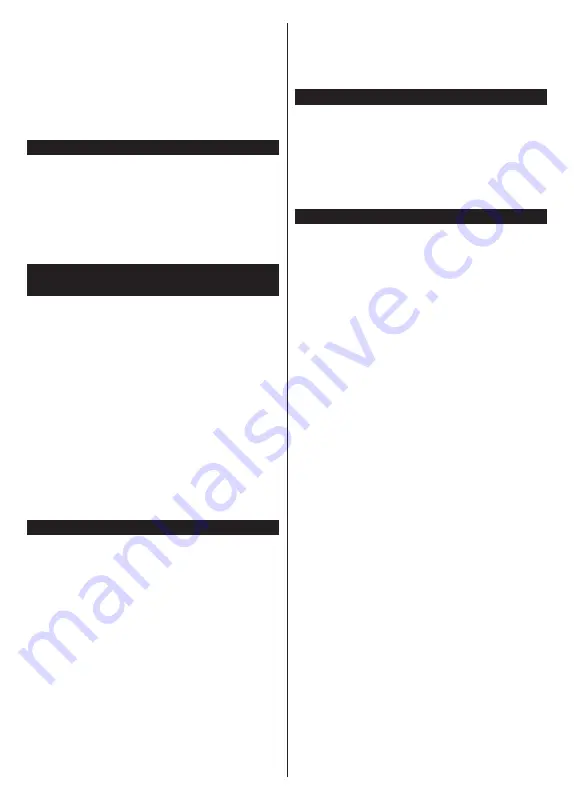
English
- 6 -
• PLL (Frequency Search)
• Game Mode (Optional)
• Picture off function
• Ethernet (LAN) for Internet connectivity and service
• 802.11 a/b/g/n built in WLAN Support
• Audio Video Sharing
• HbbTV
Ultra HD (UHD)
TV supports Ultra HD (Ultra High Definition - also
known as 4K) which provides resolution of 3840 x
2160 (4K:2K). It equals 4 times the resolution of Full
HD TV by doubling the pixel count of the Full HD
TV both horizontally and vertically. Ultra HD content
is supporte
d via native and market applications,
H
DMI, USB input
(
s
)
and over DVB-T2 and DVB-S2
broadcasts.
High Dynamic Range (HDR) / Hybrid Log-Gamma
(HLG)
Using this feature the TV can reproduce greater
dynamic range of luminosity by capturing and then
combining several different exposures. HDR/HLG
promises better picture quality thanks to brighter, more
realistic highlights, more realistic colour and other
improvements. It delivers the look that filmmakers
intended to achieve, showing the hidden areas of
dark shadows and sunlight with full clarity, colour
and detail. HDR/HLG content is supported via native
and market applications, HDMI, USB inputs and over
DVB-S broadcasts. Set the related HDMI source
input as
Enhanced
from the
Sources
option in the
Settings>System
menu or from the
Sources>Source
Settings
menu in order to watch HDR/HLG content,
if the HDR/HLG content is received through an HDMI
input. The source device should also be at least HDMI
2.0a compatible in this case.
Dolby Vision
Dolby Vision™ delivers a dramatic visual experience,
astonishing brightness, exceptional contrast, and vivid
colour, that brings entertainment to life. It achieves this
stunning image quality by combining HDR and wide
colour gamut imaging technologies. By increasing the
brightness of the original signal and using a higher
dynamic colour and contrast range, Dolby Vision
presents amazing true-to-life images with stunning
detail that other post-processing technologies in the TV
aren’t able to produce. Dolby Vision is supported via
native and market applications, HDMI and USB inputs.
Set the related HDMI source input as
Enhanced
from
the
Sources
option in the
Settings>System
menu or
from the
Sources>Source Settings
menu in order to
watch Dolby Vision content, if the Dolby Vision content
is received through an HDMI input. The source device
should also be at least HDMI 2.0a compatible in this
case. In the
Settings>Picture>Mode
menu two pre-
defined picture modes will be available if Dolby Vision
content is detected:
Dolby Vision Bright
and
Dolby
Vision Dark
. Both allow the user to experience the
content in the way the creator originally intended with
different ambient lighting conditions.
Accessories Included
• Remote Control
• Batteries: 2 x A
A
• Operating Instructions
• Power Cord
• Detachable stand
• Stand mounting screws
(M4 x 12)
Standby Mode Picture
You can use your TV as a digital picture frame using
the Standby Mode Picture feature. In order to do this
follow the steps below.
• Set the
Standby Mode Picture
option in the
Set-
tings
>
System
>
More
menu as
On
. This option is
set as
Off
by default. You can also define interval for
standby mode picture slideshow using the
Standby
Mode Picture Interval
option in this menu.
• Create a separate folder named as
standby_picture
in the USB storage device's root directory and copy
the files you want to use into that folder and then
connect the USB storage device to your TV.
• Press the
Standby
button on the remote briefly to
switch your TV into standby mode picture state.
Note that once the
Standby Mode Picture
option is
set as
On
, the function of the
Standby
button on the
remote will change. After this you will need to press
and hold the button to switch the TV into standby mode
while the TV is in normal operating mode.
If there are more than 1 picture file available in the
folder all picture files will be displayed as a slide show
in succession. If the necessary folder is not created
or there isn't any picture file in the folder, a warning
message will be displayed on the screen for a few
seconds and then disappear.
In standby mode picture state the backlight level of the
screen will be decreased by 50 % and Smart Center
features will not be usable, if Smart Center is available
for your TV model.
To switch your TV from standby mode picture state
back to normal operating mode press the
Standby
button on the remote briefly.
Beside the remote control you can also use the control
unit on the TV to switch into standby mode picture
state and back to normal operating mode. In order to
do that follow the same instructions as described in the
TV Control & Operation
section for switching the TV
into the standby mode. Note that you will not be able to






















