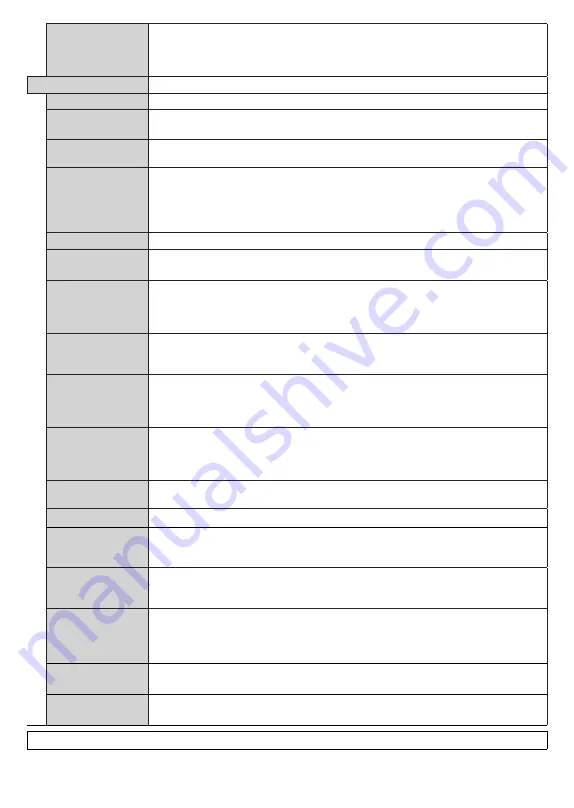
English
- 26 -
Google Assistant
Starts the setup process to enable your TV to work with Google Assistant devices.
Highlight
Start
and press
OK
. If the setup is priorly completed
Sign Out
option will be
available. If you sign out Google Assistant feature will be disabled. Refer to
Assistant
section for more information.
More
Displays other setting options of the TV.
Menu Timeout
Changes timeout duration for menu screens.
Standby Mode
LED
If set as
Off
the standby mode LED will not light up when the TV is in standby mode.
HBBTV
You can enable or disable this feature by setting it as
On
or
Off
. Refer to
HbbTV System
section for further information.
Device
Identification
When this option is enabled it causes a ‘Device ID’ to be generated internally for each
Web origin visited. When disabled all the current ‘Device ID’s’ are cleared for each Web
origin that was visited. You can enable or disable this feature by setting it as
On
or
Off
.
This feature is available if channels are installed and the country option is set as Norway
during the first time installation.
Software upgrade
Ensures that your TV has the latest software. Press
OK
to see the menu options.
Application
Version
Displays current software version.
Subtitle Mode
This option is used to select which subtitle mode will be on the screen (
DVB
subtitle /
Teletext
subtitle) if both are available. Default value is
DVB
subtitle. This feature is
available if channels are installed and the country option is set as Norway during the
first time installation.
Auto Power
Down
Sets the desired time for the TV to automatically go into standby mode when not being
operated. This option can be set from 1 to 8 hours in steps of 1 hour. You can also
disable this option by setting as
Off
.
Biss Key
Biss is a satellite signal scrambling system that is used for some broadcasts. If you need
to enter Biss key on a broadcast, you can use this setting. Highlight
Biss
Key
and press
OK
to enter keys on the desired broadcast. This option will appear if satellite channels
are installed. Availability depends on the model of your TV and its features.
Store Mode
Select this mode for store display purposes. Whilst
Store Mode
is enabled, some items
in the TV menu may not be available. For some models
Enabled with video
option
may also be available. If this option is set, the TV will switch to store mode and the pre-
installed video file will be played back.
Power Up Mode
This setting configures the power up mode preference.
Last State
and
Standby Mode
options are available.
OSS
Displays Open Source Software licence information.
Restore Default
Boot Logo
Restores the default boot logo. A confirmation message will be displayed. Select
Yes
and press
OK
. This option may not be available depending on the model of your TV
and its features.
Change Friendly
Name
Using this option you can change the device name that is used to identify your TV when
connecting a device to the TV wirelessly. The default device name will be restored if the
device name is left blank or first time installation is performed.
Application
Priority
You can set your preference regarding the priority between the broadcast applications
and CICAM AppMMI applications using this option. In case a CICAM is inserted into
the TV and a contention occurs between the applications the priority will be given to the
selected type of application.
Dolby Notification
Sets the notification appearance preference for Dolby content. When set as
On
, Dolby
logo will be displayed on the screen when Dolby content is detected.
Model
Information
Displays information such as model name, serial number, MAC address, etc.
Note:
Some
options may not be available depending on the model of your TV, its features and the selected country in the First Time Installation.















































