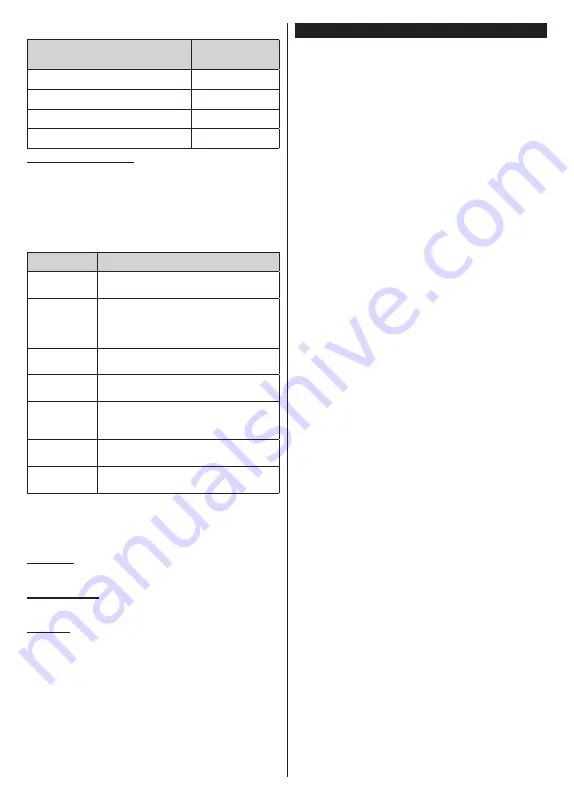
English
- 13 -
Wireless LAN Transmitter Specifications
Frequency Ranges
Max Output
Power
2400 - 2483.5 MHz (CH1 - CH13)
< 100 mW
5150 - 5250 MHz (CH36 - CH48)
< 200 mW
5250 - 5350 MHz (CH52 - CH64)
< 200 mW
5470 - 5725 MHz (CH100 - CH140)
< 200 mW
Country Restrictions
The Wireless LAN equipment is intended for home
and office use in the UK and Northern Ireland (and
other countries following the relevant EU and/or UK
directi
ve). The 5.15 - 5.35 GHz band is restricted to
indoor operations only in the EU countries, in the UK
and Northern Ireland.
Country
Restriction
Bulgaria
General authorisation required for outdoor
use and public service
Italy
If used outside of
its
own premises, general
authorisation is required
. Public use is
subject to general authorisation by the
respective service provider
Greece
In-door use only for 5470 MHz to 5725
MHz band
Luxembourg
General authorisation required for network
and service supply (not for spectrum)
Norway
Radio transmission is prohibited for the
geographical area within a radius of 20 km
from the centre of Ny-Ålesund
Russian
Federation
In-door use only
Israel
5 GHz band only for 5180 MHz-5320
MHz range
The requirements for any country may change at
any time. It’s recommended that user checks with
local authorities for the current status of their national
regulations for 5 GHz wireless LAN’s.
Standard
IEEE 802.11.a/b/g/n
Host Interface
USB 2.0
Security
WEP 64/128, WPA, WPA2, TKIP, AES, WAPI
Notice
DVB / Data broadcasting / IPTV functions
• This TV is designed to meet the standards (as o
f
March, 2021) o
f DVB-T / T2 (MPEG2, MPEG4-
AVC(H.264) and HEVC(H.265)) digital terrestrial
services, DVB-C (MPEG2, MPEG4-AVC(H.264)
and HEVC(H.265)) digital cable services and DVB-S
(MPEG2, MPEG4-AVC(H.264) and HEVC(H.265))
digital satellite services.
Consult your local dealer for availability of DVB-T /
T2 or DVB-S services in your area.
Consult your cable service provider for availability of
DVB-C services with this TV.
• This TV may not work correctly with the signal which
does not meet the standards of DVB-T / T2, DVB-C
or DVB-S.
• Not all the features are available depending on the
country, area, broadcaster, service provider, satellite
and network environment.
• Not all CI modules work properly with this TV. Consult
your service provider about the available CI module.
• This TV may not work correctly with CI module that
is not approved by the service provider.
• Additional fees may be charged depending on the
service provider.
• The compatibility with future services is not
guaranteed.
• Internet apps are provided by their respective service
providers, and may be changed, interrupted, or
discontinued at any time.
Panasonic assumes no responsibility and makes no
warranty for the availability or the continuity of the
services.
• Panasonic does not guarantee operation and
performance of peripheral devices made by other
manufacturers; and we disclaim any liability or
damage arising from operation and/or performance
from usage of such other maker's peripheral devices.















































