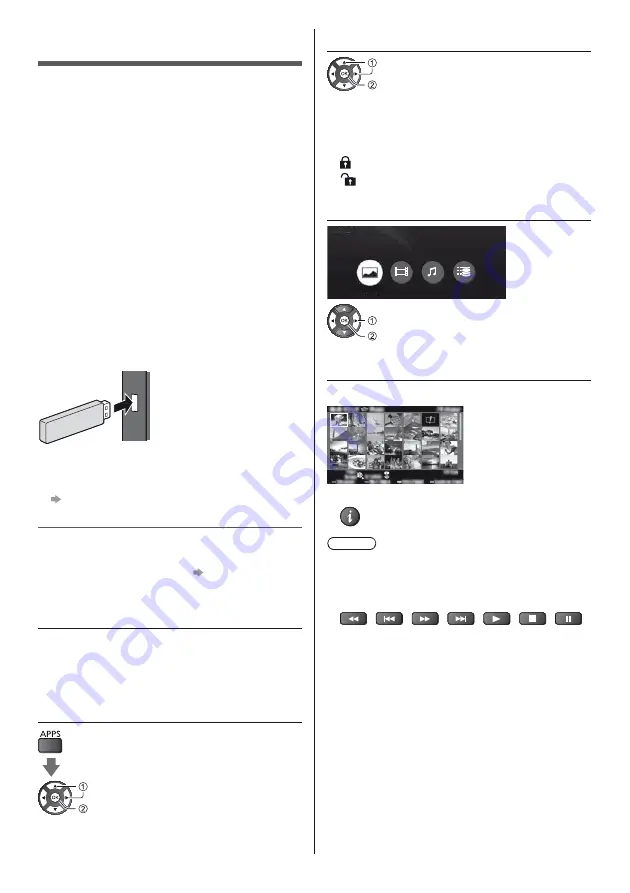
English
30
Using Media Player
Media Player allows you to enjoy photo, video or music
recorded on the USB Flash Memory / network device,
and content recorded with this TV to the formatted USB
HDD.
For details, refer to [eHELP] (Search by Purpose >
Media Player).
Photo mode:
Still pictures recorded with digital cameras are
displayed.
Video mode:
Moving pictures recorded with digital video cameras
and digital video data are played back.
Music mode:
Digital music data are played back.
Recorded TV mode (For exclusive USB HDD):
TV programmes recorded on the USB HDD with this
TV are played back.
To insert or remove the USB Flash Memory
Ensure alignment is straight and complete when
inserting or removing.
Connect the USB Flash Memory to the USB 1 or
2 port.
To remove the USB Flash Memory safely from the TV
[Safely remove USB] in [USB Device Setup]
(Setup Menu)
Check the terminal type and devices are correct for
connection.
For the USB HDD Connection
(p. 27)
1
Insert the USB Flash Memory to the
TV
To play back content in the USB HDD / network
device, ensure the connection and settings are
completed.
2
Display [APPS List] and select [Media
Player]
select
access
3
Select the device
select
access
If only one device is connected, this step will be
skipped.
The network device already connected to the TV is
also displayed.
: Enter User / Password to access.
: User / Password are already entered.
4
Select the content
Photo
Video
Music
Recorded TV
Contents Select
select
access
5
The thumbnail view is displayed
Example:
To display / hide information of the highlighted content
Note
Select the appropriate device and content for playing
back each file.
You can use the following buttons during playback.
Confirm the remote control code is “73” (p. 24).
Summary of Contents for TX-32FST606
Page 37: ... TX 32FST606 ...
Page 38: ... 2 J Z 3 4 7 7 8 9 13 15 16 17 18 19 20 21 23 24 25 26 27 29 30 31 33 34 34 ª ...
Page 39: ... 3 J _ _ _ ª µ µ º ª µ º ªª µ µ º ª µ º ªª µ µ º ª µ º ªª Z ª ª ª ª ª ª µ ÀÀÁ ÃÃà ÄÁ ÅÆ Ä ...
Page 40: ... 4 J Â J Ç º J J ª ...
Page 41: ... 5 J Â ª È J _ Z _ J É J J J J ª Ç ...
Page 43: ... J J Ê Ó Ô Õ R6 _ Í Ö Ö Z ª ...
Page 44: ... 8 1 A D C 3 2 B Z 2 3 4 ª _ _ _ _ __ _ _ _ __ ª J ...
Page 45: ... È ª _ 9 8 7 6 5 4 1 2 3 _ _ _ _ Z Ç º Ò ª J _ ...
Page 46: ... ª ª ª ª ª ÆÎ Ì Ø _ _ _ Ù Ú Ù Ù Ú ÆÎ Ì Ø Û Ù ...
Page 47: ... ª ª ª Ü ÜÊ Ê ª ª ª _ ܪ ª ª ...
Page 48: ... ª È Ù ª Ù È µ Ü ÆÐØ Å À Æ ª ª ª È Í ª Z ª Z _ Ý Þ ª ª Ç Ù Ï Ù Ï ÀÌ Æß ª ...
Page 49: ... Z _ _ _ J _ J _ J _ Ê à á _ J _ _ ª J ª J _ Ç Ç ª ª ...
Page 50: ... 20 22 23 24 _ 25 _ _ _ Ý ª º Í 1 2 3 4 5 6 7 _ _ J Z J ª J _ _ Í ª ª _ _ ª Â ...
Page 51: ... _ âÇ ª ª 2 _  _ _ _ ª _ Ê ã ä ª Z _ J _ _ _  ª  _ _ _ _ _ _ _ _ ...
Page 52: ... _ ª ª ª ª 2 J _ 3 Íââ ...
Page 53: ... å È Z 2 _ ª _ _ _ J ª 3 Â ª ª ª ª ...
Page 55: ... _ J Z _ 2 J _ _ 3 J _ J _ _ J _ µ æ ç ç æ Ù Ò µ ª _ J Z _ 2 J _ 3 J _ ª _ ...
Page 56: ... 20 _ Ê _ ª 2 Z _ 3 4 _ è Ê 2 Ê 3 Ê 4 5 6 J _ J _ Z J J J_ ª _ J 2 Z _ 3 4 5 _ ª ...
Page 60: ... 24 _ Ù ª ª Z _ 2 _ Ü ÜÊ Ê Ü _ _ _ J_ J J _ J ÆÎ Ì Ø 70 ÆÎ Ì Ø 71 Ù 72 Ê Ù Ï 73 ª ...
Page 63: ... ª _ È Z _ 2 3 USB Drive A USB Flash Disk Z _ 2 ã Íä ª _ _ _ 1 2 Õ ...
Page 64: ... 28 ã Íä ª J_ Ù Ñ Ù Ñ â ª Ù Ñ Ù Ñ Ù Ñ Ù Ñ Â Ù Ñ ª ª ...
Page 66: ... 30 _ ª    ªÂ _ _ È _ 2 Z J 3   4 5 Z J J _ _  _ ã Íä ª ...
Page 68: ... 32 _ _ _ É Ê ÌÀ ê Ë Z J 2 _ 3 _ ã Íä ª _ _ _ _ ª ª ...
Page 69: ... 33 _ ª J _ J _ ë ë Í ª J Ü ÜÊ Ê Ü ª æ ç ë Z J J _ _ _ _ _ _ J _ _ _ _ Z ...
Page 72: ... Z _ _ J _ _ _ _ _ Web Site http www panasonic com Panasonic Corporation 2018 Ó Õͺ º Õ ...
















































