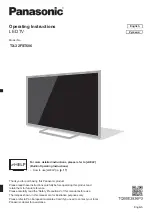English
15
First time Auto Setup
When the TV is turned on for the first time, it will
automatically search for available TV channels and give
options to set up the TV.
These steps are not necessary if the setup has been
completed by your local dealer.
Please complete connections (p. 9 - 12) and settings
(if necessary) of the connected equipment before
starting Auto Setup. For information about the settings
for the connected equipment, read the manual of the
equipment.
1
Plug the TV into a live mains socket
and turn the power on
Takes a few seconds to be displayed.
2
Select the following items
Set up each item by following the on-screen instructions.
Example:
Please select your viewing environment.
Home
Shop
How to use the remote control
Move the cursor
Access the item / store the setting
Return to the previous item (if available)
Select the language
Select [Home]
Select [Home] for use in a home viewing environment.
[Shop] is for shop display.
To change the viewing environment later on, the set
will need to have all settings initialised by accessing
Shipping Condition.
Set up the network connection
Select your country
Depending on the country you select, select your
Region or store the Child Lock-PIN number (“0000”
cannot be stored).
Tick the TV signal mode to tune, and then select
[Start Auto Setup]
: tune (search for the available channels)
: skip tuning
Auto Setup screen varies depending on the country
and the signal mode you select.
[DVB-C Network Settings]
Normally set [Frequency] and [Network ID] to [Auto].
If [Auto] is not displayed or if necessary, enter
[Frequency] and [Network ID] specified by your cable
provider with numeric buttons.
Auto Setup is now complete and the
TV is ready for viewing.
If tuning has failed check the Satellite cable, RF cable,
and the network connection, and then follow the on-
screen instructions.
Note
The TV goes into Standby mode when no operation
is performed for 4 hours if [Auto Standby] in the Timer
Menu is set to [On].
The TV goes into Standby mode when no signal is
received and no operation is performed for
10 minutes if [No signal Power off] in the Timer Menu
is set to [On].
To retune all channels
[Auto Setup] in [Tuning Menu] (Setup Menu)
To add the available TV signal mode later
[Add TV Signal] in [Tuning Menu] (Setup Menu)
To initialise all settings
[Shipping Condition] in [System Menu] (Setup
Menu)
Summary of Contents for TX-32FST606
Page 37: ... TX 32FST606 ...
Page 38: ... 2 J Z 3 4 7 7 8 9 13 15 16 17 18 19 20 21 23 24 25 26 27 29 30 31 33 34 34 ª ...
Page 39: ... 3 J _ _ _ ª µ µ º ª µ º ªª µ µ º ª µ º ªª µ µ º ª µ º ªª Z ª ª ª ª ª ª µ ÀÀÁ ÃÃà ÄÁ ÅÆ Ä ...
Page 40: ... 4 J Â J Ç º J J ª ...
Page 41: ... 5 J Â ª È J _ Z _ J É J J J J ª Ç ...
Page 43: ... J J Ê Ó Ô Õ R6 _ Í Ö Ö Z ª ...
Page 44: ... 8 1 A D C 3 2 B Z 2 3 4 ª _ _ _ _ __ _ _ _ __ ª J ...
Page 45: ... È ª _ 9 8 7 6 5 4 1 2 3 _ _ _ _ Z Ç º Ò ª J _ ...
Page 46: ... ª ª ª ª ª ÆÎ Ì Ø _ _ _ Ù Ú Ù Ù Ú ÆÎ Ì Ø Û Ù ...
Page 47: ... ª ª ª Ü ÜÊ Ê ª ª ª _ ܪ ª ª ...
Page 48: ... ª È Ù ª Ù È µ Ü ÆÐØ Å À Æ ª ª ª È Í ª Z ª Z _ Ý Þ ª ª Ç Ù Ï Ù Ï ÀÌ Æß ª ...
Page 49: ... Z _ _ _ J _ J _ J _ Ê à á _ J _ _ ª J ª J _ Ç Ç ª ª ...
Page 50: ... 20 22 23 24 _ 25 _ _ _ Ý ª º Í 1 2 3 4 5 6 7 _ _ J Z J ª J _ _ Í ª ª _ _ ª Â ...
Page 51: ... _ âÇ ª ª 2 _  _ _ _ ª _ Ê ã ä ª Z _ J _ _ _  ª  _ _ _ _ _ _ _ _ ...
Page 52: ... _ ª ª ª ª 2 J _ 3 Íââ ...
Page 53: ... å È Z 2 _ ª _ _ _ J ª 3 Â ª ª ª ª ...
Page 55: ... _ J Z _ 2 J _ _ 3 J _ J _ _ J _ µ æ ç ç æ Ù Ò µ ª _ J Z _ 2 J _ 3 J _ ª _ ...
Page 56: ... 20 _ Ê _ ª 2 Z _ 3 4 _ è Ê 2 Ê 3 Ê 4 5 6 J _ J _ Z J J J_ ª _ J 2 Z _ 3 4 5 _ ª ...
Page 60: ... 24 _ Ù ª ª Z _ 2 _ Ü ÜÊ Ê Ü _ _ _ J_ J J _ J ÆÎ Ì Ø 70 ÆÎ Ì Ø 71 Ù 72 Ê Ù Ï 73 ª ...
Page 63: ... ª _ È Z _ 2 3 USB Drive A USB Flash Disk Z _ 2 ã Íä ª _ _ _ 1 2 Õ ...
Page 64: ... 28 ã Íä ª J_ Ù Ñ Ù Ñ â ª Ù Ñ Ù Ñ Ù Ñ Ù Ñ Â Ù Ñ ª ª ...
Page 66: ... 30 _ ª    ªÂ _ _ È _ 2 Z J 3   4 5 Z J J _ _  _ ã Íä ª ...
Page 68: ... 32 _ _ _ É Ê ÌÀ ê Ë Z J 2 _ 3 _ ã Íä ª _ _ _ _ ª ª ...
Page 69: ... 33 _ ª J _ J _ ë ë Í ª J Ü ÜÊ Ê Ü ª æ ç ë Z J J _ _ _ _ _ _ J _ _ _ _ Z ...
Page 72: ... Z _ _ J _ _ _ _ _ Web Site http www panasonic com Panasonic Corporation 2018 Ó Õͺ º Õ ...