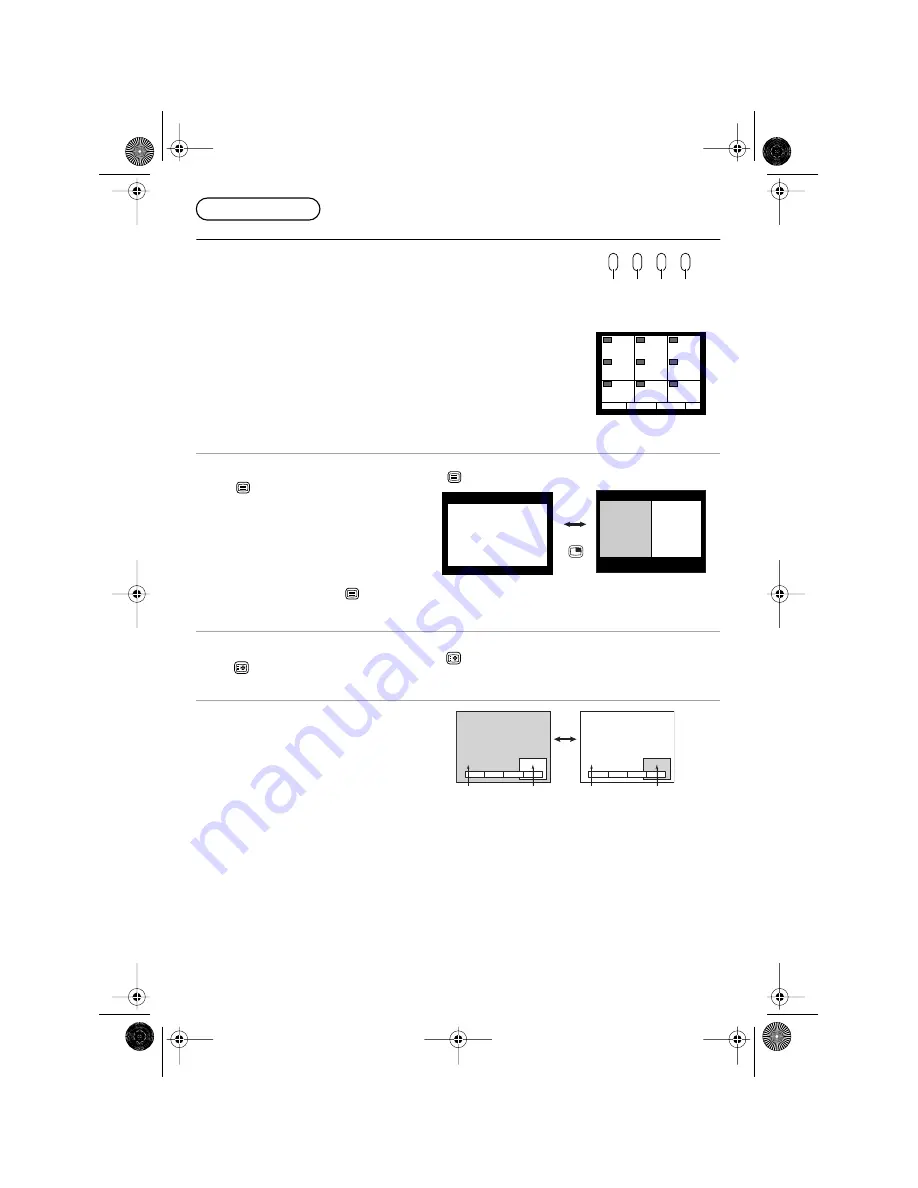
28
Menu Operation
■
CH Search
This option is used to show freeze frames of the programmes being broadcast on
all the stored channels. The images are displayed clockwise around the edge of
the screen starting from the top left corner. The current programme is displayed in
the centre of the screen. When the display gets back to the top left corner it will
overwrite the first picture with the next one in series.
The display will continue to change until any button is pressed.
The Red button is used to select each programme in turn. The green button is used
to swap the main display between the current programme and the one selected by
the red button. The Blue button returns to normal viewing.
Note:
•
Skipped channels are not shown.
When all the programmed channels have been displayed, the television will
restart the display starting from the top left corner.
Channel search
Picture and text
Press
to move between watching the current
programme, viewing teletext and the
Picture and
text
feature.
Picture and text
lets you see the
current programme and a page of teletext side by
side.
Whilst using this feature, the Remote Control affects
the teletext page; if you wish to make changes to
the programme viewed press
to return to
watching the programme on its own then make the
desired changes.
TELETEXT
mode
Picture and text
mode
Still
Press
to freeze the picture, press again to
return to watching the current programme.
CHANGE Mode
When the CHANGE Mode is ON to Swap from Main
picture to sub picture and vice versa.
A bar is displayed at the bottom of the screen when
the MULTI PIP button is pressed. Press the Blue
button to switch to Change mode.
1
2
3
4
5
6
7
8
9
Select
F
OK
Exit
Red Green Yellow Blue
TV/TEXT
TV/TEXT
TV/TEXT
TELETEXT
TELETEXT
HOLD
STILL
HOLD
STILL
2
4
4
2
TV mode
TV mode
AV mode
AV mode
MULTI
PIP
TX32F500A-2912_E Page 28 Wednesday, July 20, 2005 9:31 AM























