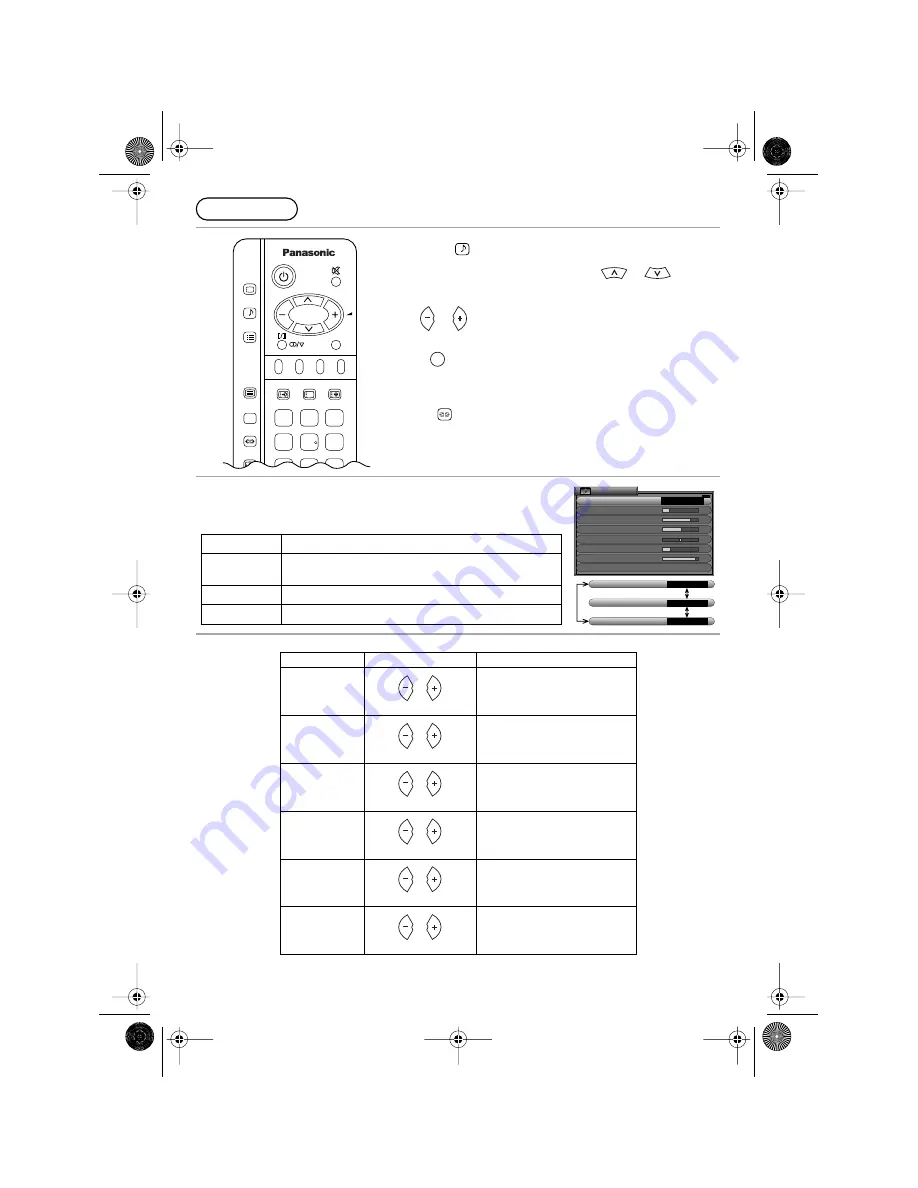
19
Sound Menu
1
Press .
2
Move to chosen menu option by using
or
.
3
Adjust chosen option or access chosen menu by using
or
.
Press
at any time to go back to watching TV.
Some features are only available with the Surround feature switched
off.
Press
to switch between On and Off.
MENU
You can change the level of each Function (Bass, Treble) for each
Sound Menu.
Sound menu mode will be memorized for each TV, AV1, AV2, AV3, AV4
and AV5 mode.
Volume, Bass, Treble, Balance, Headphone volume, Subwoofer
PICTURE
SOUND
SET UP
TV/TEXT
100Hz/
PROGRE
SURROUND
ASPECT
TV/AV
F.P.
HOLD
INDEX
STILL
CH SEARCH
i
1
2
3
4
5
6
7
8
9
SOUND
TV/AV
SURROUND
Sound Menu
Function
Music
Amplifies the Low frequencies and outputs optimum sound.
For music programmes for example.
News
Human voices (middle pitch sounds) will sound more clear.
Cinema
For movie and drama programmes.
Sound menu
Menu
Vo l ume
Bas s
Tr eb l e
Ba l ance
Headphone volume
Subwoo f er
Do l by V i r t ual
Cinema
Off
Menu
Music
Menu
News
Menu
Cinema
Item
Effect
Function
Volume
Less
More
Adjusts output volume.
Bass
Less
More
Adjusts low sounds.
Treble
Less
More
Adjusts high sounds.
Balance
Left SP.
Right SP.
Adjust left and right volumes.
Headphone
volume
Less
More
Adjust Headphone volume.
Subwoofer
Less
More
Adjust Subwoofer volume.
TX32F500A-2912_E Page 19 Monday, July 18, 2005 5:56 PM
















































