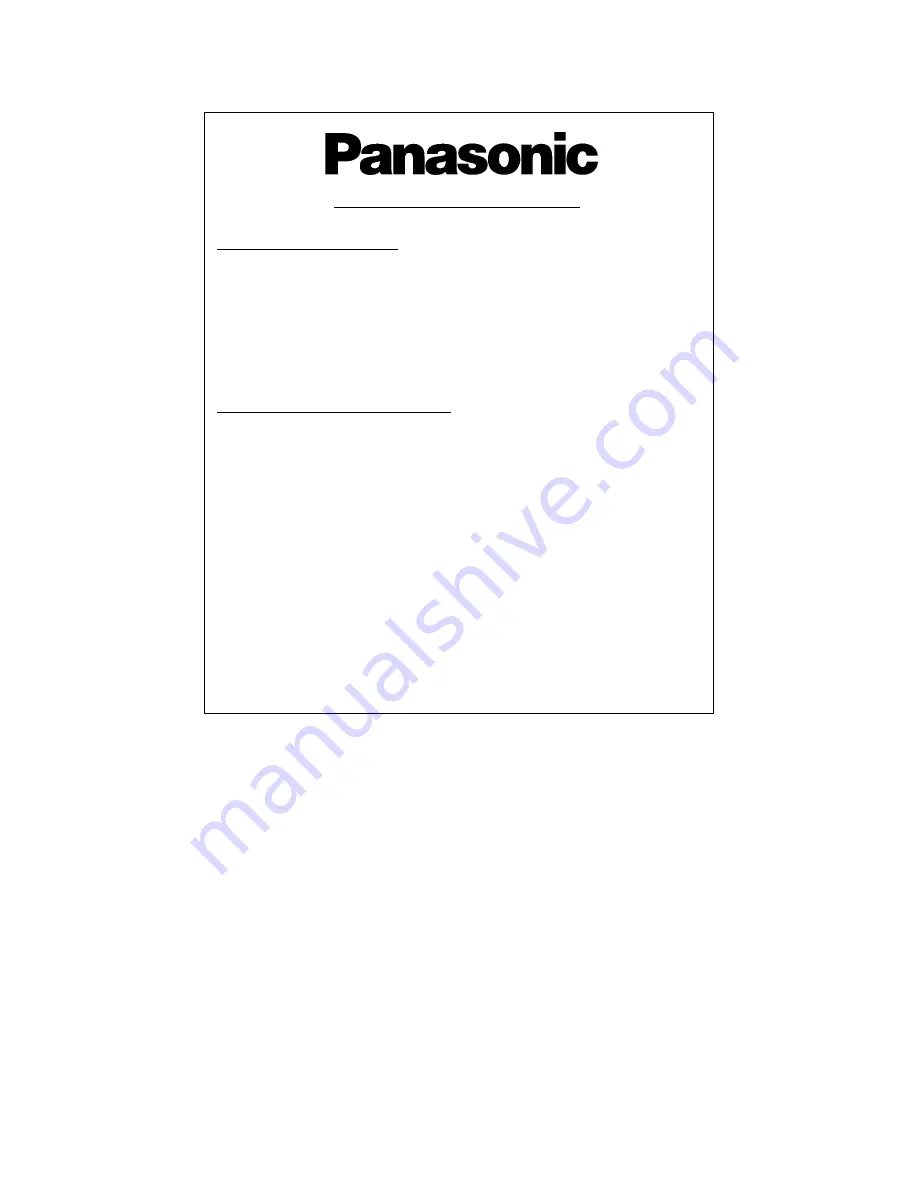
40
2003CS
Panasonic (U.K.) Ltd
Willoughby Road, Bracknell,
Berks RG12 8FP
S
Order accessory and consumable items for your
product with ease and confidence by phoning
our Customer Care Centre Monday---Friday
9:00am---5:30pm (Excluding public holidays).
S
Or go on line through our Internet Accessory
ordering application at
www.panasonic.co.uk
.
S
Most major credit and debit cards accepted.
S
All enquiries, transactions and distribution facilities
are provided directly by Panasonic UK Ltd.
S
It couldn’t be simpler!
S
Also available through our Internet is direct
shopping for a wide range of finished products,
take a browse on our website for further details.
S
For UK customers:
08705 357357
.
S
For Republic of Ireland customers:
01 289 8333
.
S
Visit our website for product information
www.panasonic.co.uk
.
S
E---mail:
.
Direct Sales at Panasonic UK
Customer Care Centre
Sales and Support Information
Summary of Contents for TX-28DK1
Page 38: ...38 NOTES ...
Page 39: ...39 NOTES ...

































