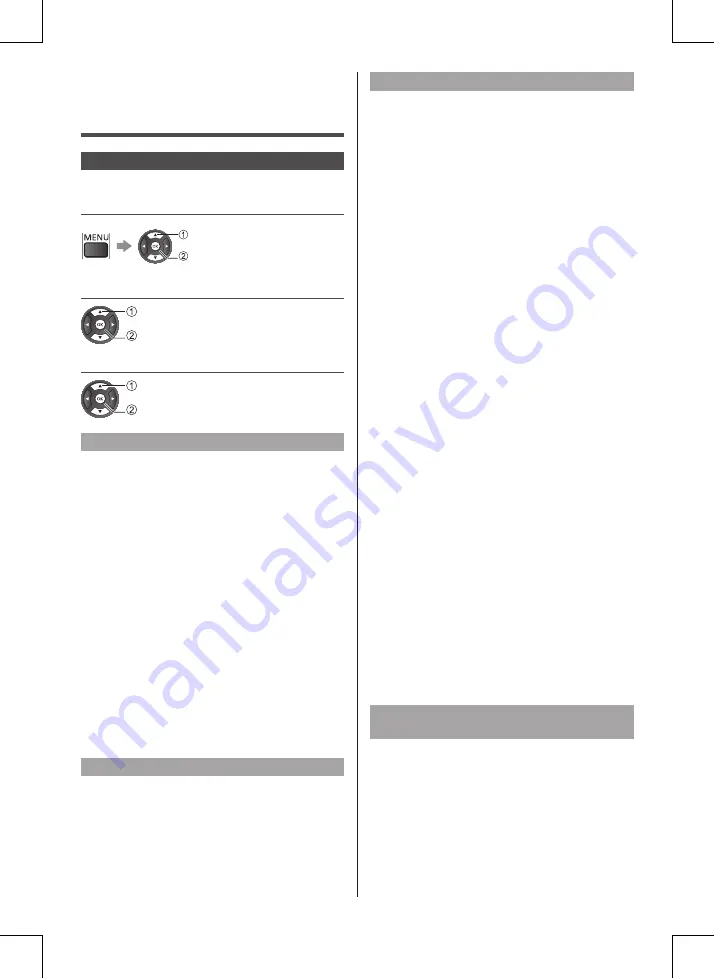
18
English
Changing Picture
and Sound settings
Picture
1
Display the menu and select
[Settings]
select
access
2
Select [Picture]
select
access
3
Select the item to adjust
select
access
Viewing Mode
You can select your favourite mode for each input.
■
[Custom]:
Adjusts each picture menu item manually to suit your
favourite picture quality.
■
[Dynamic]:
Improves contrast and sharpness for viewing in a
bright room.
■
[Natural]:
Improves natural picture quality.
■
[Normal]:
General use for viewing in a normal lighting condition.
■
[Cinema]:
Improves the performance of contrast, black and
colour reproduction for watching movies in a
darkened room.
■
[Game]:
Improves picture quality for playing games, etc.
Other picture settings
■
[Colour] / [Contrast] / [Sharpness] /
[Brightness]:
Adjusts the levels of these options according to your
personal preference.
Advanced picture settings
Selects advanced video settings.
■
[Computer]:
Sets to Computer to have the ideal picture settings for
using your TV as a computer monitor.
■
[Colour]
[Colour enhancement]:
Sets the level of the colour intensity and the details
in bright colours.
[Colour temperature]:
Sets the overall colour tone of the picture (bluer -
redder).
[Custom colour temperature]:
Sets the overall colour tone manually.
■
[Contrast]:
[Contrast modes]:
Sets the TV automatically reduce the contrast,
for best power consumption or for best picture
experience.
[Dynamic contrast]:
Enhances the details in the dark, middle and light
areas of the picture automatically.
[Video contrast]:
Adjusts the detailed white balance of bright red /
green / blue areas.
[Gamma]:
Switches the gamma curve.
●
Please note the numerical values are reference
for the adjustment.
■
[Sharpness]:
[Super Resolution]:
Sets to have a superior sharpness in line edges
and details.
■
[Picture Clean]:
[Noise reduction]:
Reduces unwanted picture noise.
[MPEG artefact reduction]:
Reduces flicker noise in contoured parts of a
picture and block noise.
Adjust picture format and screen
edges
Selects [Format and edges] in [Picture].
■
[Picture format]:
Selects the preset picture format to fills the screen.
■
[Screen edges]:
Sets to slightly enlarge the picture to hide distorted
edges.
■
[Picture shift]:
●
Picture shift setting will be saved when set to
Computer.






























