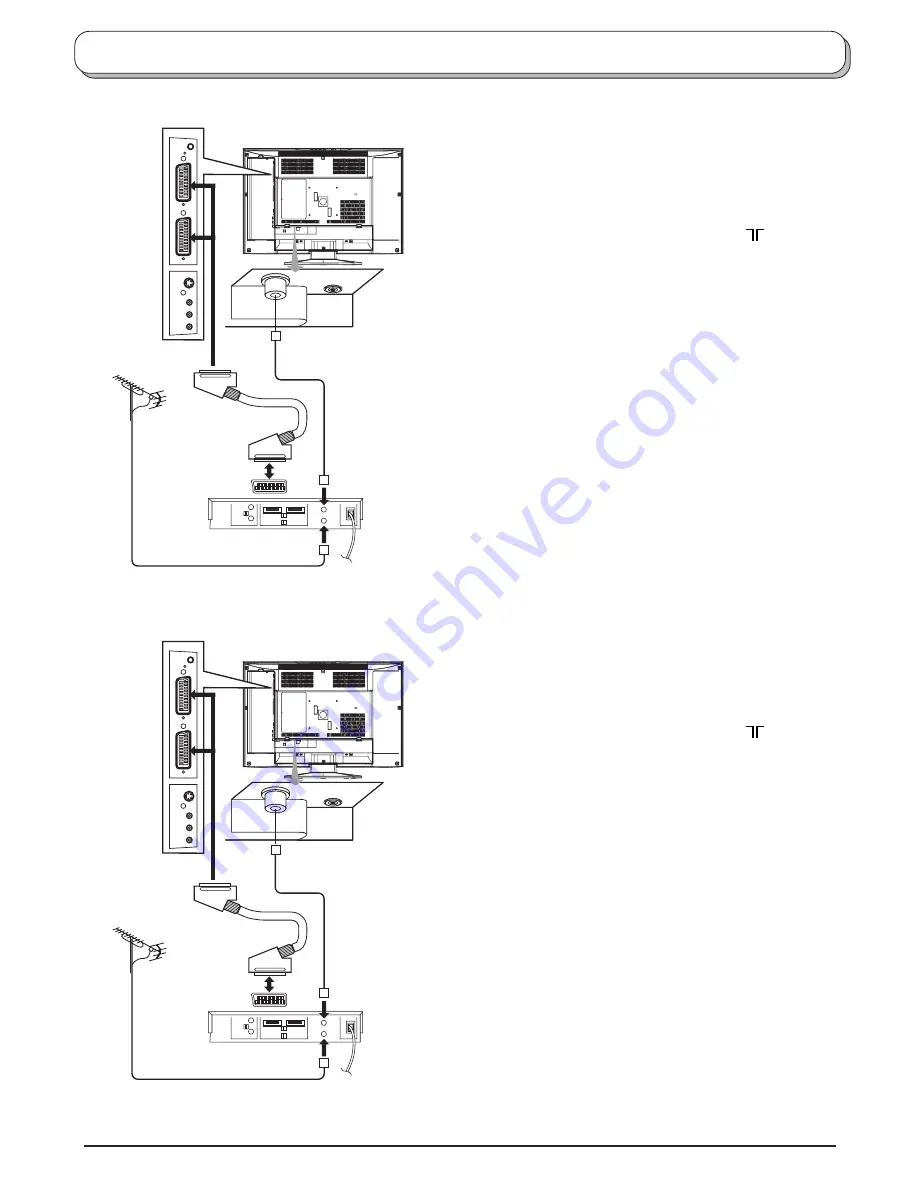
6
Quick Start Guide
2. Connection of TV and VCR/DVD recorder using Scart and RF leads
RF connection
Connect the ANTENNA to the Antenna
Input terminal of the VCR and an RF lead
from the VCR Antenna Output terminal to
this set Antenna Input socket (
).
Scart Connections
The VCR can also be connected to the TV
using a Scart lead.
Notes:
• Additional equipment and leads are not
supplied.
• Further details of audio / video connections
can be found on page 31.
Antenna Input socket
RF OUT
RF IN
VCR/DVD recorder
ANTENNA
Antenna Input socket
RF OUT
RF IN
VCR/DVD recorder
ANTENNA
3. Q-Link connection of TV and VCR/DVD recorder using Scart and RF leads
RF connection
Connect the ANTENNA to the Antenna
Input terminal of the VCR and an RF lead
from the VCR Antenna Output terminal to
this set Antenna Input socket (
).
Scart connection
The VCR must be connected to the AV1/
AV2 Scart socket of this set using a ‘fully
wired’ Scart lead.
Notes:
• Additional equipment and leads are not
supplied.
• Further details of audio/ video connections
can be found on page 31.
• Further information for VCR and Satellite
Receiver installation with this set can be found
on page 7.
• If your VCR is not a ‘Q-Link’ VCR, please
consult your VCR operating instruction book.
Summary of Contents for TX-22LT3
Page 35: ......







































