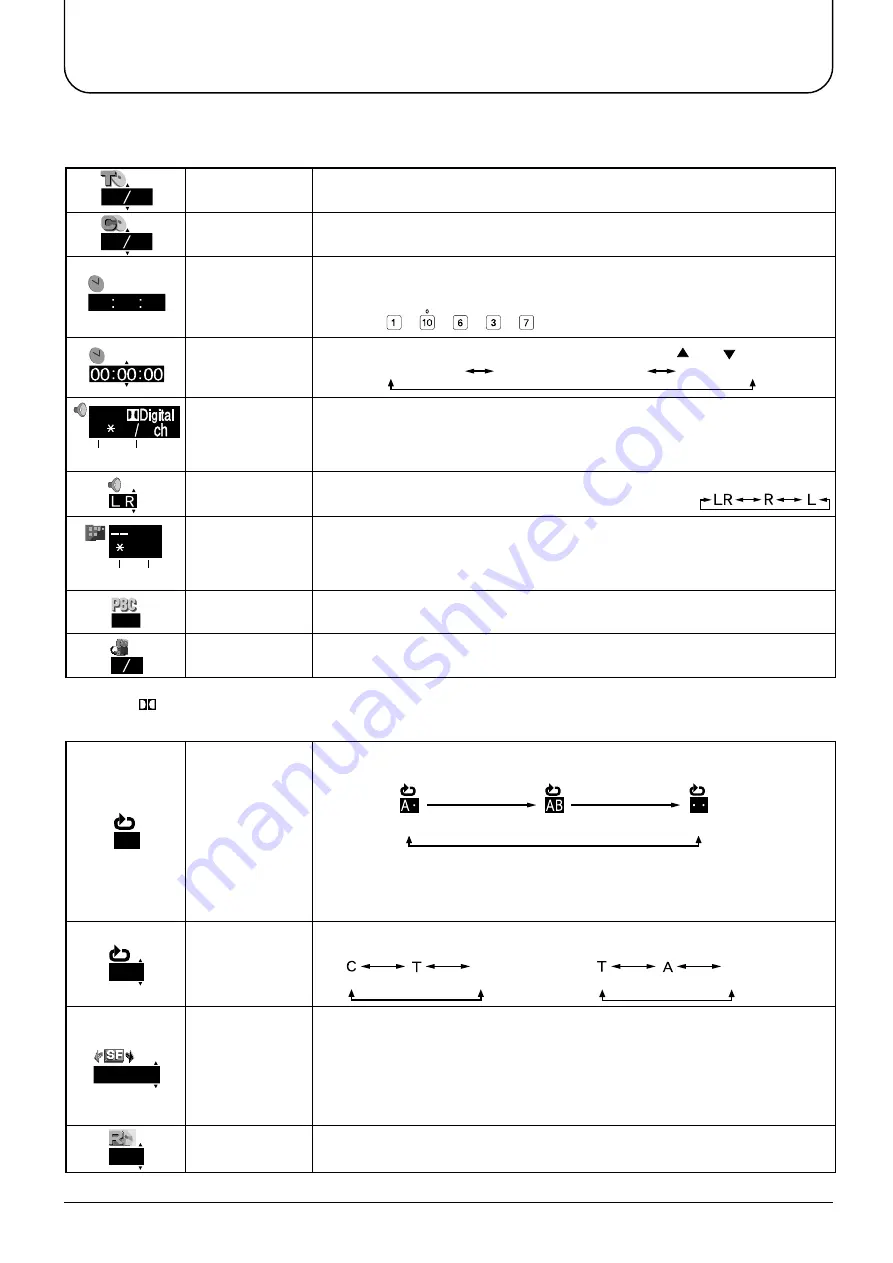
51
GUI screen reference chart
Title no. (DVD)
Track no. (CD, video CD)
Chapter no.
(DVD)
Elapsed time
(DVD)
Time display
(CD, video CD)
Audio information
(DVD)
Audio mode
switching (Video CD)
Subtitle no.
(DVD)
Playback control
(Video CD)
Angle no.
When you select a no. and press [ENTER], playback of that title/track
begins. (Selection can also be made using the numerical buttons)
When you select a no. and press [ENTER], playback of that chapter beings.
(Selection can also be made using the numerical buttons)
If you designate the time for starting playback with the numerical buttons,
playback begins from that time.
Example: To start playback after 1 hour, 6 minutes and 37 seconds,
➡
➡
➡
➡
➡
press [Set].
During playback, this changes the display each time [ ] or [ ] is pressed.
When a no. is selected, playback begins with that audio.
(1) Audio language allocated to no. (See page 49)
(2) Audio attributes allocated to no. (See page 49)
When a channel is selected, playback is done with that audio.
When a no. is selected, subtitles are displayed in that language.
(1) Subtitle language allocated to no. (See page 49)
(2) Select subtitle "On" or "Off".
This displays the "On" "Off" state of menu playback. (Content cannot be
changed).
When a no. is selected, playback is seen from that angle.
Repeat
playback
between
A and B
Repeat
playback
Playback is repeated between the designated 2 points. Each time [Set] is
pressed during playback, the setting cycles are as indicated below.
• This is only possible in the same chapter (same title if there are no chapter
divisions) (DVD), or the same track (video CD, music CD).
• If the chapter(title)/track ends before the end point B is designated, the
start point A is cancelled.
When the playback type is selected, repeat playback begins.
• For DVD • For CD, video CD
Sound field
Random playback
(CD)
When sound quality is selected, playback is heard with that effect.
NORMAL: Normal sound quality
LIVE: Sound quality like a live performance
MOVIE: Sound quality like a movie theatre
CONCERT: Sound quality like a concert hall
• Selection cannot be done with DTS/DTS CD.
• With a video CD, selection is only possible when the audio mode is LR.
Select "On" "Off" for random setting.
02 12
02 05
00 00 00
1
2 0
OFF
1 2
OFF
NORMAL
AB
(1)
(2)
(1) (2)
ON
ON
Disc information screen
Information screen for the players
Audio attributes
• LPCM / Digital / DTS / MPEG :Signal type • k :Sampling frequency • b :Number of bits • ch :Number of channels
(Chapter) (Title) (Normal playback)
OFF
(Track) (Entire disc) (Normal playback)
OFF
Designate A point
Designate B point
(A—B repeat playback begins)
Return to normal playback
Track elapsed time
Track remaining time
Disc remaining time
Summary of Contents for TX-15LV1
Page 35: ...35 DVD CD Operation Guide...














































