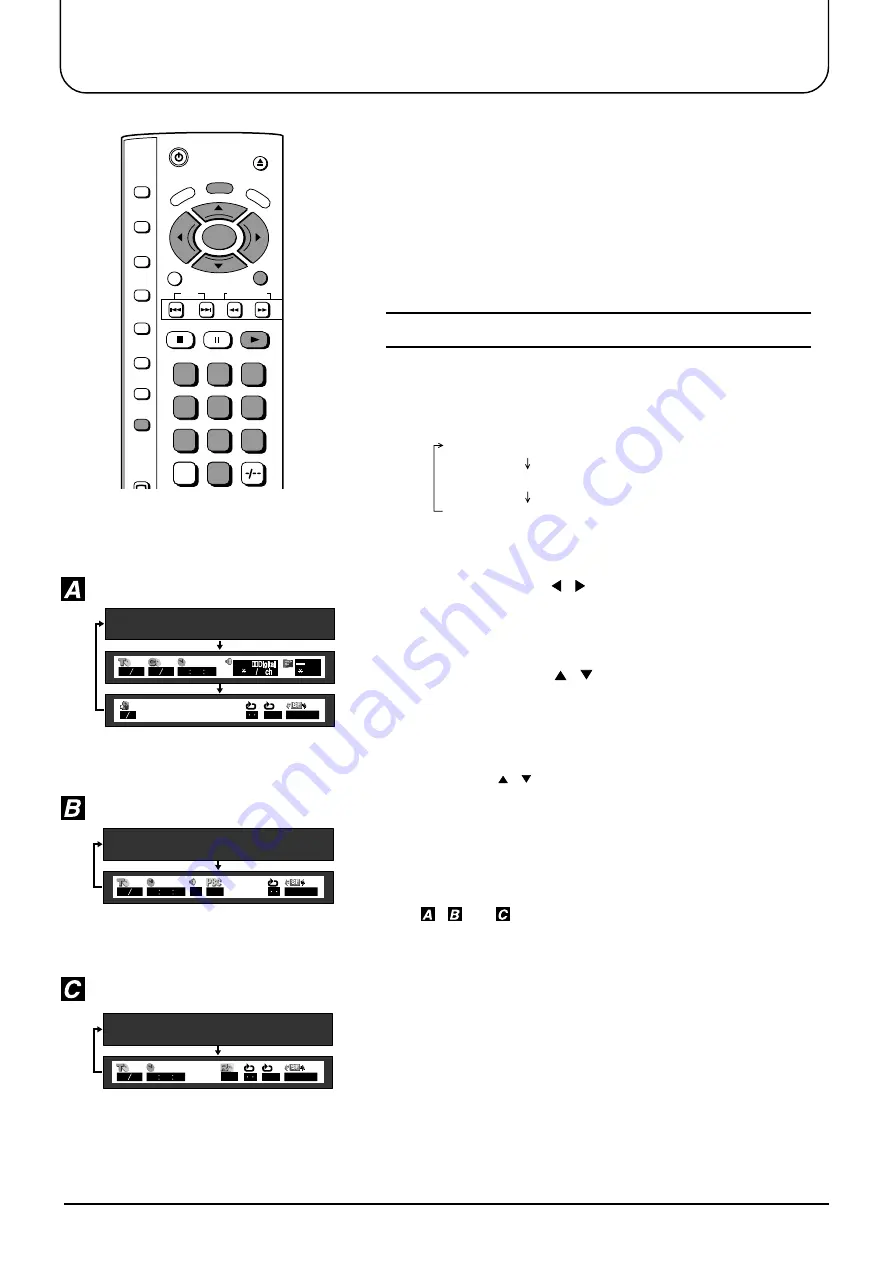
48
This player features GUI (Graphical User Interface) screens
providing various functions. A “banner” will be displayed on the
TV when DISPLAY button on the remote control is pressed.
Operating the SELECT/ENTER button on the remote control will
show disc information (title/chapter/track number, elapsed playing
time, audio/subtitle language, and angle) and player information
(repeat play, A-B repeat play, play mode, etc.). Some icons allow
the settings to be changed.
Common procedures
1
2
Press the SELECT ( , ) button to select the item.
•
The currently selected item is indicated by the yellow frame
on the GUI screen.
3
Press DISPLAY during play or in the stop mode.
Each time this button is pressed, the TV monitor changes as
shown below.
GUI screen for selecting disc information
GUI screen for selecting player information
GUI screen is cleared
•
Some functions cannot be accessed from the stop mode.
Press the SELECT ( , ) button to select the setting.
•
For some functions, the setting will be registered
immediately; for others, ENTER or PLAY must be pressed.
•
When numbers are displayed (e.g. title No.), the numeric
buttons are also effective for setting instead of the
SELECT ( , ) button. When numbers are entered with
numeric buttons, press ENTER to register the setting.
Press RETURN to clear the GUI screen.
General information about GUI screens
CD
Video CD
Examples of GUI screens
See
,
and
for detailed illustration.
The screens depend on the disc contents.
For your reference:
The GUI screens may not be displayed when playing some kinds
of DVD software.
○ ○ ○ ○ ○ ○ ○ ○ ○ ○ ○ ○ ○ ○ ○ ○ ○ ○ ○ ○ ○ ○ ○ ○
DVD
01 12 01 05 00 00 00
1
2 0
OFF NORMAL
1 2
OFF
01 14 00 00 00
NORMAL
OFF
L R
01 14 00 00 00
OFF
OFF NORMAL
0
C
7
8
9
4
5
6
1
2
3
VCR
SKIP
RETURN
EJECT
SLOW/ SEARCH
PICTURE
CANCEL
DVD
SURROUND
DVD
SET UP
PLAY MODE
A-B REPEAT
REPEATMODE
ANGLE
SUBTITLE
AUDIO
STOP
PAUSE
PLAY
TO
P
ME
NU
DVD DISPLAY
DVD
M
EN
U
ENTER
Summary of Contents for TX-15LV1
Page 35: ...35 DVD CD Operation Guide...






























