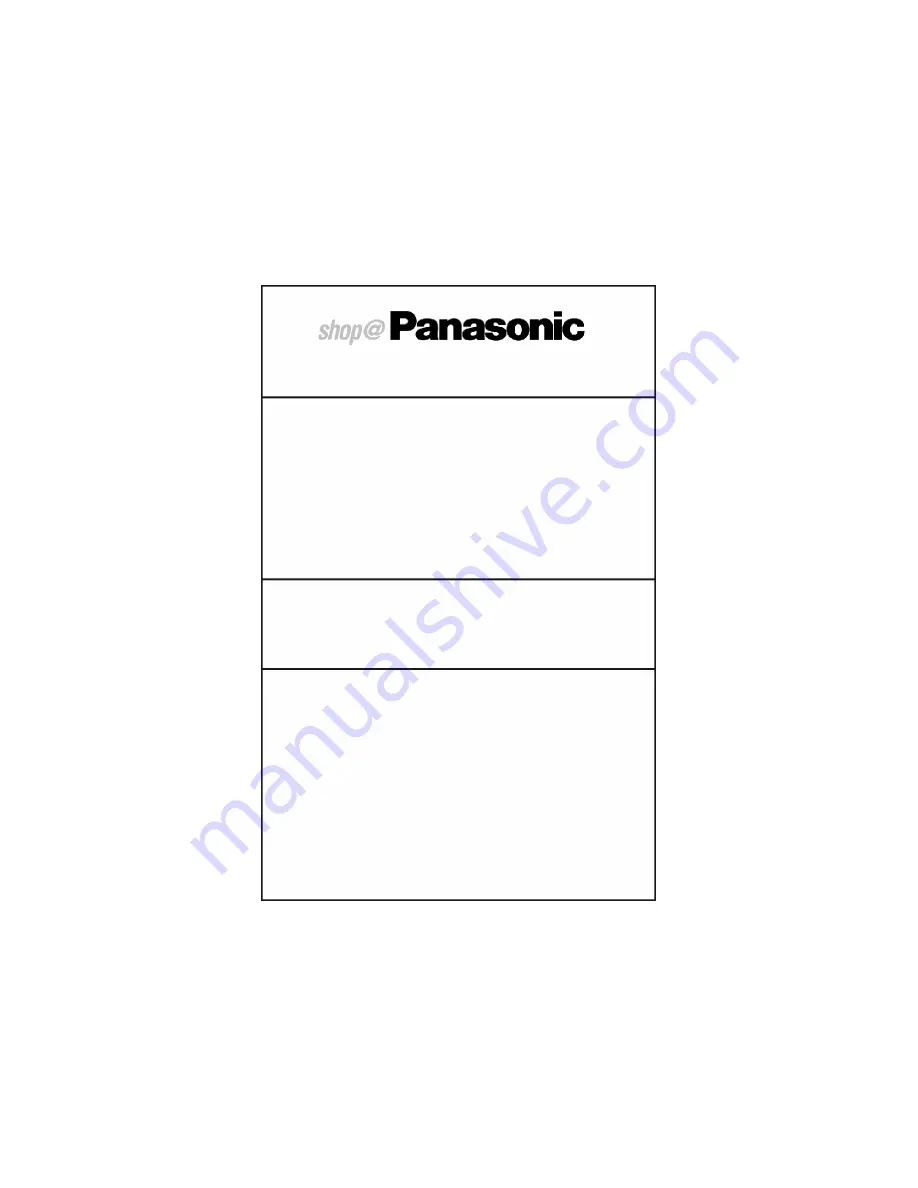
40
Panasonic (U.K.) Ltd
Willoughby Road, Bracknell,
Berks RG12 8FP
S
Order accessory and consumable items for your
product with ease and confidence by telephoning our
Customer Care Centre Mon---Friday 9:00am---5:30pm.
(Excluding public holidays)
S
Or go on line through our Internet Accessory ordering
application.
S
Most major credit and debit cards accepted
S
All enquiries, transactions and distribution facilities are
provided directly by Panasonic UK Ltd.
S
It couldn’t be simpler!
Customer Care Centre
For UK customers : 08705 357357
For Republic of Ireland customers : 01 289 8333
Technical Support
For UK customers : 0870 1 505610
This Technical supportHotLine number is for
Panasonic PC software related products only.
For Republic of Ireland, please use the Customer Care
Centre number listed above for all enquiries.
For all other product related enquiries, please use the
Customer Care Centre numbers listed above.
www.panasonic.co.uk (for UK customers only)

































