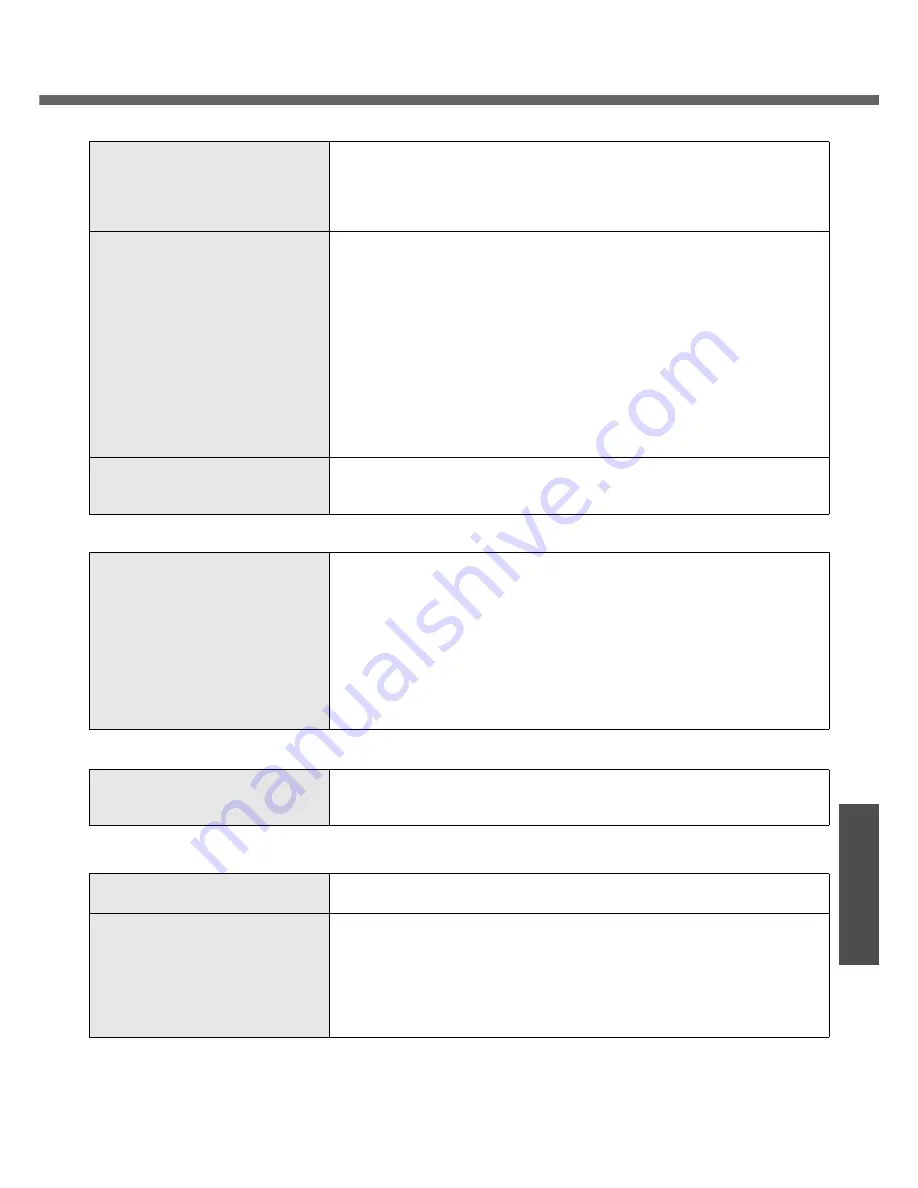
49
Troubleshooting
Problems with Battery
The battery indicator is lights red
z
The battery level is very low (the charge is approx. 9% or less).
z
Connect the AC adaptor. You can use the computer when the indicator light
is orange. If you do not have an AC adaptor, save your data and power off
your computer. After replacing the battery pack with a fully charged one,
turn your computer on again.
The battery indicator is blinking
z
If blinking red:
Quickly save your data and power off your computer. Remove the battery
pack and disconnect the AC adaptor, then connect them again. If the prob-
lem persists, contact your technical support office. The battery pack or
charging circuit may be defective.
z
If blinking orange:
• Battery cannot be recharged temporarily because the internal tempera-
ture of the battery pack is outside the acceptable temperature range for
recharging. Your computer can be used normally in this state. Once the
range requirement is satisfied, charging begins automatically.
• Software applications and peripheral devices (USB devices, etc.) are con-
suming too much power. Exit the software applications currently running.
Once the range requirement is satisfied, charging begins automatically.
The battery indicator is flashing
z
The battery is recharging.
If [Battery Charging Indicator] in [Main] menu of the Setup Utility is set to
[Flashing], the indicator will alternately become lighter and darker.
Problems with Onscreen Reference Manual
The Reference Manual is not dis-
played
z
Is Adobe Reader installed?
If you have uninstalled Adobe Reader, install using the following proce-
dures.
A
Log on to Windows with the administrator authority.
B
Click [start] - [Run], input [c:\util\reader\AdbeRdr70_enu_full.exe],
then click [OK].
Install Adobe Reader by following the instructions on the screen.
C
Update Adobe Reader to its latest version.
If your computer is connected to the Internet, start up Adobe
Reader and click [Help] - [Check for updates now...].
Reinstalling B’s Recorder/B’s CLiP
When reinstalling, you will be asked
for a serial number
z
Input the following serial number.
B’s Recorder:
B’s CLiP:
Problems with Expanding Memory
You do not know the available RAM
module
Î
page 62
To check if the additional RAM mod-
ule has been installed successfully
z
If the installation is successful, the main memory and total RAM module
size appears in the [Information] menu of the Setup Utility.
z
If the RAM module is not confirmed:
• Turn the computer off and reinsert the RAM module.
• Confirm the recommended specifications.
Regarding the RAM module, refer to “Expanding Memory" or "Specifica-
tions."
Summary of Contents for Toughbook CF-W4HCEZZBM
Page 66: ...66 Memo ...
Page 67: ...67 ...
















































